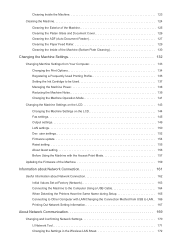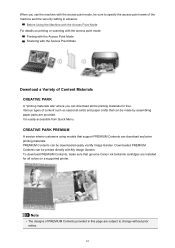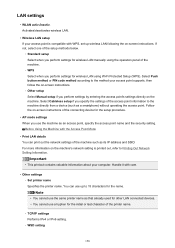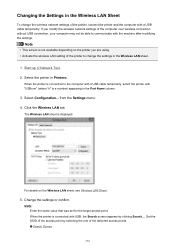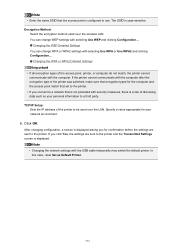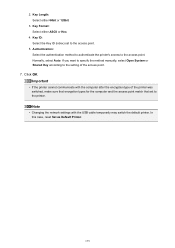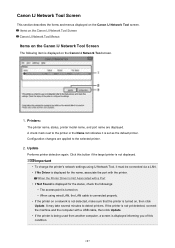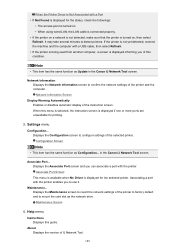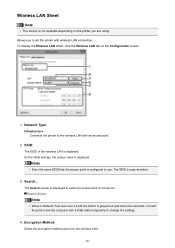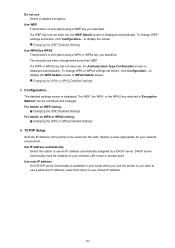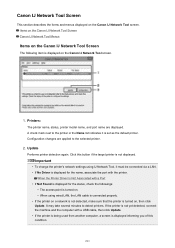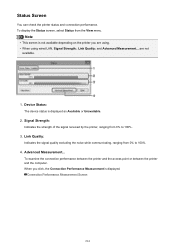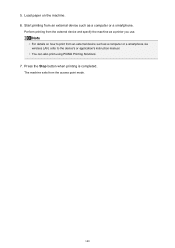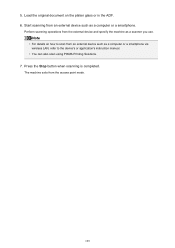Canon PIXMA MX472 Support Question
Find answers below for this question about Canon PIXMA MX472.Need a Canon PIXMA MX472 manual? We have 4 online manuals for this item!
Question posted by dmvgmd2003 on August 8th, 2014
Where Is The Wps Button Of The Access Point??? Cannon Pixma Mx472 Printer
The person who posted this question about this Canon product did not include a detailed explanation. Please use the "Request More Information" button to the right if more details would help you to answer this question.
Current Answers
Related Canon PIXMA MX472 Manual Pages
Similar Questions
Thanks But There Is No Wps Button On My Router Or Printer. Actually I Am Also
hard wired to the computer but I can't get out of the Printer wanting to be wirless.
hard wired to the computer but I can't get out of the Printer wanting to be wirless.
(Posted by davconn 7 years ago)
Instruction Say Press Wps Button
To connect the display says Press WPS button for 5 seconds. There is no WPS button..I would like to ...
To connect the display says Press WPS button for 5 seconds. There is no WPS button..I would like to ...
(Posted by davconn 7 years ago)
How Do I Press The Wps Button On My Cannon Pixma Printer
(Posted by Jewedesir 10 years ago)
Where Is The Wps Button Access Point Canon Printer
(Posted by Noneplamen 10 years ago)