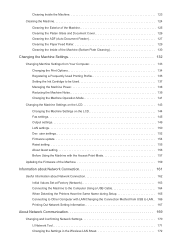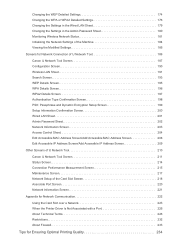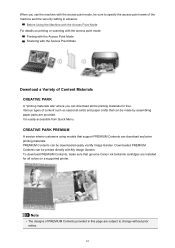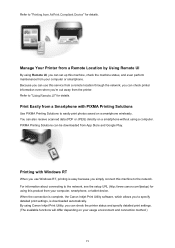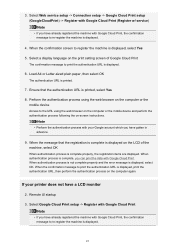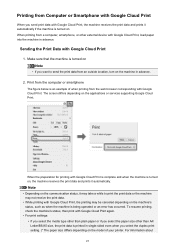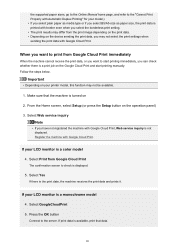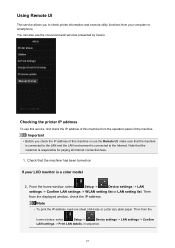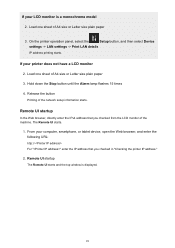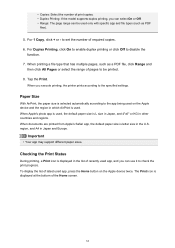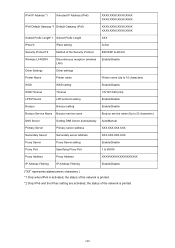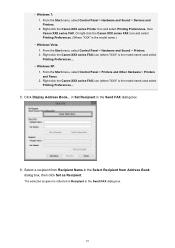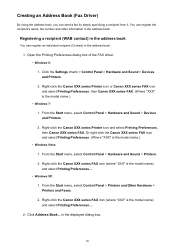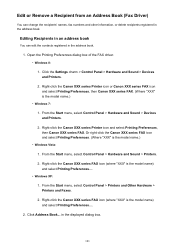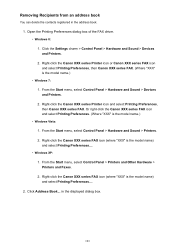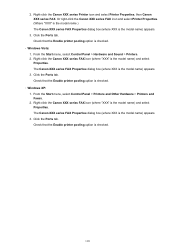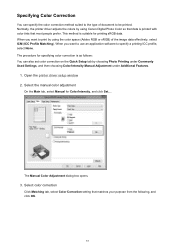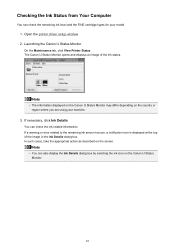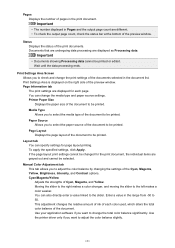Canon PIXMA MX472 Support Question
Find answers below for this question about Canon PIXMA MX472.Need a Canon PIXMA MX472 manual? We have 4 online manuals for this item!
Question posted by actsair05 on March 22nd, 2015
How To Set Up My All In One Printer?
bought a new canon all in one Pixma MX472 howdo I set it up
Current Answers
Answer #1: Posted by Odin on March 22nd, 2015 5:22 PM
Go to this Canon page and link to the article you're seeking. That is most likely to be the second third, or fourth (perhaps more than one).
Hope this is useful. Please don't forget to click the Accept This Answer button if you do accept it. My aim is to provide reliable helpful answers, not just a lot of them. See https://www.helpowl.com/profile/Odin.
Related Canon PIXMA MX472 Manual Pages
Similar Questions
I Cannot Seem To Find How To Set My Date And Time On My Mx472 Printer. Can You
help me?
help me?
(Posted by meeklaw77 8 years ago)
I Want To Set Up My Printer Pixma Mx479 My Cellfone
(Posted by xiomaramota770 8 years ago)
How Do I Set Up Time And Date On Canon Mx472 Printer?
(Posted by rawwgs 9 years ago)
Canon Pixma Mx472 When I Try To Send A Fax It Says Close Feeder Door
(Posted by Alexburton134 9 years ago)
Canon Printer Pixma 2120 Series - Told Cd Not Necessary For Install?
purchased canon printer pixma 2120 last night at walmarts. i toldkid working there my laptop didn't ...
purchased canon printer pixma 2120 last night at walmarts. i toldkid working there my laptop didn't ...
(Posted by safrn5 11 years ago)