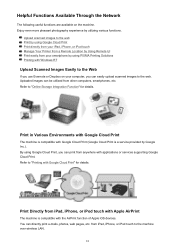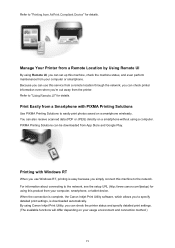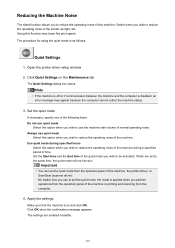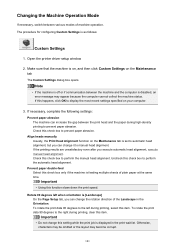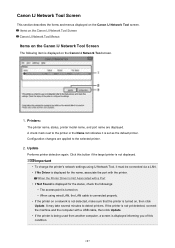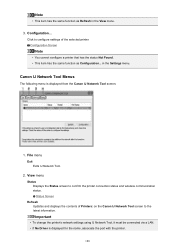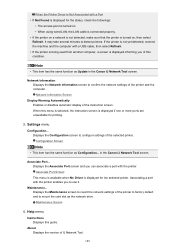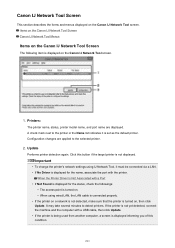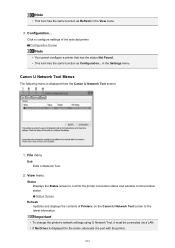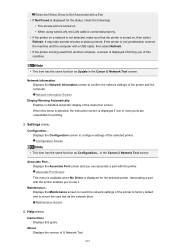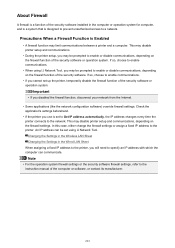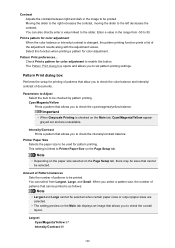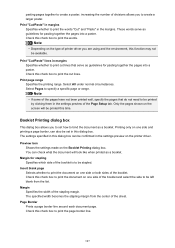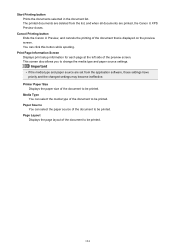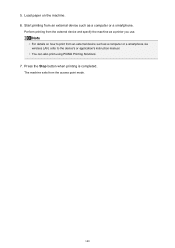Canon PIXMA MX472 Support Question
Find answers below for this question about Canon PIXMA MX472.Need a Canon PIXMA MX472 manual? We have 4 online manuals for this item!
Question posted by Frederickwaring0328 on June 8th, 2015
How Do I Set Up The Fax For Pixma Mx472 ?????
The person who posted this question about this Canon product did not include a detailed explanation. Please use the "Request More Information" button to the right if more details would help you to answer this question.
Current Answers
Answer #1: Posted by zzed41 on June 8th, 2015 11:32 PM
Hi! Please proceed to page 4 of this manual for detailed instructions.
Hope this helps! If it does, please click on the Accept Answer button. I will greatly appreciate it! :)
Related Canon PIXMA MX472 Manual Pages
Similar Questions
I Can't Get The Line To Ring When Receiving Faxes On Mx472
(Posted by Anonymous-145684 9 years ago)
Receiving Faxes On Mx472
I can't get the line to ring when receiving faxes on MX472
I can't get the line to ring when receiving faxes on MX472
(Posted by Anonymous-137785 9 years ago)
Serial Number Pixma Mx472
Where is the serial number located on the canon pixma MX472 printer
Where is the serial number located on the canon pixma MX472 printer
(Posted by victoriadefrancesco 10 years ago)
How To Set My Pixma Mx410 Printer Fax To The Number Of Rings
(Posted by cajulca 10 years ago)
How To Set Fax Settings On Canon Pixma Mx410 Series Printer
(Posted by mydanh 10 years ago)