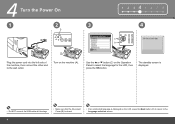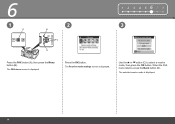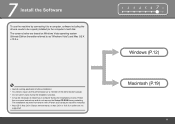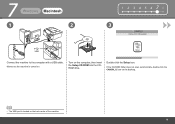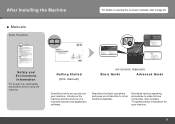Canon PIXMA MX330 Support Question
Find answers below for this question about Canon PIXMA MX330.Need a Canon PIXMA MX330 manual? We have 2 online manuals for this item!
Question posted by taraetoolan on June 4th, 2012
It Is Asking What Type Of Port I Am Using For The Mx3330
There is a pic of three prongs on the port that goes from the printer to the back of the station...what is this type of port called.
Current Answers
Related Canon PIXMA MX330 Manual Pages
Similar Questions
How Should My Pages Face Using The Canon Fax Mx330
(Posted by ryanbobdob 10 years ago)
Canon Pixma Mx330 Printer
How di I change ink cartridge. Cannot work out how to remove them from printer
How di I change ink cartridge. Cannot work out how to remove them from printer
(Posted by adaren 10 years ago)
How Can I Still Use My Printer?
My disk disappeared and my driver and data that I had downloaded is gone off my computer. How can I ...
My disk disappeared and my driver and data that I had downloaded is gone off my computer. How can I ...
(Posted by Anonymous-94075 11 years ago)
How To Airprint Ipad2 Documents Using My Canon Pixma Mx870 Inkjet Printer?
I read that "FingerPrint" software can "AirPrint" iPad2 documents. I bought the program but found th...
I read that "FingerPrint" software can "AirPrint" iPad2 documents. I bought the program but found th...
(Posted by jw108 13 years ago)