Canon PIXMA MX330 Support Question
Find answers below for this question about Canon PIXMA MX330.Need a Canon PIXMA MX330 manual? We have 2 online manuals for this item!
Question posted by ryanbobdob on May 30th, 2014
How Should My Pages Face Using The Canon Fax Mx330
The person who posted this question about this Canon product did not include a detailed explanation. Please use the "Request More Information" button to the right if more details would help you to answer this question.
Current Answers
There are currently no answers that have been posted for this question.
Be the first to post an answer! Remember that you can earn up to 1,100 points for every answer you submit. The better the quality of your answer, the better chance it has to be accepted.
Be the first to post an answer! Remember that you can earn up to 1,100 points for every answer you submit. The better the quality of your answer, the better chance it has to be accepted.
Related Canon PIXMA MX330 Manual Pages
Guía de inicio [Spanish Version] - Page 41


...FINE Cartridges) are subject to Windows Vista, first uninstall software bundled
with the Canon inkjet printer. • Macintosh: Hard Disk must be displayed your operating system. Temperature...pages (Based on ITU-T No.1 chart for US specifications and Canon FAX Standard chart No.1 for others, both in standard mode or Canon FAX Standard chart No.1, standard mode.) Color: Approx. 1 minute/page...
Getting Started - Page 1


Please keep it in hand for future reference. Office All-In-One
series
Getting Started
=Read Me First=
Make sure to read this manual before using the machine.
Getting Started - Page 2


...; Macintosh and Mac are used to complete.
•... Line 4 Turn the Power On 5 Install the FINE Cartridges 6 Set Up for Fax Reception 7 Install the Software 8 Loading Paper
After Installing the Machine
■ Symbols... , if ignored, could result in the U.S. Model Number: K10332 (MX330) Observe these instructions.
Additional explanations. Descriptions for safe operation. Caution Instructions...
Getting Started - Page 5


... -screen manual: Basic Guide.
• Do not connect the machine and a telephone in the on page 4.
For details, refer to be connected.
The machine may not operate properly.
3 Connect the Telephone Line
To use the machine as a fax, a telephone
1
line needs to "Confirming the Telephone Line Connection" in parallel to "4 Turn the Power...
Getting Started - Page 6
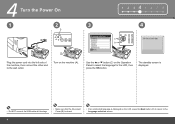
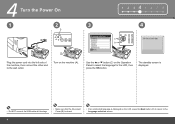
... unintended language is displayed on the LCD, press the Back button (D) to return to select the language for the LCD, then press the OK button. Use the { or } button (C) on the machine (A). 4 Turn the Power On
1 2 345 6 7 8
1
2
3
4
A
2
C
D
1
B
Plug the power cord into the left side of the machine, then connect the...
Getting Started - Page 7


Do not drop or apply excessive pressure to them.
• Be sure to use the supplied FINE Cartridges.
• If the FINE Cartridge Holder returns to the right, close the Scanning Unit (Cover) and reopen it with the Scanning ...
Getting Started - Page 11


...call : The telephone continues to the on page 11. 6 Set Up for incoming calls regardless of the selected mode. For details, refer to ring.
Fax call . You can change the receive mode ... machine, the telephone rings for Fax Reception
1 2 3 4 567 8
If you pick up the handset, then press the Stop button to answer the call :
Faxes are not using as a fax, go to "7 Install the Software...
Getting Started - Page 12
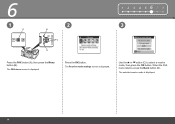
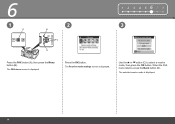
6
1
A
2
B
C
D
1 2 3 4 567 8 3
Press the FAX button (A), then press the Menu button (B).
The Receive mode settings screen is displayed.
10 The selected receive mode is displayed.
Press the OK button. Use the { or } button (C) to select a receive mode, then press the OK button. When the FAX menu returns, press the Back button (D). The FAX menu screen is displayed.
Getting Started - Page 13
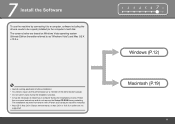
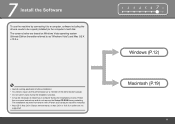
7 Install the Software
To use the machine by connecting it left off when your computer during restarting. The installation resumes from where it to a computer, software including the drivers needs ...
Getting Started - Page 19


... are already registered, the Product Registration screen appears.
17 Follow the on-screen instructions to the Internet, the user registration page appears.
Click Next. User registration can be started from the Canon Solution Menu icon. Windows Macintosh
12
13
1 2 3 4 5 678
Serial No
Click Next. It may take a while for the next screen...
Getting Started - Page 20
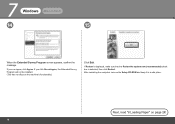
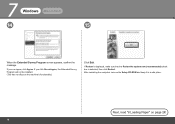
.... If you can agree, click Agree. If you click Do not agree, the Extended Survey Program will not be installed. (This has no effect on page 24!
18 After restarting the computer, remove the Setup CD-ROM and keep it in a safe place. Next, read "8 Loading Paper" on the machine's functionality...
Getting Started - Page 24
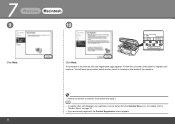
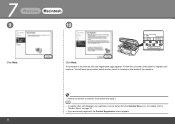
Follow the on-screen instructions to register your product serial number, which is located on page 26.
• If you are already registered, the Product Registration screen appears.
22 You will need your machine.
7
Windows.... User registration can be started from the Solution Menu icon. For details, refer to the Internet, the user registration page appears. Serial No
Click Next.
Getting Started - Page 25


...safe place.
• The screen does not appear on Mac OS X v.10.3.9.
• When using Mac OS X v.10.3.9, before using the Operation Panel on the machine to save scanned originals to select MP Navigator EX as the launch... Program will not be installed. (This has no effect on page 24!
23 Windows Macintosh
11
12
1 2 3 4 5 678
When the Extended Survey Program screen appears, confirm the...
Getting Started - Page 26


...
3
4
C
B
Open the Paper Support (A).
B
Move the Paper Guides (B) to "Loading Paper" in portrait orientation with the printing side facing up. Confirm that the loaded paper does not exceed the line (C).
• For details on -screen manual: Basic Guide.
B
Slide the ... in the on media sizes and types you can use, refer to both edges of the paper.
Load paper in the center.
Getting Started - Page 27
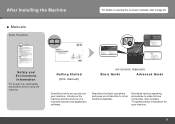
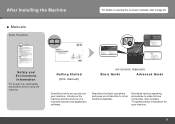
Getting Started (this manual)
on -screen manuals, refer to page 26.
Describes the basic operations and gives an introduction to make full use of machine.
Introduces the machine and its functions, the included manuals and application software. Also includes "Troubleshooting" information for your machine.
After Installing the Machine
&#...
Getting Started - Page 28


... allow you have a problem with a single click. You can start Solution Menu from the Canon Solution Menu icon on the desktop (Windows) or on the country or region of the machine! If you to make full use of purchase.
26
Open various applications and on-screen manuals with machine settings, click the...
Getting Started - Page 30


For various copying procedures, refer to "Copying" in the on the original with pressure exceeding 4.4 lb / 2.0 kg. C
Place the document face-down and align it on page 24.
• The machine may cause the scanner to malfunction or the Platen Glass to "8 Loading Paper" on the Platen Glass and pressing the Start ...
Getting Started - Page 31


...• For details on starting Solution Menu, refer to "Solution Menu" on page 26. • For more information, refer to the on-screen manual: Advanced... copies is displayed, click Print to start .
Load paper with the printing side facing up.
Select the image you to print photos easily.
Click Print. Print Photos ...using 4" x 6" size Photo Paper Plus Glossy II. The screens are based on...
Getting Started - Page 33


Use the Numeric buttons (E) to "Specifying the Basic Settings for the Machine" in the on-screen manual: Basic Guide.
31 Press the Black button (F). The fax is sent.
• Place the document face-up.
• For details on sender information, refer to enter the fax number. 3
D
4
5
E
F
Insert the document until a beep sounds, then slide the...
Getting Started - Page 35


... upwardly compatible with USB 1.1, it can be used at
minimum. Temperature: 5 to 35°C... and Canon FAX Standard chart No.1 for others, both in standard mode or Canon FAX Standard chart No.1, standard mode.) Color: Approx. 1 minute/page at 33...
screen manual may not
or later must be placed with the Canon inkjet printer. • Macintosh: Hard Disk must be displayed your operating ...
Similar Questions
How To Find The Cover Page For A Fax On The Pixma Mx439
(Posted by mag8renatu 10 years ago)

