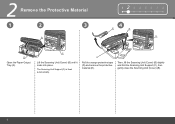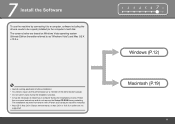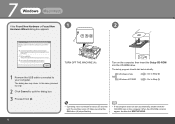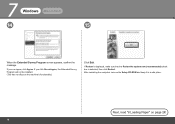Canon PIXMA MX330 Support Question
Find answers below for this question about Canon PIXMA MX330.Need a Canon PIXMA MX330 manual? We have 2 online manuals for this item!
Question posted by adaren on August 21st, 2013
Canon Pixma Mx330 Printer
Current Answers
Answer #1: Posted by SoCalWoman on August 21st, 2013 6:08 PM
The following video shows how to do this
http://www.youtube.com/watch?v=-_gTk-URh28
Or, if you prefer, go to page 7 on the 'Getting Started' Guide for your printer
http://gdlp01.c-wss.com/gds/4/0300002044/01/MX330_GS_U2-2_V1.pdf
Hope this helps
Much appreciation to those who acknowledge our members for their contribution toward finding a solution.
~It always seems impossible until it is done~
Nelson Mandela
Answer #2: Posted by prateekk007 on August 22nd, 2013 4:54 AM
Please try the steps mentioned in the below link and see if it helps:
Please reply if you have further queries.
For easy access to drivers, manuals and product updates, please visit our Support Site .Thanks & Regards
Prateek K
Related Canon PIXMA MX330 Manual Pages
Similar Questions
Hi . Can you tell me how do I get the ink cartridge holder to move so I can replace the ink cartridg...