Canon PIXMA MX330 Support Question
Find answers below for this question about Canon PIXMA MX330.Need a Canon PIXMA MX330 manual? We have 2 online manuals for this item!
Question posted by bonerbutt on July 24th, 2014
How To Use Adf Scanning In Mx330
The person who posted this question about this Canon product did not include a detailed explanation. Please use the "Request More Information" button to the right if more details would help you to answer this question.
Current Answers
There are currently no answers that have been posted for this question.
Be the first to post an answer! Remember that you can earn up to 1,100 points for every answer you submit. The better the quality of your answer, the better chance it has to be accepted.
Be the first to post an answer! Remember that you can earn up to 1,100 points for every answer you submit. The better the quality of your answer, the better chance it has to be accepted.
Related Canon PIXMA MX330 Manual Pages
Guía de inicio [Spanish Version] - Page 41


... Maximum scanning size Scanning resolution
Gradation (Input/Output)
TWAIN/WIA (Windows Vista and Windows XP only)
A4/Letter, 8.5" x 11.7"/216 x 297 mm (Platen Glass) / 8.5 x 14.0 inches / 216 x 356 mm (ADF)
Optical...XP to Windows Vista, first uninstall software bundled
with the Canon inkjet printer. • Macintosh: Hard Disk must be used at
minimum. The on a PC with Windows Vista, XP or ...
Getting Started - Page 1


Please keep it in hand for future reference. Office All-In-One
series
Getting Started
=Read Me First=
Make sure to read this manual before using the machine.
Getting Started - Page 2


..., could result in the U.S.
and/or other countries. • Macintosh and Mac are used to complete.
• Microsoft is a registered trademark of Microsoft Corporation. • Windows is...., registered in the U.S. Additional explanations.
and/or other
countries. Model Number: K10332 (MX330) Descriptions for operations that must be observed for Fax Reception 7 Install the Software 8 ...
Getting Started - Page 4
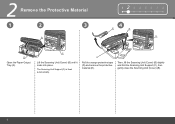
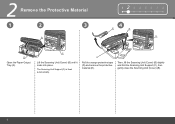
... Material
1
2
3
B
123 4 5 6 7 8
4
E
B
C
A
Open the Paper Output Tray (A). C
Lift the Scanning Unit (Cover) (B) until it locks into place. The Scanning Unit Support (C) is fixed automatically. D
Pull the orange protective tape (D) and remove the protective material (E).
Then, lift the Scanning Unit (Cover) (B) slightly and fold the Scanning Unit Support (C), then gently close the...
Getting Started - Page 5


...8226; Do not connect the machine and a telephone in parallel to the same telephone line using as a fax only: Go to "4 Turn the Power On" on page 4. For other connection methods, refer to be... connected. When using a distribution adapter. only
A
Connect the machine with the telephone line cable.
• If you cannot ...
Getting Started - Page 6
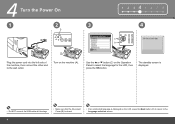
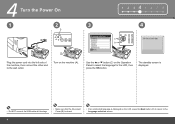
... unintended language is displayed on the LCD, press the Back button (D) to return to select the language for the LCD, then press the OK button.
Use the { or } button (C) on the machine (A). 4 Turn the Power On
1 2 345 6 7 8
1
2
3
4
A
2
C
D
1
B
Plug the power cord into the left side of the machine, then connect the...
Getting Started - Page 7


... Be sure to use the supplied FINE Cartridges.
• If the FINE Cartridge Holder returns to the right, close the Scanning Unit (Cover) and reopen it locks into place. The Scanning Unit Support (E) ... Cartridges carefully. 5 Install the FINE Cartridges
1
A
D
1 2 3 456 7 8
E
F
Lift the Scanning Unit (Cover) (A) until it . • If the FINE Cartridge Holder does not come out, make sure ...
Getting Started - Page 10


5
7
1 2 3 456 7 8
A E
Lift the Scanning Unit (Cover) (A) slightly and fold the Scanning Unit Support (E), then gently close the Scanning Unit (Cover) (A). • Wait until the standby screen appears on the LCD (about 1-2 minutes) and go to the next step.
• Once you have installed ...
Getting Started - Page 11


... machine will switch to the fax automatically and receive the fax.
Fax call . You can change the receive mode any time. Fax call :
If you use Distinctive Ring Pattern Detection (DRPD) service
When a call arrives:
When a call arrives:
When a call arrives:
When a call arrives:
Voice call: You cannot answer the call...
Getting Started - Page 12
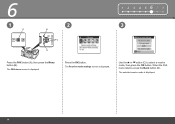
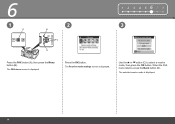
Press the OK button. Use the { or } button (C) to select a receive mode, then press the OK button.
When the FAX menu returns, press the Back button (D). The Receive mode settings screen is displayed. The FAX menu screen is displayed. The selected receive mode is displayed.
10
6
1
A
2
B
C
D
1 2 3 4 567 8 3
Press the FAX button (A), then press the Menu button (B).
Getting Started - Page 13
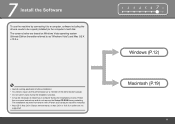
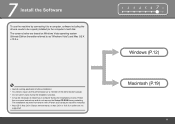
7 Install the Software
To use the machine by connecting it left off when your computer has been restarted. • Mac OS 9, Mac OS X Classic environments, or Mac OS X v.10.3.8 or ...
Getting Started - Page 25


... a safe place.
• The screen does not appear on Mac OS X v.10.3.9.
• When using Mac OS X v.10.3.9, before using the Operation Panel on the machine to save scanned originals to the computer, it is necessary to "Saving Scanned Data" in the on the machine's functionality.)
Click Restart.
Next, read "8 Loading Paper" on Image...
Getting Started - Page 26


...
Load paper in the center.
Confirm that the loaded paper does not exceed the line (C).
• For details on media sizes and types you can use, refer to both edges of the paper. 8 Loading Paper
1
2
A
B
1 2 3 4 5 6 78
3
4
C
B
Open the Paper Support (A). B
Move the Paper Guides (B) to "Loading Paper" in the on-screen...
Getting Started - Page 27
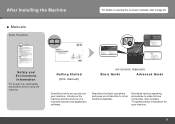
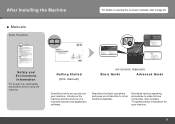
... machine.
Describes various operating procedures to make full use , read safety precautions before using the machine. Also includes "Troubleshooting" information for your machine. Getting Started (this manual)
on -screen manuals, refer to page ... Precautions
For details on opening the on -screen manuals
Basic Guide
Advanced Guide
Describes how to set up and use your machine.
25
Getting Started - Page 28


... the Change settings or find solutions to problems. in Solution Menu. Example: Windows Vista
To open My Printer (Windows only).
*The buttons displayed vary depending on the Dock (Macintosh).
If you to make full use of purchase.
26 ■ Solution Menu
Solution Menu is a gateway to functions and information that allow you...
Getting Started - Page 29


... items by correcting/ enhancing photos using the applications. Alternatively, use the application software and the machine, refer to print your own items easily. Various application software are installed on the machine to the onscreen manuals: Basic Guide and Advanced Guide.
27 For details on how to use the Operation Panel on the computer...
Getting Started - Page 31


... to Photo Print. Load a sheet of copies is displayed, click Print to start .
On Macintosh, if the Print screen is set to print borderless photos using 4" x 6" size Photo Paper Plus Glossy II.
Print Photos from a Computer
Easy-PhotoPrint EX allows you want to print, then click Layout/Print. When a photo is...
Getting Started - Page 32


... may not be available depending on supported documents and settings for image quality, density (brightness), etc., refer to "Faxing" in black and white from the ADF (Auto Document Feeder) (A). For other procedures to send faxes, refer to the on -screen manual: Basic Guide.
Make sure that the fax standby screen is...
Getting Started - Page 34


If the Scanning Unit (Cover) is recommended that you clean the Ink Cartridge Locking Cover (A) and the inside of the tray (B) with a dry cloth as required. Maintenance
After a period of use, the inside of the machine may become stained with ink, it is left open for more than 10 minutes, the FINE Cartridge...
Getting Started - Page 35


...interface is fully upwardly compatible with the Canon inkjet printer. • Macintosh: Hard Disk must be installed...scanning size Scanning resolution
Gradation (Input/Output)
TWAIN/WIA (Windows Vista and Windows XP only)
A4/Letter, 8.5" x 11.7"/216 x 297 mm (Platen Glass)/ 8.5 x 14.0 inches / 216 x 356 mm (ADF...bundled
with USB 1.1, it can be used at
minimum. We recommend
properly depending on...
Similar Questions
How To Fix A Paper Jam On A Canon Printer Pixma Mx882
(Posted by JWManbabolo 9 years ago)
How Do You Use The Scan Function On Pixma 2120 Printer
(Posted by dwzachax 10 years ago)

