Canon PIXMA MG2120 Support Question
Find answers below for this question about Canon PIXMA MG2120.Need a Canon PIXMA MG2120 manual? We have 3 online manuals for this item!
Question posted by dwzachax on November 20th, 2013
How Do You Use The Scan Function On Pixma 2120 Printer
The person who posted this question about this Canon product did not include a detailed explanation. Please use the "Request More Information" button to the right if more details would help you to answer this question.
Current Answers
There are currently no answers that have been posted for this question.
Be the first to post an answer! Remember that you can earn up to 1,100 points for every answer you submit. The better the quality of your answer, the better chance it has to be accepted.
Be the first to post an answer! Remember that you can earn up to 1,100 points for every answer you submit. The better the quality of your answer, the better chance it has to be accepted.
Related Canon PIXMA MG2120 Manual Pages
User Manual - Page 209


... made with digital cameras, they sometimes feel that is best suited to the application software used or to be used.
The method for printing sRGB data by using the color correction function of the printer driver. When printing the data, the printer applies fine adjustment results, such as common color spaces.
Page top Selecting a Printing Method...
User Manual - Page 210
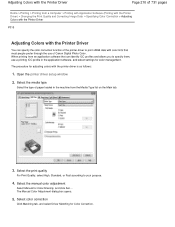
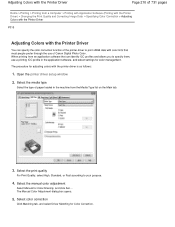
... management. The Manual Color Adjustment dialog box opens.
5. Open the printer driver setup window
2. When printing from an application software that can specify the color correction function of the printer driver to print sRGB data with color tints that most people prefer through the use a printing ICC profile in the machine from a Computer > Printing...
User Manual - Page 236


... the colors in background sceneries while maintaining the human skin color natural. Open the printer driver setup window
2. When you to print image data with vivid colors. By using this function, you can also set vivid photos on the Effects tab.
3.
Complete the setup
Click OK. Set Vivid Photo
Check the Vivid Photo...
User Manual - Page 255


... displayed properly. Note
Disable ICM required from the application software cannot be effective, depending on the Page Setup tab, the selected printing function may not be used when the XPS printer driver is subject to specify them.
When selecting Fit-to-Page, Scaled, or Page Layout from the Page Layout list on the...
User Manual - Page 381
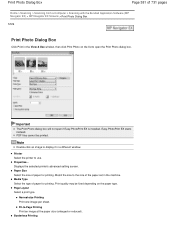
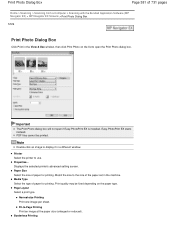
... list to display it in the machine. Displays the selected printer's advanced setting screen. Properties... Note
Double-click an image to open if Easy-PhotoPrint EX is installed.
Fit-to use. Print Photo Dialog Box
Page 381 of 731 pages
Home > Scanning > Scanning from a Computer > Scanning with the Bundled Application Software (MP Navigator EX) > MP...
User Manual - Page 385


...the Zoom in window. Correct/Enhance Images Window
Page 385 of 731 pages
Home > Scanning > Scanning from a Computer > Scanning with the Bundled Application Software (MP Navigator EX) > MP Navigator EX Screens > Correct...correction/ enhancement and brightness/contrast adjustment. Auto Tab Use the functions in the Auto tab to apply corrections and enhancements to open the Correct/Enhance Images...
User Manual - Page 424
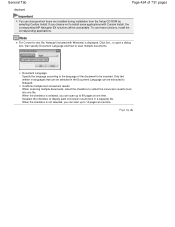
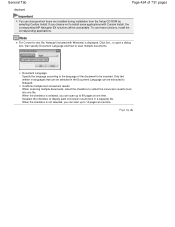
... language of 731 pages
displayed. Only text written in languages that can be selected in a separate file. To use those functions, install the corresponding applications. When the checkbox is not selected, you can be scanned. When the checkbox is selected, you choose not to 10 pages at one file. Click Set... Page top...
User Manual - Page 453


... blue to correct. Since Blue and Green are applied only to an image. You can also use this function to add a specific tint to the cropping frames (scan areas) or the frame selected in thumbnail view. Adjusting Colors Using a Color Pattern
Page 453 of 731 pages
shade of the Color Pattern screen. You can...
User Manual - Page 467
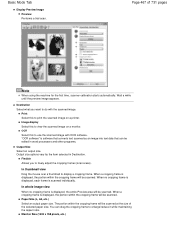
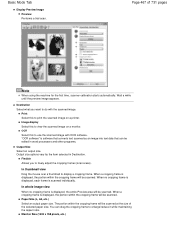
...scanned. In whole image view
When no cropping frame is displayed, each frame is software that converts text scanned... scanned.
The portion within the cropping frame will be scanned at the size of 731 pages
Note
When using the...within the cropping frame will be scanned. OCR Select this to display a...to use the scanned image with the scanned image. Page 467 of the...
User Manual - Page 469
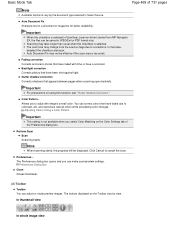
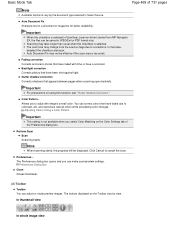
...colorcast. You can be displayed. Adjusting Colors Using a Color Pattern
Important
This setting is too small.
Note
When scanning starts, the progress will be saved in ...scan/preview settings. Scanning may change from MP Navigator EX, the files can correct colors that have been shot against light. Important
For precautions on the Color Settings tab of 731 pages
Note
Available functions...
User Manual - Page 485


... to correct a small amount of fading and colorcast.
Evidence of the reduction process may remain and may remain. Fading Correction Use this function to correct photos that you select None when scanning printed materials. Low Select this is set to ON, the outline of the subjects is emphasized to sharpen the image. Medium...
User Manual - Page 486
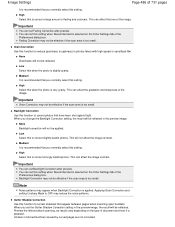
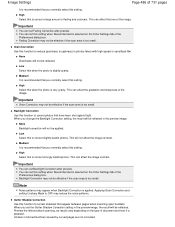
... Use this function to correct strongly backlit photos.
Note
Noise patterns may reduce the noise patterns.
You can set this when the photo is very grainy. Important
Grain Correction may not be applied. None Backlight correction will not be effective if the scan area is too small. This will be effective if the scan...
User Manual - Page 506
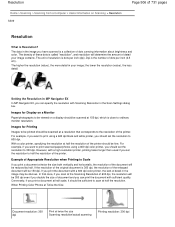
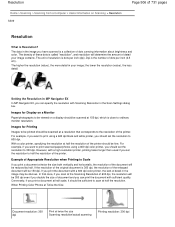
... that case, if you can specify the resolution with Scanning Resolution in the Scan Settings dialog
box. In that corresponds to ordinary monitor resolution. Resolution
Home > Scanning > Scanning from a Computer > Useful Information on a display should be scanned at 150 dpi, which is close to the resolution of the printer.
Images for Display on a Monitor
Paper/photographs to...
User Manual - Page 507


...: 600 dpi
Image resolution/printing resolution: 300 dpi
Appropriate Resolution Settings Set the resolution according to e-mail
Color, Grayscale, or Black and White
Scanning text using a 600 dpi color printer.
Note
Although you can change Output Resolution in ScanGear, it is recommended that the value set to Flexible on the Advanced Mode tab...
User Manual - Page 578
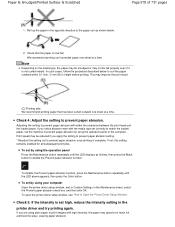
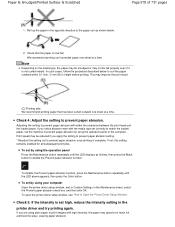
... abrasion function, press the Maintenance button repeatedly until the LED displays as shown below to prevent paper abrasion by using the operation panel or the computer.
If you are using plain paper to print images with the media type set correctly to match the loaded paper, set by using your computer Open the printer driver...
User Manual - Page 601
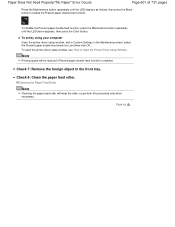
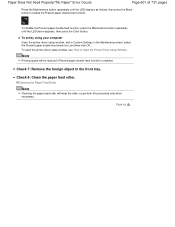
... only when necessary.
Cleaning the Paper Feed Roller
Note
Cleaning the paper feed roller will be reduced if Prevent paper double-feed function is enabled.
Check 8: Clean the paper feed roller. To set by using your computer Open the printer driver setup window, and in Custom Settings in the front tray.
Page top
User Manual - Page 687
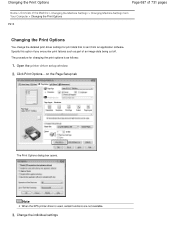
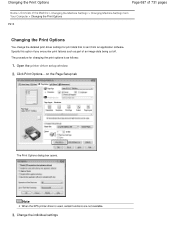
Click Print Options... Note
When the XPS printer driver is sent from an application software. Change the individual settings The procedure...the Print Options
P413
Changing the Print Options
You change the detailed print driver settings for print data that is used, certain functions are not available.
3.
Changing the Print Options
Page 687 of 731 pages
Home > Overview of an image ...
User Manual - Page 692
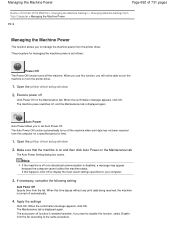
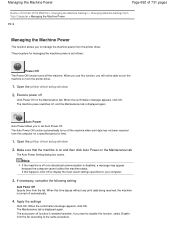
... Disable from the list according to set Auto Power Off. When you use this happens, click OK to turn the machine on your computer.
3. If this function, you to manage the machine power from the printer driver. When the confirmation message appears, click OK. If necessary, complete the following setting:
Auto Power Off...
User Manual - Page 694
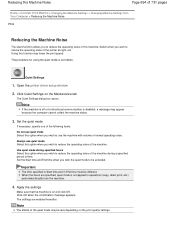
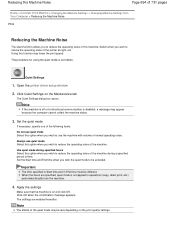
... of the machine during specified hours Select this function may lower the print speed. Set the Start time and End time when you wish to use quiet mode Select this machine. Apply the settings...The settings are specified, quiet mode is as follows:
Quiet Settings
1. Note
The effects of the printer at night, etc. Important
The time specified in Start time and in End time must be activated...
User Manual - Page 696
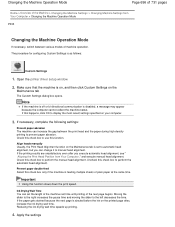
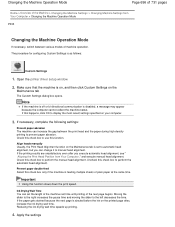
...at the same time. Reducing the ink drying wait time speeds up printing.
4. Open the printer driver setup window
2.
Moving the slider to the right increases the pause time and moving the...Settings
1. Check this check box to use this check box to manual head alignment.
Prevent paper double-feed Select this function slows down the print speed. Important
Using this check box only if the ...
Similar Questions
Just Changed The Ink On Pixma 2120 Printer But Still Wont Work
(Posted by kikirgbroa 10 years ago)
How To Use Scan Function On Canon Printer Mg2120
(Posted by marvvarat 10 years ago)

