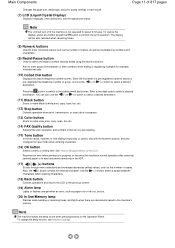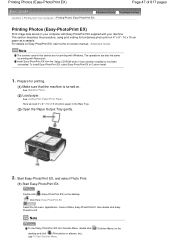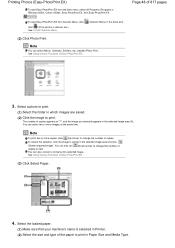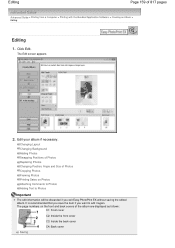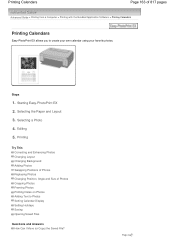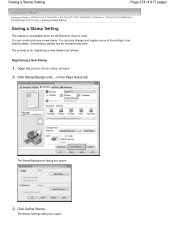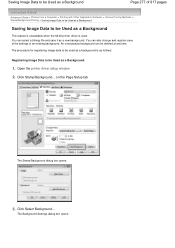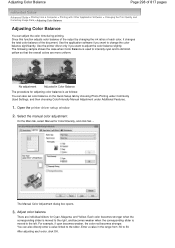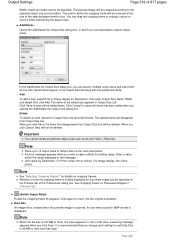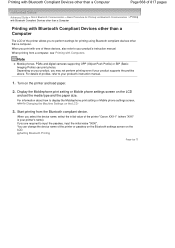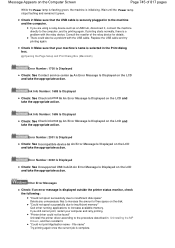Canon PIXMA MX320 Support Question
Find answers below for this question about Canon PIXMA MX320.Need a Canon PIXMA MX320 manual? We have 3 online manuals for this item!
Question posted by sisrobinc on December 9th, 2014
How Do I Change From Print Output Save As To Just Print?
The person who posted this question about this Canon product did not include a detailed explanation. Please use the "Request More Information" button to the right if more details would help you to answer this question.
Current Answers
Answer #1: Posted by TommyKervz on December 9th, 2014 10:37 PM
Please refer to the user manual below
http://www.manualslib.com/manual/551801/Canon-Pixma-Mx320.html
Related Canon PIXMA MX320 Manual Pages
Similar Questions
How Can I Change The Date/time On Canon Printer Pixma Mx512?
(Posted by julioseiz 8 years ago)
Canon Printer Pixma Mx320 Need Help Cannot Receive Faxes
(Posted by krijen 10 years ago)