Canon PIXMA MX320 Support Question
Find answers below for this question about Canon PIXMA MX320.Need a Canon PIXMA MX320 manual? We have 3 online manuals for this item!
Question posted by marund on September 20th, 2014
How To Change Languange On Display Canon Mx320 Printer
The person who posted this question about this Canon product did not include a detailed explanation. Please use the "Request More Information" button to the right if more details would help you to answer this question.
Current Answers
There are currently no answers that have been posted for this question.
Be the first to post an answer! Remember that you can earn up to 1,100 points for every answer you submit. The better the quality of your answer, the better chance it has to be accepted.
Be the first to post an answer! Remember that you can earn up to 1,100 points for every answer you submit. The better the quality of your answer, the better chance it has to be accepted.
Related Canon PIXMA MX320 Manual Pages
MX320 series Getting Started - Page 41


... may not
or later must be displayed your system
up to date with Hi-Speed USB standard is fully upwardly compatible with the Canon inkjet printer. • Macintosh: Hard Disk must...can be installed.
About Consumables Consumables (ink tanks / FINE Cartridges) are subject to change without notice.
Since the Hi-Speed USB interface is required.
We recommend
properly depending ...
Getting Started - Page 35


... the FINE Cartridges installed. The on
screen manual may not
or later must be placed with the Canon inkjet printer. • Macintosh: Hard Disk must be guaranteed on Photo
Paper Plus Glossy II. be displayed your system up to date. We
recommend that complies with Hi-Speed USB standard is for printing only...
On-Screen Manual - Page 49
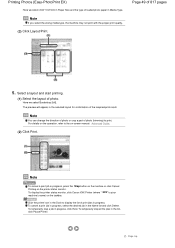
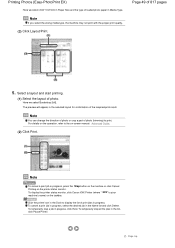
...Here we select 4"x6" 10x15cm in Media Type.
To display the printer status monitor, click Canon XXX Printer (where " XXX" is your machine's name) on the printer status monitor. To cancel a print job in progress,...can change the direction of photo or crop a part of photo. Click the printer icon in progress, click Hold. Page top
Note
To cancel a print job in the list, click Pause Printer. ...
On-Screen Manual - Page 53
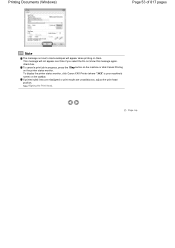
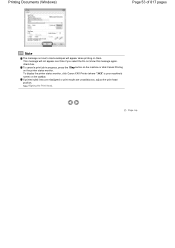
... on the machine or click Cancel Printing on the taskbar.
This message will appear when printing on them. To display the printer status monitor, click Canon XXX Printer (where " XXX" is your machine's name) on the printer status monitor. check box. See Aligning the Print Head. Page top Printing Documents (Windows)
Page 53 of 817...
On-Screen Manual - Page 124


... Color Presenting Image Data with Vivid Colors Smoothing Jagged Outlines Changing Color Properties to Improve Coloration Reducing Photo Noise Overview of the Printer Driver Printer Driver Operations Canon IJ Printer Driver How to Open the Printer Driver Setup Window Maintenance Tab Canon IJ Status Monitor The Canon IJ Preview
Printing Using the Operation Panel of the Machine
Printing...
On-Screen Manual - Page 129


Is Displayed **** Printer error has occurred. Turn off power then back on the Computer Screen B200 Printer error has occurred. MX320 series Advanced Guide
Page 129 of 817 pages
Cannot Print to End of Job No Printing Results/Printing Is Blurred/Colors Are Wrong/ White Streaks ...
On-Screen Manual - Page 315


... Machine Noise Changing the Machine Operation Mode
Performing Maintenance from a Computer
Cleaning the Print Heads Cleaning the Paper Feed Rollers Aligning the Print Head Position Checking the Print Head Nozzles Cleaning Inside the Machine
Overview of the Printer Driver
Canon IJ Printer Driver How to Open the Printer Driver Setup Window Maintenance Tab Canon IJ Status...
On-Screen Manual - Page 316
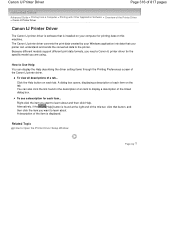
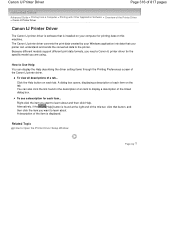
... of the linked dialog box. Alternatively, if the
[Help] button is found in the description of an item to display a description of the Canon IJ printer driver.
Related Topic
How to Open the Printer Driver Setup Window
Page top To see a description for printing data on this machine. Click the Help button on the...
On-Screen Manual - Page 317
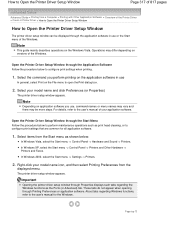
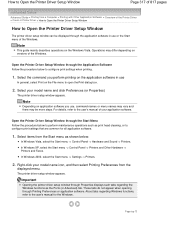
...the
displayed menu. Operations may be displayed through Properties displays such tabs regarding Windows functions, refer to the user's manual for all application software.
1. Open the Printer Driver ...Software > Overview of the Printer Driver > Canon IJ Printer Driver > How to Open the Printer Driver Setup Window
How to Open the Printer Driver Setup Window
The printer driver setup window can be...
On-Screen Manual - Page 318
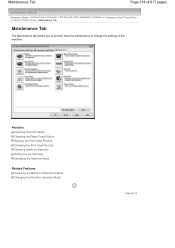
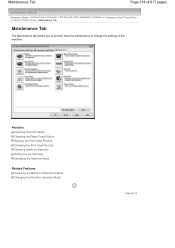
... of 817 pages
Advanced Guide > Printing from a Computer > Printing with Other Application Software > Overview of the Printer Driver > Canon IJ Printer Driver > Maintenance Tab
Maintenance Tab
The Maintenance tab allows you to perform machine maintenance or change the settings of the machine.
Features Cleaning the Print Heads Cleaning the Paper Feed Rollers Aligning the...
On-Screen Manual - Page 611


.... Right-click the printer icon for MP., then click OK. Creating a New Windows Address Book (WAB File) Exclusively for Faxing Select Create new Windows Address Book file for Canon MX320 series FAX, then click Printing
Preferences....
3. Using an Existing Windows Address Book Select this option if you can also change the setting later so...
On-Screen Manual - Page 615


... Start button, then click Control Panel > Hardware
and Sound > Printers. (For Windows XP: Click the Start button, then click Control Panel > Printers and Other Hardware > Printers and Faxes. Change information as needed on the Properties dialog box, then click OK. Right-click the printer icon for Canon MX320 series FAX, then click Printing
Preferences....
3. Edit or Remove...
On-Screen Manual - Page 618


... want to fax with an application (such as Word), and then
click the Print command. (The command is found, the recipient will be displayed in the contact list with its name selected. In Select Printer or Name in the Print dialog box, select Canon MX320 series FAX. 3.
If the entered name is Print... Click...
On-Screen Manual - Page 658
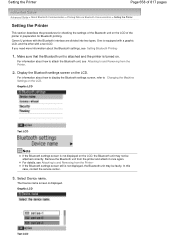
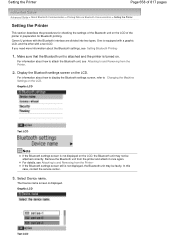
... from the Printer.
2.
Graphic LCD
Text LCD Canon IJ printers with a text LCD. For information about how to display the Bluetooth settings screen, refer to and Removing from the printer and attach ... is turned on the LCD. One is not displayed, the Bluetooth unit may not be faulty.
Remove the Bluetooth unit from the Printer . For information about the Bluetooth settings, see ...
On-Screen Manual - Page 671
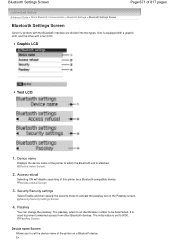
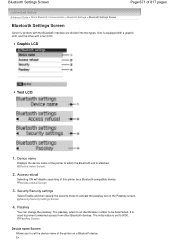
...> Bluetooth Settings Screen
Bluetooth Settings Screen
Canon IJ printers with the Bluetooth interface are divided into...change the passkey. Security/Security settings
Select Enable and then specify the security mode to activate the passkey set to which the Bluetooth unit is equipped with a text LCD. The initial value is used to be determined. Device name
Displays the device name of the printer...
On-Screen Manual - Page 672
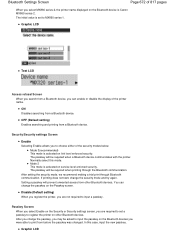
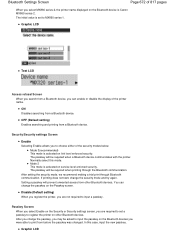
... security. Setting a passkey will prevent unwanted access from a Bluetooth device, you can change the security mode and try again. Mode 3(recommended) This mode is activated on service...not required to input a passkey. The initial value is Canon MX860 series-2.
You can enable or disable the display of the printer name.
OFF (Default setting) Enables searching and printing from...
On-Screen Manual - Page 677
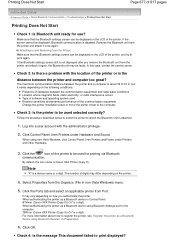
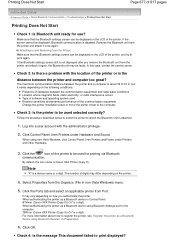
... built in Preparation.
6.
By default, the icon name is a device name or a digit. Click OK. Note
"X" is Canon XXX Printer (Copy X). Check 4: Is the message This document failed to be displayed on the LCD of the printer, and try to which the Bluetooth unit is a digit).
If the screen cannot be used for use...
On-Screen Manual - Page 744
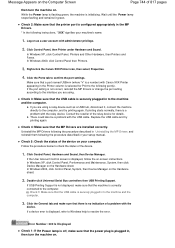
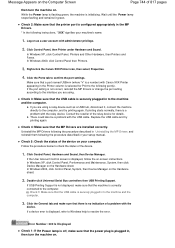
...Canon XXX Printer icon, then select Properties.
4. Click the Ports tab to the machine and the computer.
3. There could also be a problem with administrator privilege.
2.
Follow the procedure below to check the status of the relay device for Print to the machine and the computer. If the User Account Control screen is displayed... the MP Drivers or change the port setting according ...
On-Screen Manual - Page 747
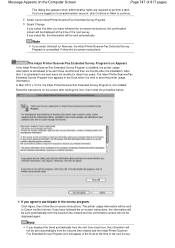
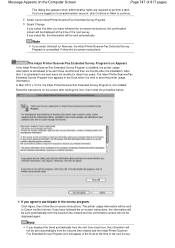
... Uninstall (or Remove), the Inkjet Printer/Scanner/Fax Extended Survey Program is scheduled... Inkjet Printer/Scanner/Fax Extended Survey Program is time to send the printer usage ...Canon via the Internet. If you agree to participate in the Dock at the time of the next survey. Select Canon Inkjet Printer...to continue.
2. The printer usage information will be displayed again. If you have...
On-Screen Manual - Page 748
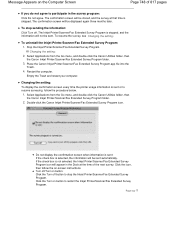
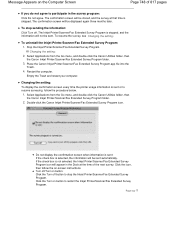
.... To resume the survey, see Changing the setting:.
Changing the setting: To display the confirmation screen every time the printer usage information is skipped. Select Applications from the Go menu, and double-click the Canon Utilities folder, then
the Canon Inkjet Printer/Scanner/Fax Extended Survey Program folder. 3. Double-click the Canon Inkjet Printer/Scanner/Fax Extended Survey Program...
Similar Questions
Canon Printer Pixma Mx320 Need Help Cannot Receive Faxes
(Posted by krijen 10 years ago)
How To Change Ink Cartridge Canon Printer Pixma Mg5320
(Posted by buddju 10 years ago)
Canon Printer Pixma 2120 Series - Told Cd Not Necessary For Install?
purchased canon printer pixma 2120 last night at walmarts. i toldkid working there my laptop didn't ...
purchased canon printer pixma 2120 last night at walmarts. i toldkid working there my laptop didn't ...
(Posted by safrn5 11 years ago)

