Canon PIXMA MX320 Support Question
Find answers below for this question about Canon PIXMA MX320.Need a Canon PIXMA MX320 manual? We have 3 online manuals for this item!
Question posted by Sedegwildfl on January 23rd, 2014
Canon Mx320 Will Not Scan In Windows 7
The person who posted this question about this Canon product did not include a detailed explanation. Please use the "Request More Information" button to the right if more details would help you to answer this question.
Current Answers
There are currently no answers that have been posted for this question.
Be the first to post an answer! Remember that you can earn up to 1,100 points for every answer you submit. The better the quality of your answer, the better chance it has to be accepted.
Be the first to post an answer! Remember that you can earn up to 1,100 points for every answer you submit. The better the quality of your answer, the better chance it has to be accepted.
Related Canon PIXMA MX320 Manual Pages
MX320 series Getting Started - Page 41


...to 0.04 inches/1 mm in height Other sizes: 1 sheet
Scan Specifications
Scanner driver Maximum scanning size Scanning resolution
Gradation (Input/Output)
TWAIN/WIA (Windows Vista and Windows XP only)
A4/Letter, 8.5" x 11.7"/216 x 297 mm... paper), up to Windows Vista, first uninstall software bundled
with the Canon inkjet printer. • Macintosh: Hard Disk must be installed.
Getting Started - Page 35


...be available with Windows Media Center • To upgrade from Windows XP to Windows Vista, first uninstall software bundled
with the Canon inkjet printer. • ...0.04 inches/1 mm in height Other sizes: 1 sheet
Scan Specifications
Scanner driver Maximum scanning size Scanning resolution
Gradation (Input/Output)
TWAIN/WIA (Windows Vista and Windows XP only)
A4/Letter, 8.5" x 11.7"/216 x...
On-Screen Manual - Page 1


Advanced Guide
Describes the detailed function of this product. Troubleshooting
Canon MX320 series On-screen Manual
Page 1 of 817 pages
How to Use This Manual Printing This Manual
MC-3300-V1.00
Basic Guide
Describes the summary of this product.
On-Screen Manual - Page 2


... Specifying the Basic Settings for the Machine
Setting the Receive Mode
Copying Making Copies Using Various Copy Functions
Scanning Saving Scanned Data
Printing from Your Computer Printing Photos (Easy-PhotoPrint EX) Printing Documents (Windows) Printing Documents (Macintosh)
Faxing
Sending Faxes Using Various Sending Functions Receiving Faxes Using Various Receiving Functions Using Useful...
On-Screen Manual - Page 124


MX320 series Advanced Guide
Page 124 of 817 pages... Coloration Reducing Photo Noise Overview of the Printer Driver Printer Driver Operations Canon IJ Printer Driver How to Open the Printer Driver Setup Window Maintenance Tab Canon IJ Status Monitor The Canon IJ Preview
Printing Using the Operation Panel ... Printing through Bluetooth Communication Changing the Bluetooth Settings
Scanning
Scanning
On-Screen Manual - Page 125
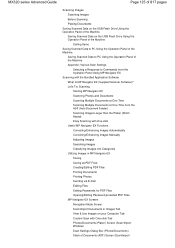
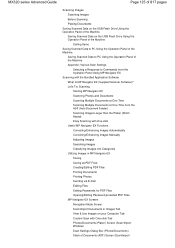
... (Supplied Scanner Software)? MX320 series Advanced Guide
Page 125 of 817 pages
Scanning Images Scanning Images Before Scanning Placing Documents
Saving Scanned Data on the USB Flash Drive Using the Operation Panel of the Machine
Saving Scanned Data on your Computer Tab Custom Scan with One-click Tab Photos/Documents (Platen) Screen (Scan/Import Window) Scan Settings Dialog Box (Photos...
On-Screen Manual - Page 126
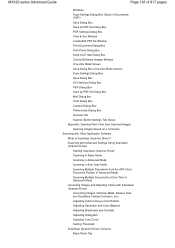
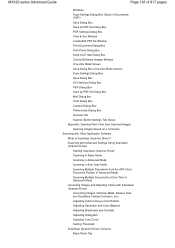
... Documents at One Time in Advanced Mode Correcting Images and Adjusting Colors with Other Application Software What Is ScanGear (Scanner Driver)? MX320 series Advanced Guide
Page 126 of 817 pages
Window) Scan Settings Dialog Box (Stack of Documents (ADF)) Save Dialog Box Save as PDF file Dialog Box PDF Settings Dialog Box View...
On-Screen Manual - Page 127
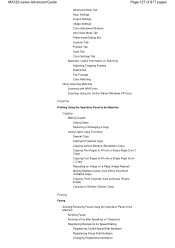
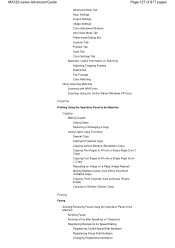
... Output Settings Image Settings Color Adjustment Buttons Auto Scan Mode Tab Preferences Dialog Box Scanner Tab Preview Tab Scan Tab Color Settings Tab Appendix: Useful Information on Scanning Adjusting Cropping Frames Resolution File Formats Color Matching Other Scanning Methods Scanning with WIA Driver Scanning Using the Control Panel (Windows XP Only)
Copying
Printing Using the Operation Panel...
On-Screen Manual - Page 129


...Windows Users Printer Status Monitor Is Not Displayed Error Message Appears on a PictBridge Compliant Device Cannot Print Properly from the Document Output Slot: Message Appears on the Computer Screen B200 Printer error has occurred. Turn off power then back on again. Unplug the power cord and contact the service center. MX320... is scanning the document: Removing the jammed document...
On-Screen Manual - Page 130
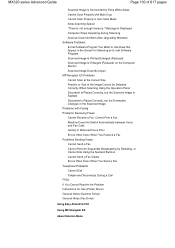
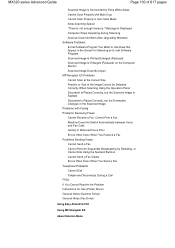
MX320 series Advanced Guide
Page 130 of 817 pages
Scanned Image Is Surrounded by Redialing, or Cannot Dial ...Scan Properly in the Screen for Use (Printer Driver) General Notes (Scanner Driver) General Notes (Fax Driver)
Using Easy-PhotoPrint EX
Using MP Navigator EX
About Solution Menu Message Is Displayed Computer Stops Operating during Scanning Scanner Does Not Work After Upgrading Windows...
On-Screen Manual - Page 317
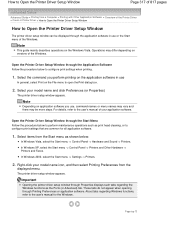
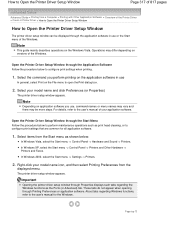
... a Computer > Printing with Other Application Software > Overview of the Printer Driver > Canon IJ Printer Driver > How to Open the Printer Driver Setup Window
How to Open the Printer Driver Setup Window
The printer driver setup window can be more steps.
The printer driver setup window appears. About tabs regarding the Windows functions as print head cleaning, or to perform maintenance...
On-Screen Manual - Page 609


... print orientation by clicking Preferences or Properties (for the fax driver.
4. on the File menu.)
2. In Select Printer or Name in the Print dialog box, select Canon MX320 series FAX.
3. For details, see the help for Windows 2000: Fax Options tab or Properties) in one fax recipient. Note
You can send faxes using the...
On-Screen Manual - Page 611


... Control Panel > Hardware
and Sound > Printers. (For Windows XP: Click the Start button, then click Control Panel > Printers and Other Hardware > Printers and Faxes.
Registering a recipient (WAB contact) in the address book You can register the recipient's name, fax number and other information in the address book.
1. In the Canon MX320 series FAX Printing Preferences dialog...
On-Screen Manual - Page 612


...... Creating an Address Book
Page 612 of 817 pages
Using an existing Windows Address Book enables you to share it with other than Windows Vista) on how to another existing address book by the recipient. This option cannot be created per user. Click Contact in the Canon MX320 series FAX Printing Preferences dialog box.
On-Screen Manual - Page 615


... a Recipient from Contact Information in the Address Book
dialog box, then click Properties.
5. For Windows 2000: Click the Start button, then click Settings > Printers.)
2. Change information as needed on the Properties dialog box, then click OK.
In the Canon MX320 series FAX Printing Preferences dialog box, click Address
Book....
4. Editing Recipients in an address...
On-Screen Manual - Page 616


... from an Address Book
Page 616 of 817 pages
Removing Recipients from Contact Information in the address book.
1. For Windows 2000: Click the Start button, then click Settings > Printers.)
2. Right-click the printer icon for Canon MX320 series FAX, then click Printing
Preferences....
3. Select the recipient you want to delete from an address book You...
On-Screen Manual - Page 618


In Select Printer or Name in the Send Fax dialog box.
5. on the File menu.)
2. in Recipient in the Print dialog box, select Canon MX320 series FAX. 3. Enter the name of 817 pages
Advanced Guide > Faxing > Sending Faxes from Address Book dialog box.
Click Print or OK.
* Print dialog box ...
On-Screen Manual - Page 731
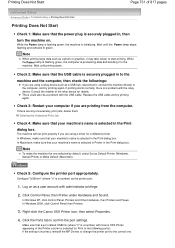
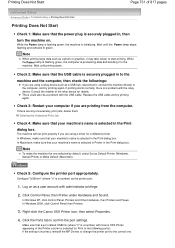
... to the
machine and the computer, then check the followings:
If you are using a driver for a different printer.
In Windows XP, click Control Panel, Printers and Other Hardware, then Printers and Faxes. Right-click the Canon XXX Printer icon, then select Properties.
4. Click the Ports tab to the correct one selected by default, select Set as...
On-Screen Manual - Page 749


... Monitor is selected on the Option menu if it is not selected. Opening the Printer Properties Dialog Box (Windows)
2. On the Maintenance sheet, click View Printer Status. 3.
Select Enable Status Monitor on the Option menu of 817 pages
Advanced Guide > Troubleshooting > For Windows Users
For Windows Users
Printer Status Monitor Is Not Displayed Check: Is the...
On-Screen Manual - Page 803
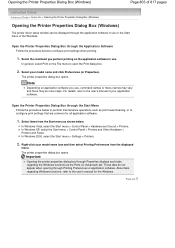
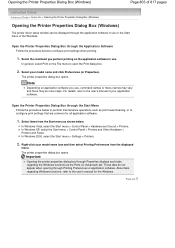
...)
Page 803 of 817 pages
Advanced Guide > Appendix > Opening the Printer Properties Dialog Box (Windows)
Opening the Printer Properties Dialog Box (Windows)
The printer driver setup window can be more steps.
In Windows 2000, select the Start menu > Settings > Printers.
2.
Select your application software. Note
Depending on application software you perform printing on the File...

