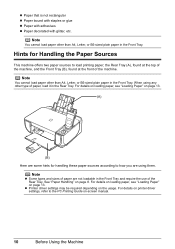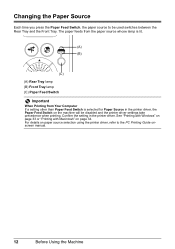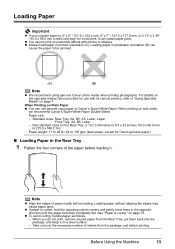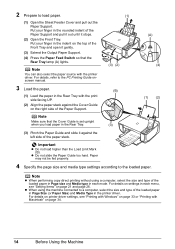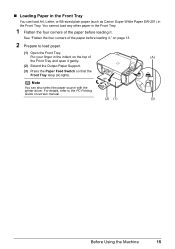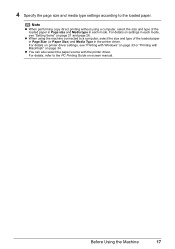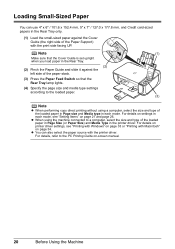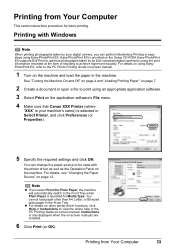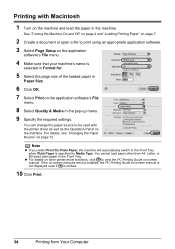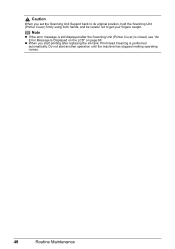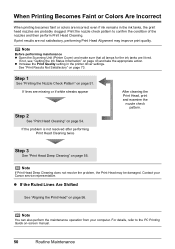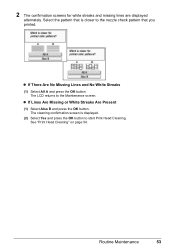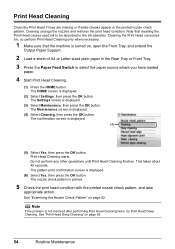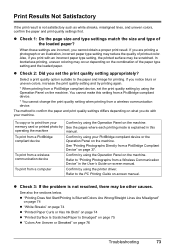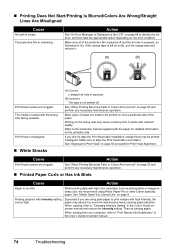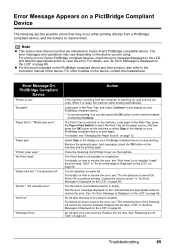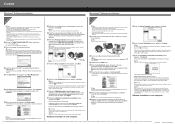Canon PIXMA MP520 Support Question
Find answers below for this question about Canon PIXMA MP520.Need a Canon PIXMA MP520 manual? We have 2 online manuals for this item!
Question posted by lakeshine on February 13th, 2015
An Added Point Re Pages And Lines Have Shifting
Another important pertinent point to add to my previous question .. the printed page is always leaning on an angle, with the bottom paragraphs closer to the left-side than the top paragraphs. Add this to my first information which is ... Pages And Some Lines'-letters Have Shifting Happening In printing, the whole page often gets shifted to the left so the left edge gets cut off, and sometimes pages with just half-paragraphs happen, .. And also in some "lines", the tops of letters are 'shifted' from the bottoms. (Problem started after I wiped the inside with a rag)
Current Answers
Answer #1: Posted by TommyKervz on February 13th, 2015 10:59 PM
Related Canon PIXMA MP520 Manual Pages
Similar Questions
Pages And Some Lines'-letters Have Shifting Happening
in printing, the whole page often gets shifted to the left so the left edge gets cut off, and someti...
in printing, the whole page often gets shifted to the left so the left edge gets cut off, and someti...
(Posted by lakeshine 9 years ago)
Wher Can I Get A Copy Of Set Up Cd-rom For Canon Photo All In One Pixma Mp520
printer
printer
(Posted by GarGVC 9 years ago)
How Do I Get A Canon Printer Pixma Mx430 To Print Front And Back Page
(Posted by pubbed 10 years ago)
How Do I Make It Print A Full Page?
When I copy I only get one or two lines printed on the sheet and then it goes onto another sheet do ...
When I copy I only get one or two lines printed on the sheet and then it goes onto another sheet do ...
(Posted by mshobbs 11 years ago)
Canon Printer Pixma 2120 Series - Told Cd Not Necessary For Install?
purchased canon printer pixma 2120 last night at walmarts. i toldkid working there my laptop didn't ...
purchased canon printer pixma 2120 last night at walmarts. i toldkid working there my laptop didn't ...
(Posted by safrn5 11 years ago)