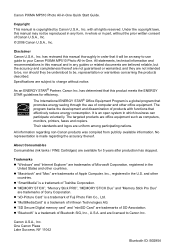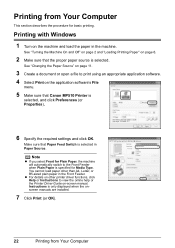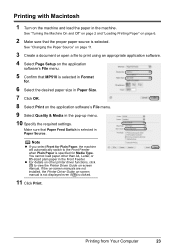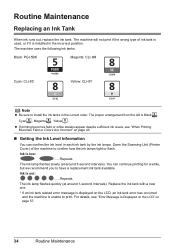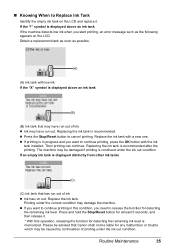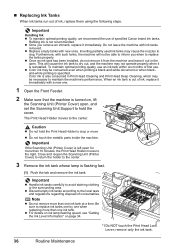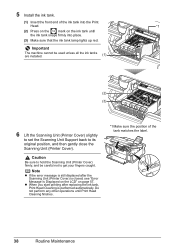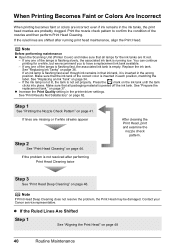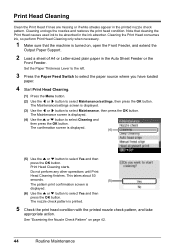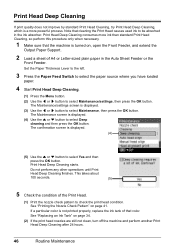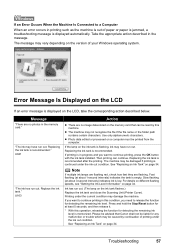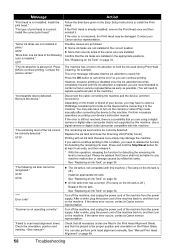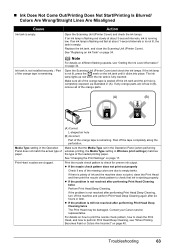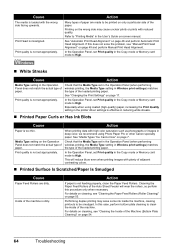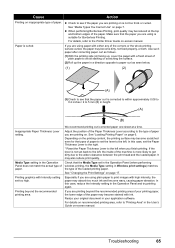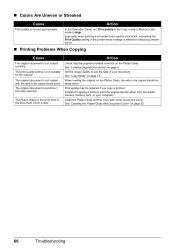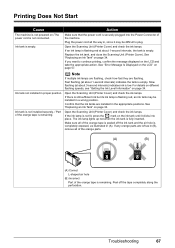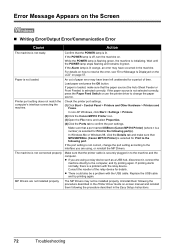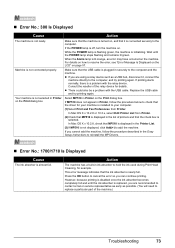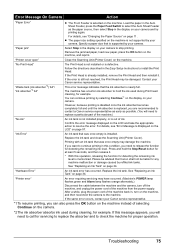Canon PIXMA MP510 Support Question
Find answers below for this question about Canon PIXMA MP510.Need a Canon PIXMA MP510 manual? We have 2 online manuals for this item!
Question posted by jkslee on March 30th, 2014
How To Reset Ink Absorber
Current Answers
Answer #1: Posted by Odin on March 30th, 2014 7:48 AM
The ink absorber absorbs the ink used when cleaning is executed. In order to maintain the best printing, the ink used when cleaning is absorbed into the ink absorber inside the printer. Resolving this error requires the assistance of a Canon authorised service facility.
* * * * * * * * *
You can of course use any repair service you like. For one authorized by Canon, phone 800-828-4040.
Hope this is useful. Please don't forget to click the Accept This Answer button if you do accept it. My aim is to provide reliable helpful answers, not just a lot of them. See https://www.helpowl.com/profile/Odin.
Related Canon PIXMA MP510 Manual Pages
Similar Questions
pixma mp980 is showing error message - ink absorber is almost full. How do you get the ink absorber ...
Recently moved house, and when re installed MP510 printer I have "Incorrect Print head" message disp...
Can the absorber be removed and cleaned ? Thanks, Nancy