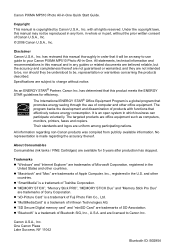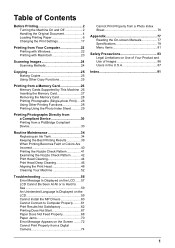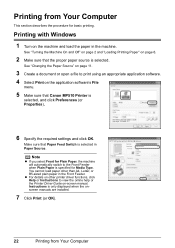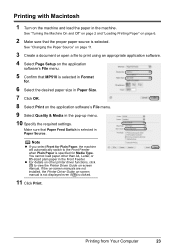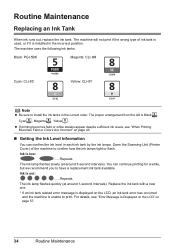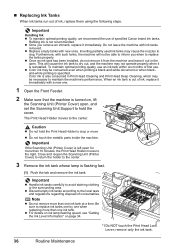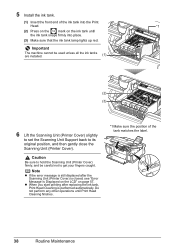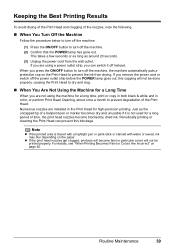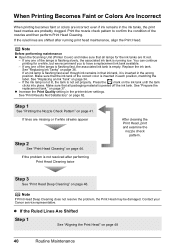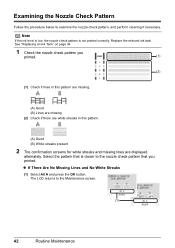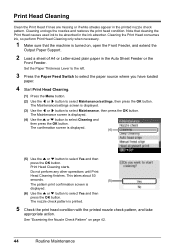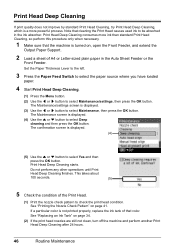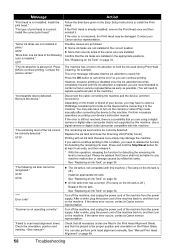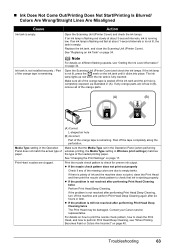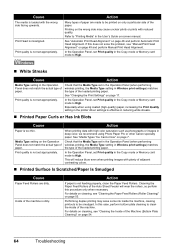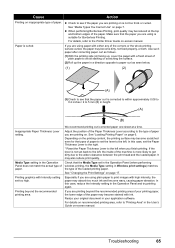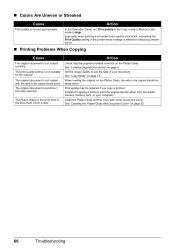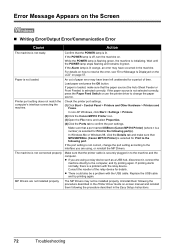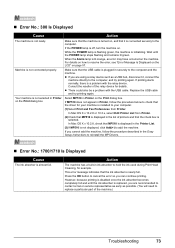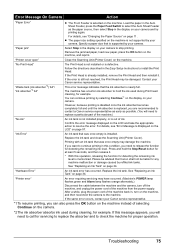Canon PIXMA MP510 Support Question
Find answers below for this question about Canon PIXMA MP510.Need a Canon PIXMA MP510 manual? We have 2 online manuals for this item!
Current Answers
Answer #1: Posted by sabrie on September 27th, 2014 11:37 PM
Resetting the waste ink absorber on a Canon printer
- Make sure the printer is turned off.
- Press and hold the Resume button (triangle inside a circle).
- Whilst it is held down, hold down the Power button. The green led light should come on.
- Keep the Power button held down. Release the Resume button and then press it twice. The light should go amber, then green again.
- Release the Power button.
- Press the Resume button four times and then press the Power button straight after to confirm the selected action (Reset Counter Absorber).
- Turn off the printer and then turn it on again
www.techboss.co.za
Related Canon PIXMA MP510 Manual Pages
Similar Questions
Turn On
After have pushed the turn on button the printer does not star and the green og yellow control lamps...
After have pushed the turn on button the printer does not star and the green og yellow control lamps...
(Posted by jkj42909 9 years ago)
How To Reset Ink Absorber
I keep getting the message " the ink absorber is almost full" Contact the service centre
I keep getting the message " the ink absorber is almost full" Contact the service centre
(Posted by jkslee 10 years ago)
How To Setup Canon Printer Pixma Mg3122 Ink Cartridge
(Posted by Haiconn7 10 years ago)
Canon Mp510 Ink Absorber Almost Full
Can the absorber be removed and cleaned ? Thanks, Nancy
Can the absorber be removed and cleaned ? Thanks, Nancy
(Posted by lauriesr 10 years ago)
Canon Printer Pixma 2120 Series - Told Cd Not Necessary For Install?
purchased canon printer pixma 2120 last night at walmarts. i toldkid working there my laptop didn't ...
purchased canon printer pixma 2120 last night at walmarts. i toldkid working there my laptop didn't ...
(Posted by safrn5 11 years ago)