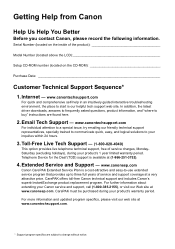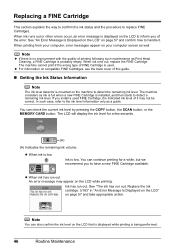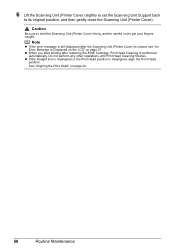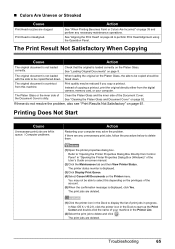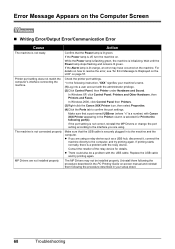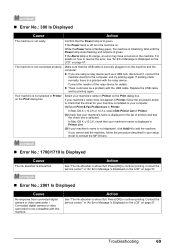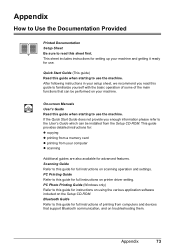Canon PIXMA MP470 Support Question
Find answers below for this question about Canon PIXMA MP470.Need a Canon PIXMA MP470 manual? We have 3 online manuals for this item!
Question posted by mrsking9 on January 17th, 2015
How To Start Re Alignment?
Have just put in new ink cartridge, and it tells me the ink tank needs replacing, also the re alignment for the colour cartridge. these are definately the right ink cartridges.
Current Answers
Answer #1: Posted by waelsaidani1 on January 17th, 2015 7:45 AM
1 Make sure that the machine is turned on, then load two sheets of A4 or Letter-sized plain paper in the Rear Tray. 2 Open the Paper Output Tray, then open the Output Tray Extension. Set the Paper Thickness Lever to the left. For details on the Paper Thickness Lever, refer to "Inside" in "Main Components" of the User's Guide on-screen manual. 3 Print the print head alignment pattern. (1) Press the Menu button. (2) Use the [ or ] button to select Maintenance/settings, then press the OK button. The Maintenance/settings screen is displayed. (3) Use the [ or ] button to select Maintenance, then press the OK button. The Maintenance screen is displayed. (4) Use the { or } button to select Manual head align, then press the OK button. The confirmation screen is displayed (5) Use the { or } button to select Yes, then press the OK button. The print head alignment pattern is printed. (6) When "Did the patterns print correctly?" is displayed, confirm that the pattern is printed correctly, use the { or } button to select Yes, then press the OK button. The input screen for the head position adjustment values is displayed
Related Canon PIXMA MP470 Manual Pages
Similar Questions
Paper Is Getting Stuck Code 5100 Comes Up. What Do I Do?
(Posted by cgurkas 8 years ago)
How Do I Print Wirelessly To My Canon Pixma Mp470 Printer
(Posted by Jclaal3 9 years ago)
Canon Printer Pixma Mp500- Cannot Get Ink Operat What Is The Problem?
(Posted by zanjclege 10 years ago)
My Printer Pixma Ip4300 Have Problem In The Power Supply, I Need The Diagram.
(Posted by aroldo 12 years ago)