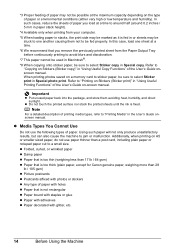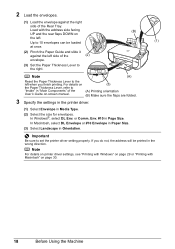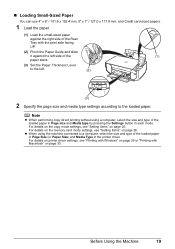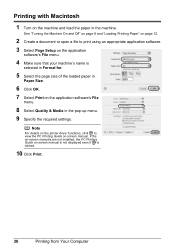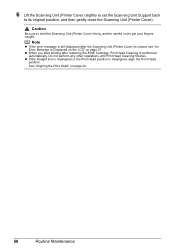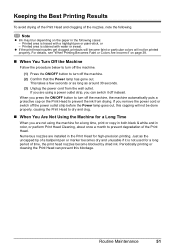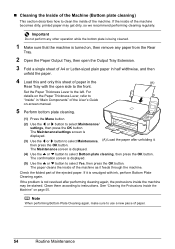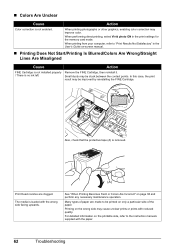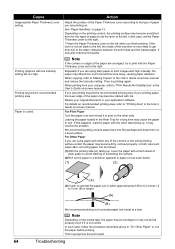Canon PIXMA MP470 Support Question
Find answers below for this question about Canon PIXMA MP470.Need a Canon PIXMA MP470 manual? We have 3 online manuals for this item!
Question posted by cgurkas on September 2nd, 2015
Paper Is Getting Stuck Code 5100 Comes Up. What Do I Do?
The person who posted this question about this Canon product did not include a detailed explanation. Please use the "Request More Information" button to the right if more details would help you to answer this question.
Current Answers
Answer #1: Posted by Odin on September 2nd, 2015 3:01 PM
Canon, at http://www.canon-europe.com/support/consumer_produ..., offers the following:
Resolution:
If professional service is needed, you may of course use any service facility you like. For a referral to one authorized by Canon, phone 800-652-2666.
IMPORTANT: Paper jams are often elusive. Before engaging professional service, see http://www.computerhope.com/issues/ch000980.htm.
Resolution:
- Turn off the printer.
- Disconnect the power cable.
- Open the printer cover.
- Check for any orange protective tape or white polystyrene and remove if necessary.
- Check that there are no foreign objects in the printer (such as a paper clip) and remove if necessary.
- Close the cover.
- Reconnect and turn on.
If professional service is needed, you may of course use any service facility you like. For a referral to one authorized by Canon, phone 800-652-2666.
IMPORTANT: Paper jams are often elusive. Before engaging professional service, see http://www.computerhope.com/issues/ch000980.htm.
Hope this is useful. Please don't forget to click the Accept This Answer button if you do accept it. My aim is to provide reliable helpful answers, not just a lot of them. See https://www.helpowl.com/profile/Odin.
Related Canon PIXMA MP470 Manual Pages
Similar Questions
Error Code 5010 On Canon Mp470
My Canon MP470 printer, on start-up, makes a rattling sound and I can see the silver bar and white p...
My Canon MP470 printer, on start-up, makes a rattling sound and I can see the silver bar and white p...
(Posted by htarga84 3 years ago)
Getting Error Code 5100 On My Mx 700 Cannon Printer
getting error code 5100 on my cannon mx700 printer
getting error code 5100 on my cannon mx700 printer
(Posted by cardplr2 7 years ago)
The Paper Gets Stuck During Printing. When The Print Commend Is Send It Says Wai
The paper gets stuck during printing. When the print commend is send it says wait a while, then afte...
The paper gets stuck during printing. When the print commend is send it says wait a while, then afte...
(Posted by mfuzaylova 8 years ago)