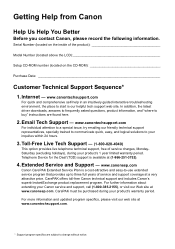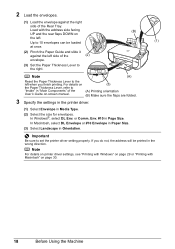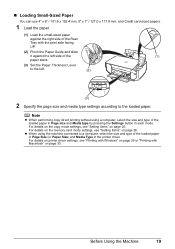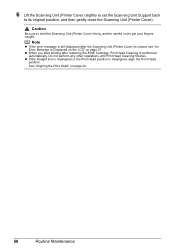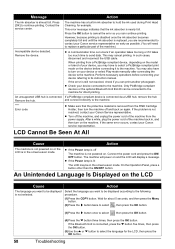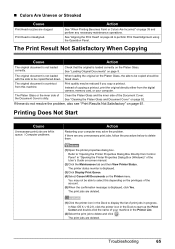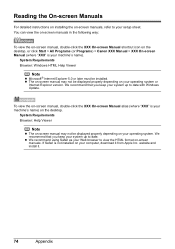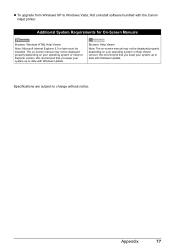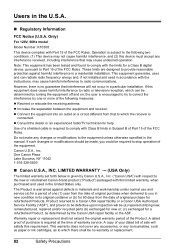Canon PIXMA MP470 Support Question
Find answers below for this question about Canon PIXMA MP470.Need a Canon PIXMA MP470 manual? We have 3 online manuals for this item!
Current Answers
Answer #1: Posted by waelsaidani1 on January 11th, 2014 2:58 PM
Error Code 5010 means LCD error
Solution: Press ON/OFF switch to reset the multifunction device
Reset the device when it is not functioning properly.
If the device is not functioning properly or to clear memory, reset it.
1. On the operator panel, press and hold the <ON/OFF> button for one second. (The display will go blank.)
Note: It may be necessary to unplug the power cord if pressing the ON/OFF button does not shut off the printer.
2. Wait approximately ten seconds and then press the <ON/OFF> button again.
3. Wait until the device has completed its cycling process before submitting another job request."
Solution: Press ON/OFF switch to reset the multifunction device
Reset the device when it is not functioning properly.
If the device is not functioning properly or to clear memory, reset it.
1. On the operator panel, press and hold the <ON/OFF> button for one second. (The display will go blank.)
Note: It may be necessary to unplug the power cord if pressing the ON/OFF button does not shut off the printer.
2. Wait approximately ten seconds and then press the <ON/OFF> button again.
3. Wait until the device has completed its cycling process before submitting another job request."
Related Canon PIXMA MP470 Manual Pages
Similar Questions
Error Code 5010 On Canon Mp470
My Canon MP470 printer, on start-up, makes a rattling sound and I can see the silver bar and white p...
My Canon MP470 printer, on start-up, makes a rattling sound and I can see the silver bar and white p...
(Posted by htarga84 3 years ago)
Paper Is Getting Stuck Code 5100 Comes Up. What Do I Do?
(Posted by cgurkas 8 years ago)
What Is Error Code 5010? Sometimes Show When Copying [stops].
When using printer as a copier it sometimes stops and shows "Error Code 5010." That code is not in m...
When using printer as a copier it sometimes stops and shows "Error Code 5010." That code is not in m...
(Posted by lucindawhite 9 years ago)
How Do I Print Wirelessly To My Canon Pixma Mp470 Printer
(Posted by Jclaal3 9 years ago)
Error Code 5010 On Pixma Mx850
What causes this error and who and how is it fixed?
What causes this error and who and how is it fixed?
(Posted by cokeyrum 10 years ago)