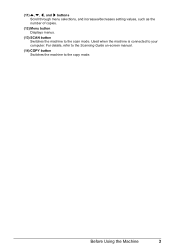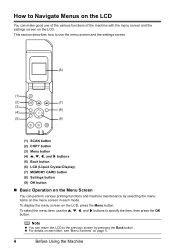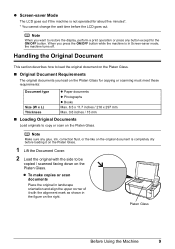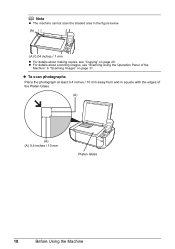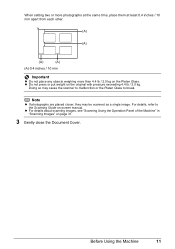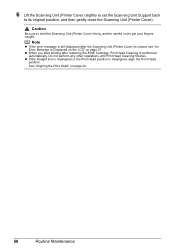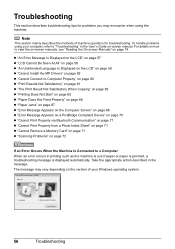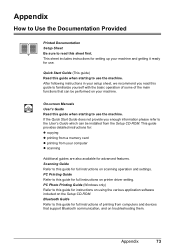Canon PIXMA MP470 Support Question
Find answers below for this question about Canon PIXMA MP470.Need a Canon PIXMA MP470 manual? We have 3 online manuals for this item!
Question posted by michaelpeterson67359 on March 9th, 2015
I Cant Get It To Scan
The person who posted this question about this Canon product did not include a detailed explanation. Please use the "Request More Information" button to the right if more details would help you to answer this question.
Current Answers
Answer #1: Posted by Odin on March 9th, 2015 2:52 PM
Be sure you have the current driver installed. For the current driver, see this Canon page.
Hope this is useful. Please don't forget to click the Accept This Answer button if you do accept it. My aim is to provide reliable helpful answers, not just a lot of them. See https://www.helpowl.com/profile/Odin.
Related Canon PIXMA MP470 Manual Pages
Similar Questions
How To Scan Using Pixma Mg2922
How to scan using PIXMA MG2922
How to scan using PIXMA MG2922
(Posted by lakesiderealtyarkansas 8 years ago)
Paper Is Getting Stuck Code 5100 Comes Up. What Do I Do?
(Posted by cgurkas 8 years ago)
How Do I Print Wirelessly To My Canon Pixma Mp470 Printer
(Posted by Jclaal3 9 years ago)
Canon Printer Pixma 2120 Series - Told Cd Not Necessary For Install?
purchased canon printer pixma 2120 last night at walmarts. i toldkid working there my laptop didn't ...
purchased canon printer pixma 2120 last night at walmarts. i toldkid working there my laptop didn't ...
(Posted by safrn5 11 years ago)