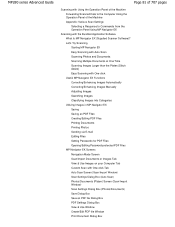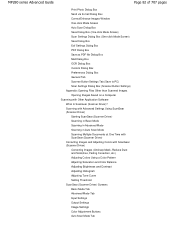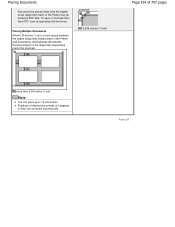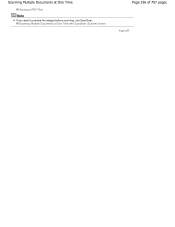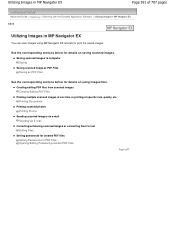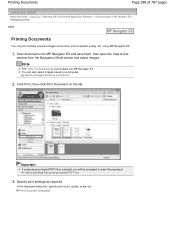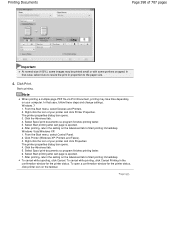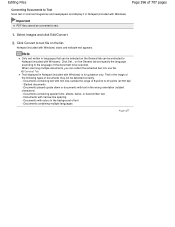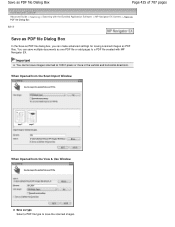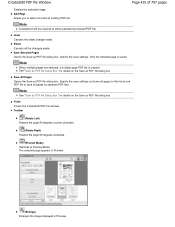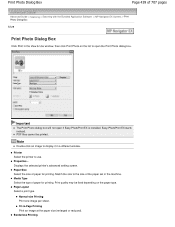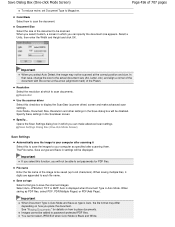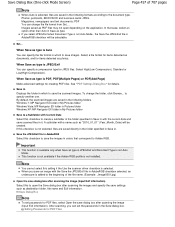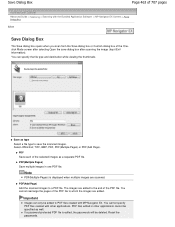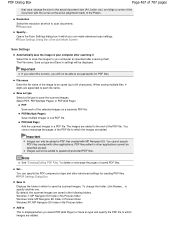Canon PIXMA MP280 Support Question
Find answers below for this question about Canon PIXMA MP280.Need a Canon PIXMA MP280 manual? We have 2 online manuals for this item!
Question posted by watsju on October 9th, 2013
How Do I Scan Multiple Pages Into One Pdf File On Mp280 Canon
The person who posted this question about this Canon product did not include a detailed explanation. Please use the "Request More Information" button to the right if more details would help you to answer this question.
Current Answers
Related Canon PIXMA MP280 Manual Pages
Similar Questions
Scan Multiple Pages On My Canon Pixma Mg6821 Printer?
How do I scan multiple pages on my Canon Pixma MG6821 printer?
How do I scan multiple pages on my Canon Pixma MG6821 printer?
(Posted by scottcusker 6 years ago)
How To Scan Multiple Pages Into One Document?
Can you scan multiple pages into one document with the Canon MP 470. If so how and is PDF an availab...
Can you scan multiple pages into one document with the Canon MP 470. If so how and is PDF an availab...
(Posted by jjbraymond 8 years ago)
How Do I Scan Multiple Pages Into One Document Pixma Mp280
(Posted by yoferna 10 years ago)
How To Scan To File On Canon Pixma Mp280 W/ Pp-201
(Posted by soriedrag 10 years ago)