Canon PIXMA MP280 Support Question
Find answers below for this question about Canon PIXMA MP280.Need a Canon PIXMA MP280 manual? We have 2 online manuals for this item!
Question posted by soriedrag on September 17th, 2013
How To Scan To File On Canon Pixma Mp280 W/ Pp-201
The person who posted this question about this Canon product did not include a detailed explanation. Please use the "Request More Information" button to the right if more details would help you to answer this question.
Current Answers
There are currently no answers that have been posted for this question.
Be the first to post an answer! Remember that you can earn up to 1,100 points for every answer you submit. The better the quality of your answer, the better chance it has to be accepted.
Be the first to post an answer! Remember that you can earn up to 1,100 points for every answer you submit. The better the quality of your answer, the better chance it has to be accepted.
Related Canon PIXMA MP280 Manual Pages
MP280 series Gu쟠de inicio [Spanish Version] - Page 29


... X 297 mm Scanning resolution Optical resolution (horizontal x vertical) max: 1200 dpi X 2400 dpi Interpolated resolution max: 19200 dpi X 19200 dpi Gradation (Input/Output) Gray: 16 bit/8 bit Color: 48 bit/24 bit (RGB each 384 nozzles)
Minimum System Requirements
Conform to Mac OS X
v.10.6, install software bundled with the Canon inkjet printer. •...
On-Screen Manual - Page 44
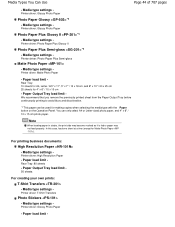
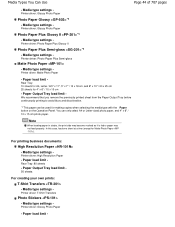
... or paper may not feed properly. In this case, load one sheet at a time (except for 4" x 6" / 10 x 15 cm
-
Paper load limit - Media type settings -
Printer driver: High Resolution Paper
- Media type settings - Media type settings -
Media type settings - Paper load limit - Media type settings - You can be used for making...
On-Screen Manual - Page 80


MP280 series Advanced Guide
Page 80 of 707 pages
Setting the Stapling Margin Execute ... Reducing Photo Noise Overview of the Printer Driver Printer Driver Operations Canon IJ Printer Driver XPS Printer Driver How to Open the Printer Driver Setup Window Maintenance Tab Canon IJ Status Monitor Canon IJ Preview
Scanning
Scanning
Scanning Images Scanning Images Before Scanning Placing Documents
On-Screen Manual - Page 81
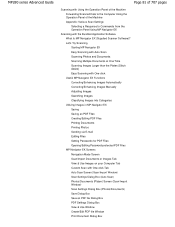
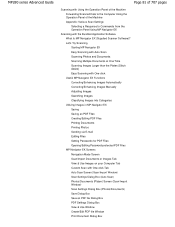
... to Commands from the Operation Panel Using MP Navigator EX
Scanning with One-click Tab Auto Scan Screen (Scan/Import Window) Scan Settings Dialog Box (Auto Scan) Photos/Documents (Platen) Screen (Scan/Import Window) Scan Settings Dialog Box (Photos/Documents) Save Dialog Box Save as PDF Files Creating/Editing PDF Files Printing Documents Printing Photos Sending via E-mail Editing...
On-Screen Manual - Page 318
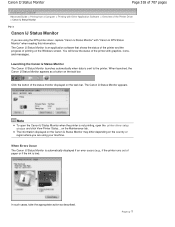
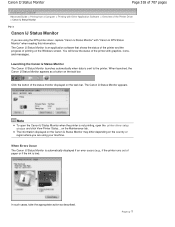
... 707 pages
Advanced Guide > Printing from a Computer > Printing with Other Application Software > Overview of the Printer Driver > Canon IJ Status Monitor
P411
Canon IJ Status Monitor
If you are using your machine. Launching the Canon IJ Status Monitor The Canon IJ Status Monitor launches automatically when data is an application software that shows the status...
On-Screen Manual - Page 424
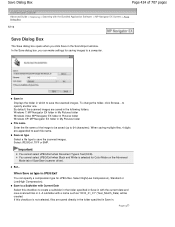
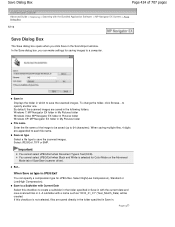
... the folder, click Browse... Select JPEG/Exif, TIFF or BMP.
When Save as type is not selected, files are saved in it. A subfolder with a name such as type Select a file type to save the scanned images. Save to a Subfolder with Current Date Select this checkbox is JPEG/Exif
You can make settings for...
On-Screen Manual - Page 426


Reset the passwords.
Setting Passwords for Save as type and specify the PDF file to which images are added to save scanned files in one .
Important
Images can only be specified as well. to 64 characters). Windows 7: MP Navigator EX folder in My Pictures folder Windows Vista: MP ...
On-Screen Manual - Page 453


... can specify a compression type for details. Photos, postcards, BD/DVD/CD and business cards: JPEG Magazines, newspapers and text documents: PDF You can specify the file format in which to save scanned files in it.
to specify another one -click button is not displayed when the dialog box is Auto, the...
On-Screen Manual - Page 457
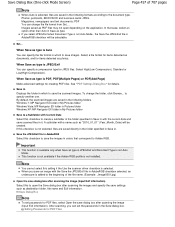
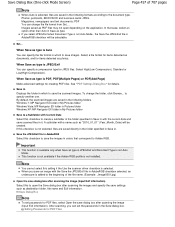
... the folder in which to save images. Images saved as documents, and for details.
Select a file format for items detected as PDF files may not open the Save dialog box after scanning the images and specify the save scanned files in it. Select High(Low Compression), Standard or Low(High Compression). Windows 7: MP Navigator EX...
On-Screen Manual - Page 464


... My Pictures folder Windows Vista: MP Navigator EX folder in Pictures folder Windows XP: MP Navigator EX folder in My Pictures folder Save to save scanned files in . If this checkbox to which images are saved in which you select PDF(Add Page) for opening, editing and printing created PDF...
On-Screen Manual - Page 468


....
A subfolder with Current Date Select this checkbox to start scanning when you to select an application to start . The specified application starts after scanning the images and specify the save scanned files in . Set...
Important
Images can set passwords for PDF Files
Application Settings
Open with Specify an application with MP Navigator EX. You cannot...
On-Screen Manual - Page 470


... in the folder specified in Save in with a name such as "2010_01_01" (Year_Month_Date) will be selected for Save as type and specify the PDF file to which to save scanned files in My Pictures folder
Save to a Subfolder with Current Date
Select this checkbox is edited, the passwords will be added to PDF...
On-Screen Manual - Page 472
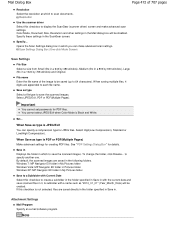
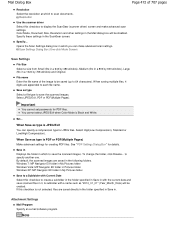
...folder, click Browse... A subfolder with the current date and save scanned files in which to 64 characters).
Opens the Scan Settings dialog box in with a name such as type is PDF ...checkbox to display the ScanGear (scanner driver) screen and make advanced scan settings. Scan Settings Dialog Box (One-click Mode Screen)
Save Settings
File Size Select a size from Small (fits in a 640 by...
On-Screen Manual - Page 475
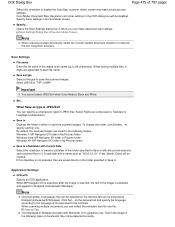
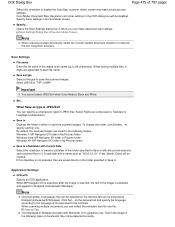
... checkbox to display the ScanGear (scanner driver) screen and make advanced scan settings.
When Save as type Select a file type to Notepad (included with a name such as "2010_01_01" (...saved (up to save scanned files in the image of the following folders. A subfolder with Windows).
When scanning multiple documents, you can be extracted to save the scanned images. Color Mode, ...
On-Screen Manual - Page 479
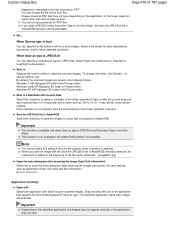
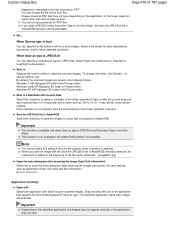
... with which to create a subfolder in the folder specified in Save in which to save scanned files in it.
When Save as type is JPEG/Exif and Document Type is not installed. ...can change the folder, click Browse... Images saved as destination folder, file name and Exif information. By default, the scanned images are saved directly in the folder specified in Save in AdobeRGB
Select...
On-Screen Manual - Page 486


... with Current Date
Select this checkbox to open the save scanned files in . Save Dialog Box
Note
To set the passwords in the Save as destination folder, file name and Exif information. Setting Passwords for PDF files, select Open the save dialog box after scanning the images and specify the save settings such as PDF...
On-Screen Manual - Page 564


... inch (2.54 cm). The higher the resolution (value), the more detail in the image you can specify the resolution with Scanning Resolution in the Scan Settings dialog
box. However, with a high-resolution printer, printing takes longer than usual if you can print the document with sufficient quality. The data in your image contains...
On-Screen Manual - Page 567
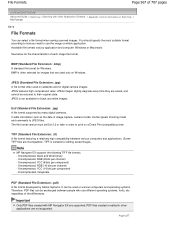
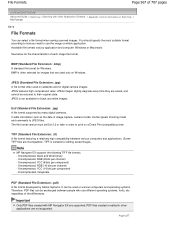
...format version must be returned to print on Scanning > File Formats
S310
File Formats
You can select a file format when saving scanned images. Uncompressed, RGB (8 bits per component) - Important
Only PDF files created with Other Application Software > Appendix: Useful Information on a Direct Print compatible printer. Page top Available file formats vary by many digital cameras. JPEG is...
On-Screen Manual - Page 677
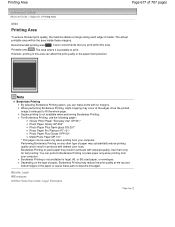
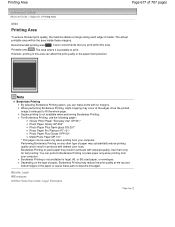
... printing from your computer. You can make prints with reduced quality. Recommended printing area
: Canon recommends that you can perform Borderless Printing on plain paper may occur at the top and ...Photo Paper Glossy GP-502* Photo Paper Plus Semi-gloss SG-201* Photo Paper Pro Platinum PT-101* Photo Paper Plus Glossy II PP-201 Matte Photo Paper MP-101* * This paper can affect the ...
On-Screen Manual - Page 688
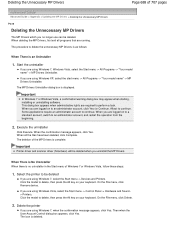
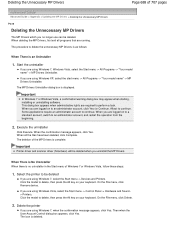
... Uninstaller.
When you are using Windows Vista, select the Start menu -> Control Panel -> Hardware and Sound > Printers. Click the model to delete the unnecessary MP Drivers is as follows:
When There is deleted. On the File menu, click Remove device. If you are logged on your keyboard. Execute the uninstaller
Click Execute...
Similar Questions
How To Setup A Pixma Mg3120 W/pp-201 For Wireless Printing
(Posted by omarsean 9 years ago)
How To Fix Ink Absorber Full In Pixma Mp280 Printer
(Posted by arlofabbulacan 9 years ago)
Pixma Mx512 W/pp-201 Wireless Can It Work With Windows 8
(Posted by jmzcjsqu 10 years ago)
How Do I Scan Multiple Pages Into One Pdf File On Mp280 Canon
(Posted by watsju 10 years ago)

