Canon PIXMA MP280 Support Question
Find answers below for this question about Canon PIXMA MP280.Need a Canon PIXMA MP280 manual? We have 2 online manuals for this item!
Question posted by yoferna on February 4th, 2014
How Do I Scan Multiple Pages Into One Document Pixma Mp280
The person who posted this question about this Canon product did not include a detailed explanation. Please use the "Request More Information" button to the right if more details would help you to answer this question.
Current Answers
There are currently no answers that have been posted for this question.
Be the first to post an answer! Remember that you can earn up to 1,100 points for every answer you submit. The better the quality of your answer, the better chance it has to be accepted.
Be the first to post an answer! Remember that you can earn up to 1,100 points for every answer you submit. The better the quality of your answer, the better chance it has to be accepted.
Related Canon PIXMA MP280 Manual Pages
On-Screen Manual - Page 81
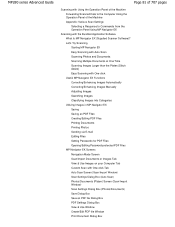
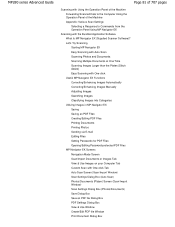
... Scanning with Auto Scan Scanning Photos and Documents Scanning Multiple Documents at One Time Scanning Images Larger than the Platen (Stitch Assist) Easy Scanning...Scan/Import Documents or Images Tab View & Use Images on your Computer Tab Custom Scan with the Bundled Application Software What Is MP Navigator EX (Supplied Scanner Software)? MP280 series Advanced Guide
Page 81 of 707 pages
Scanning...
On-Screen Manual - Page 82
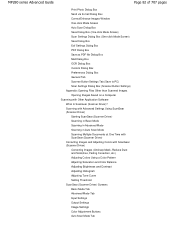
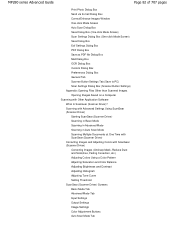
... Advanced Mode Tab Input Settings Output Settings Image Settings Color Adjustment Buttons Auto Scan Mode Tab Scanning with Advanced Settings Using ScanGear (Scanner Driver) Starting ScanGear (Scanner Driver) Scanning in Basic Mode Scanning in Advanced Mode Scanning in Auto Scan Mode Scanning Multiple Documents at One Time with ScanGear (Scanner Driver) Correcting Images and Adjusting Colors with...
On-Screen Manual - Page 84


...Scan Multiple Documents at One Time Cannot Scan Properly in the Screen for Selecting an E-mail Software Program Then contact the service center. If this doesn't clear the error, see the user's guide for more detail. Turn the printer... Not Appear in Auto Scan Mode Slow Scanning Speed "There is not enough memory." MP280 series Advanced Guide
Page 84 of 707 pages
Paper Is Smudged/Printed...
On-Screen Manual - Page 260
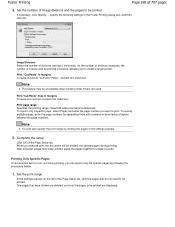
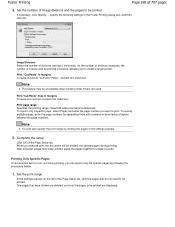
... the number of 707 pages
4.
To specify multiple pages, enter the page numbers by separating them with commas or by clicking the pages in the Poster Printing dialog box, and then click OK.
As the number of divisions increases, the number of sheets used . Note
You can reprint only the specific pages by following settings in...
On-Screen Manual - Page 342
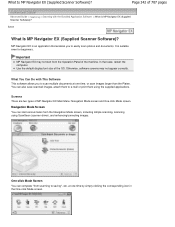
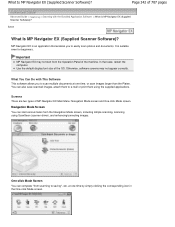
....
MP Navigator EX is suitable even for beginners. Screens There are two types of 707 pages
Advanced Guide > Scanning > Scanning with This Software This software allows you to scan multiple documents at one time, or scan images larger than the Platen. Page 342 of MP Navigator EX Main Menu: Navigation Mode screen and One-click Mode screen.
Use...
On-Screen Manual - Page 344
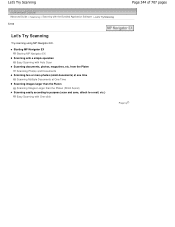
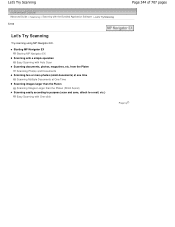
...) at one time Scanning Multiple Documents at One Time
Scanning images larger than the Platen Scanning Images Larger than the Platen (Stitch Assist)
Scanning easily according to purpose (scan and save, attach to e-mail, etc.) Easy Scanning with Auto Scan
Scanning documents, photos, magazines, etc.
Let's Try Scanning
Page 344 of 707 pages
Advanced Guide > Scanning > Scanning with the Bundled...
On-Screen Manual - Page 348


... OK to open this guide (if it is completed, the Scan Complete dialog box opens. Select Scan or Exit. Easy Scanning with Auto Scan
Page 348 of an image, etc.
Select Scan to scan the next document, or select Exit to cancel the scan. The scanned images appear in "Auto Scan Screen (Scan/Import Window) " for details.
Note
Click Cancel to end...
On-Screen Manual - Page 352


... the mouse or use Shift + arrow keys to select multiple images.
Save the scanned images.
Scanning Photos and Documents
Page 352 of an image, etc.
Saving Saving as required. Edit the scanned images as PDF Files
Page top Note
First select images to rotate images, select a part of 707 pages
7. Use Edit Tools to edit. (Selected images are...
On-Screen Manual - Page 353
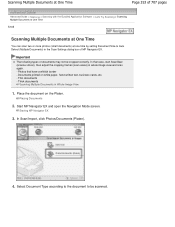
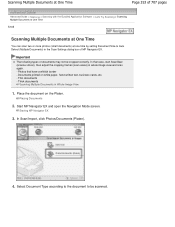
... areas) in Whole Image View
1. Thick documents
Scanning Multiple Documents in whole image view and scan again. - Scanning Multiple Documents at One Time
Page 353 of 707 pages
Advanced Guide > Scanning > Scanning with the Bundled Application Software > Let's Try Scanning > Scanning Multiple Documents at One Time
S105
Scanning Multiple Documents at One Time
You can scan two or more photos (small...
On-Screen Manual - Page 354
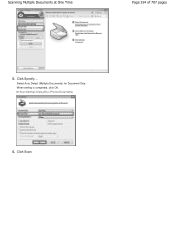
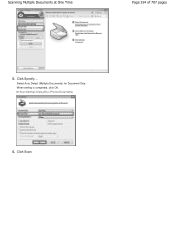
Click Scan. Scan Settings Dialog Box (Photos/Documents)
6. When setting is completed, click OK.
Click Specify.... Select Auto Detect (Multiple Documents) for Document Size. Scanning Multiple Documents at One Time
Page 354 of 707 pages
5.
On-Screen Manual - Page 355


... Edit Tools to end. See the Edit Tools in the Thumbnail window.
7. Save the scanned images.
You can also select images by dragging and dropping them into the Selected Images area.
8. Saving
When scanning is completed, the Scan Complete dialog box opens. Select Scan or Exit. Scanning Multiple Documents at One Time
Page 355 of an image, etc.
On-Screen Manual - Page 356
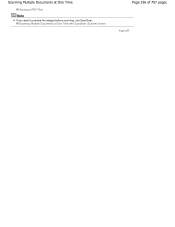
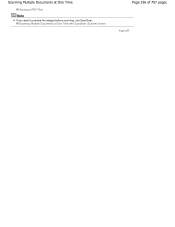
Scanning Multiple Documents at One Time
Saving as PDF Files
Note
If you want to preview the images before scanning, use ScanGear. Scanning Multiple Documents at One Time with ScanGear (Scanner Driver)
Page 356 of 707 pages
Page top
On-Screen Manual - Page 390
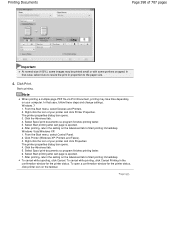
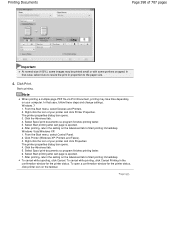
Note
When printing a multiple-page PDF file via Print Document, printing may be printed small or with some portions cropped. Right-click the icon of your printer and click Properties. Select Spool print documents so program finishes printing faster. 5. Windows Vista/Windows XP: 1. To cancel while printing, click Cancel Printing in proportion to Start printing immediately...
On-Screen Manual - Page 396
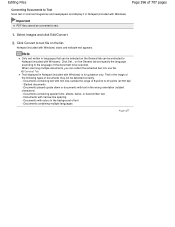
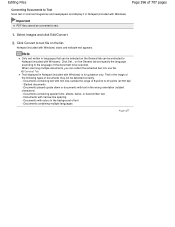
... 8 points to 40 points (at 300 dpi) - General Tab Text displayed in Notepad (included with Windows). Documents containing multiple languages
Page top
When scanning multiple documents, you can be scanned. Editing Files
Page 396 of 707 pages
Converting Documents to Text Scan text in scanned magazines and newspapers and display it in Notepad (included with Windows) is for guidance only...
On-Screen Manual - Page 456
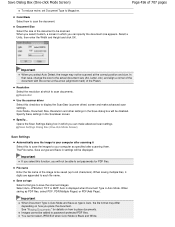
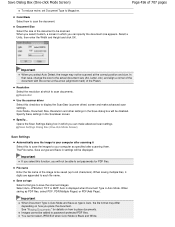
..., Letter, etc.) and align a corner of the document with the corner at the correct position and size. Images cannot be able to Magazine.
Important
If you select this to save the image to your computer as PDF files, select PDF, PDF(Multiple Pages) or PDF(Add Page). Scan Settings Dialog Box (One-click Mode Screen...
On-Screen Manual - Page 457
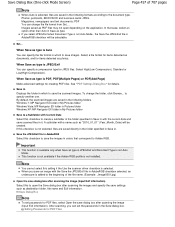
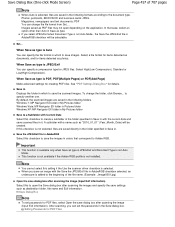
... not open the Save dialog box after scanning the image (Input Exif information). Select a file format for items detected as documents, and for JPEG files. When Save as photos.
Important
This function is available only when Save as type is PDF, PDF(Multiple Pages) or PDF(Add Page)
Make advanced settings for PDF files, select...
On-Screen Manual - Page 467
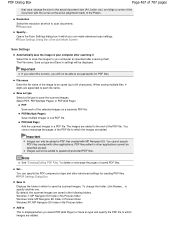
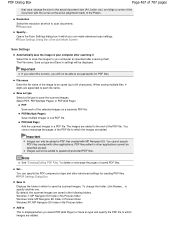
... Pictures folder
Add to This is displayed when you can specify the PDF compression type and other applications cannot be added to scan documents.
Select PDF, PDF(Multiple Pages) or PDF(Add Page). Windows 7: MP Navigator EX folder in My Pictures folder Windows Vista: MP Navigator EX folder in Pictures folder Windows XP: MP Navigator...
On-Screen Manual - Page 472
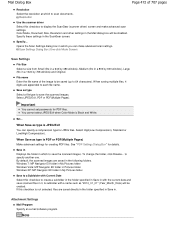
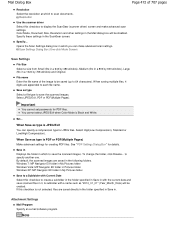
... Select a file type to display the ScanGear (scanner driver) screen and make advanced scan settings. Specify... Select JPEG/Exif, PDF or PDF(Multiple Pages).
Resolution
Use the scanner driver Select this checkbox is JPEG/Exif
You can make advanced scan settings.
Save in Displays the folder in the Mail dialog box will be created...
On-Screen Manual - Page 674
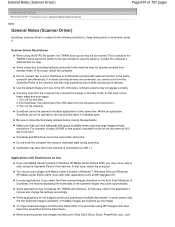
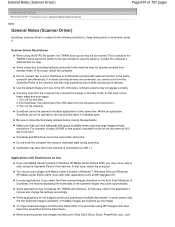
...multiple documents.
Turn off the machine. 2.
In some cases, only the first scanned image is accepted, or multiple images are connected, you have adequate disk space available when scanning ...winnt folder for help. You cannot scan images with other applications such as one image. General Notes (Scanner Driver)
Page 674 of 707 pages
Advanced Guide > Troubleshooting > General ...
On-Screen Manual - Page 706
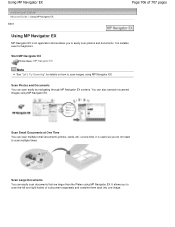
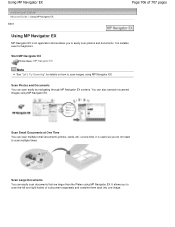
... not need to scan images using MP Navigator EX. Scan Large Documents
You can also save/print scanned images using MP Navigator EX. Using MP Navigator EX
Page 706 of a document separately and combine them back into one time.
It is useful as you to easily scan photos and documents. Scan Photos and Documents You can scan multiple small documents (photos, cards, etc...
Similar Questions
Getting A Canon Mp Navigator Ex Stop Working When I Scan On My Canon Pixma
mg3122
mg3122
(Posted by homeaar 10 years ago)
How Do I Scan Multiple Pages Into One Pdf File On Mp280 Canon
(Posted by watsju 10 years ago)

