Canon PIXMA MP280 Support Question
Find answers below for this question about Canon PIXMA MP280.Need a Canon PIXMA MP280 manual? We have 2 online manuals for this item!
Question posted by xylram2 on August 23rd, 2014
How To Enter Service Mode On Canon Pixma Mp280
The person who posted this question about this Canon product did not include a detailed explanation. Please use the "Request More Information" button to the right if more details would help you to answer this question.
Current Answers
There are currently no answers that have been posted for this question.
Be the first to post an answer! Remember that you can earn up to 1,100 points for every answer you submit. The better the quality of your answer, the better chance it has to be accepted.
Be the first to post an answer! Remember that you can earn up to 1,100 points for every answer you submit. The better the quality of your answer, the better chance it has to be accepted.
Related Canon PIXMA MP280 Manual Pages
On-Screen Manual - Page 1
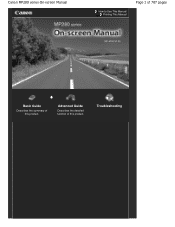
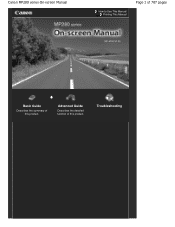
Advanced Guide
Describes the detailed function of this product.
Troubleshooting
Canon MP280 series On-screen Manual
How to Use This Manual Printing This Manual
Page 1 of 707 pages
MC-4700-V1.00
Basic Guide
Describes the summary of this product.
On-Screen Manual - Page 33
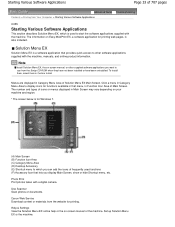
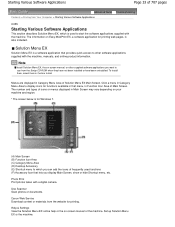
... (E) Shortcut menu to start the software applications supplied with the machine. Photo Print Print photos taken with the machine, manuals, and online product information. Canon Web Service Download content or materials from the Setup CD-ROM when they have not been installed or have been uninstalled. Use Scanner Scan photos or documents...
On-Screen Manual - Page 57
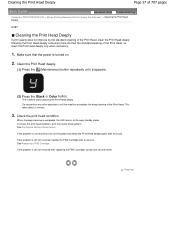
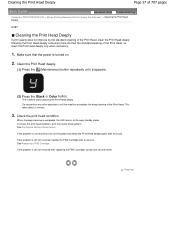
... necessary.
1. Make sure that the power is completed, the LED returns to the copy standby mode.
When the deep cleaning is turned on.
2. See Printing the Nozzle Check Pattern. If the...turn off the power and clean the Print Head deeply again after replacing the FINE Cartridge, contact the service center. See Replacing a FINE Cartridge. This takes about 2 minutes.
3. Page top To check the...
On-Screen Manual - Page 80


MP280 series Advanced Guide
Page 80 of 707 pages
Setting the Stapling Margin Execute Borderless... to Improve Coloration Reducing Photo Noise Overview of the Printer Driver Printer Driver Operations Canon IJ Printer Driver XPS Printer Driver How to Open the Printer Driver Setup Window Maintenance Tab Canon IJ Status Monitor Canon IJ Preview
Scanning
Scanning
Scanning Images Scanning Images Before ...
On-Screen Manual - Page 84


...Error Number: B200 A printer error has occurred. Then contact the service center. Turn the printer off and unplug the ...Holder Does Not Move to Use Does Not Appear in Auto Scan Mode Slow Scanning Speed "There is not enough memory." Message Is ...Scan Properly in the Screen for Selecting an E-mail Software Program MP280 series Advanced Guide
Page 84 of 707 pages
Paper Is Smudged/Printed...
On-Screen Manual - Page 101
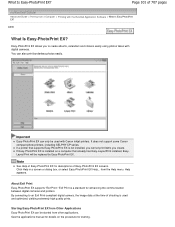
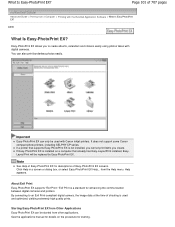
..."Exif Print." A000
What Is Easy-PhotoPrint EX? It does not support some Canon compact photo printers, including SELPHY CP series. Click Help in a screen or dialog box, or ...quality prints. By connecting to create albums, calendars and stickers easily using photos taken with Canon inkjet printers.
Starting Easy-PhotoPrint EX from a Computer > Printing with the Bundled Application Software >...
On-Screen Manual - Page 313
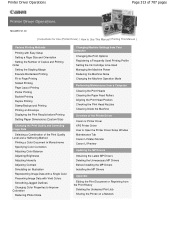
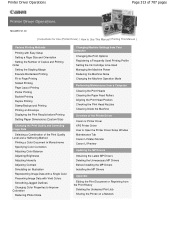
... the Machine Operation Mode
Performing Maintenance from a Computer
Cleaning the Print Heads Cleaning the Paper Feed Rollers Aligning the Print Head Position Checking the Print Head Nozzles Cleaning Inside the Machine
Overview of the Printer Driver
Canon IJ Printer Driver XPS Printer Driver How to Open the Printer Driver Setup Window Maintenance Tab Canon IJ Status Monitor...
On-Screen Manual - Page 317
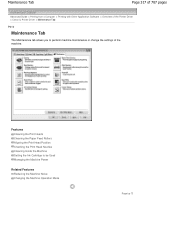
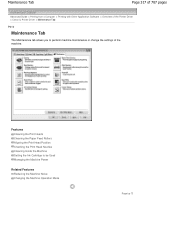
... settings of the machine. Maintenance Tab
Page 317 of 707 pages
Advanced Guide > Printing from a Computer > Printing with Other Application Software > Overview of the Printer Driver > Canon IJ Printer Driver > Maintenance Tab
P410
Maintenance Tab
The Maintenance tab allows you to be Used Managing the Machine Power
Related Features Reducing the Machine Noise...
On-Screen Manual - Page 345
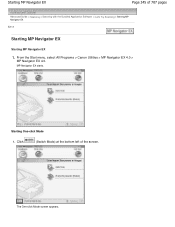
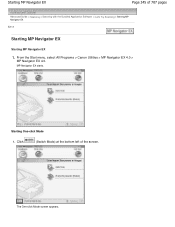
... with the Bundled Application Software > Let's Try Scanning > Starting MP Navigator EX S111
Starting MP Navigator EX
Starting MP Navigator EX
1.
Starting One-click Mode
1. Starting MP Navigator EX
Page 345 of the screen. From the Start menu, select All Programs > Canon Utilities > MP Navigator EX 4.0 >
MP Navigator EX 4.0. The One-click...
On-Screen Manual - Page 375
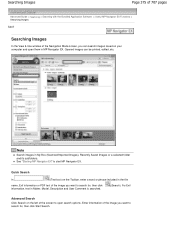
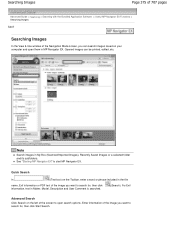
...then click information, text in Maker, Model, Description and User Comment is searched.
(Search). Enter information of the image you want to search for , then click Start Search. Searching Images
... EX Functions > Searching Images
S407
Searching Images
In the View & Use window of the Navigation Mode screen, you can be printed, edited, etc. See "Starting MP Navigator EX" to open ...
On-Screen Manual - Page 389
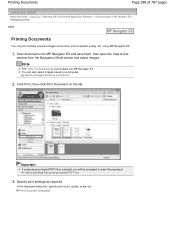
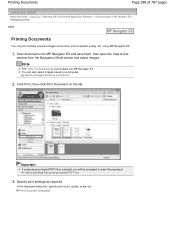
Note
See "Let's Try Scanning" to enter the password.
Click Print, then click Print Document on a Computer
2. Opening Images Saved on ... prompted to scan images into MP Navigator EX and save them, then open the View & Use
window from the Navigation Mode screen and select images. Opening/Editing Password-protected PDF Files
3. Printing Documents
Page 389 of 707 pages
Advanced Guide > ...
On-Screen Manual - Page 424
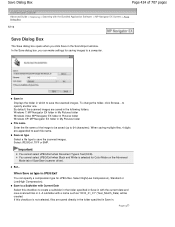
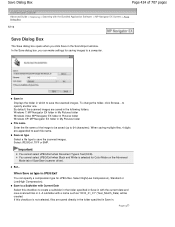
...JPEG/Exif when Document Type is JPEG/Exif
You can make settings for Color Mode on the Advanced Mode tab of ScanGear (scanner driver). If this checkbox to create a subfolder ...Navigator EX folder in Pictures folder Windows XP: MP Navigator EX folder in My Pictures folder File name Enter the file name of 707 pages
Advanced Guide > Scanning > Scanning with the Bundled Application Software > ...
On-Screen Manual - Page 456
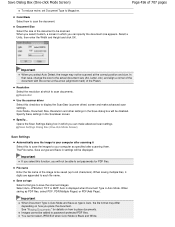
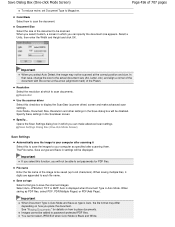
...Exif when Color Mode is Auto Mode. Color Mode Select how to each file name. Select a Units, then enter the Width and Height and click OK.
Scan Settings Dialog Box (One-click Mode Screen)
Save... not be scanned. When saving multiple files, 4 digits are appended to scan the document. Color Mode, Document Size, Resolution and other settings in the ScanGear screen. Save as PDF files, select PDF...
On-Screen Manual - Page 573
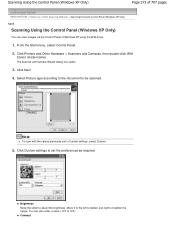
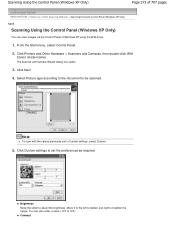
...Click Printers and Other Hardware > Scanners and Cameras, then double-click WIA
Canon (...model name). The Scanner and Camera Wizard dialog box opens.
3. You can scan images via the Control Panel of 707 pages
Advanced Guide > Scanning > Other Scanning Methods > Scanning Using the Control Panel (Windows XP Only)
S605
Scanning Using the Control Panel (Windows XP Only)
You can also enter...
On-Screen Manual - Page 600
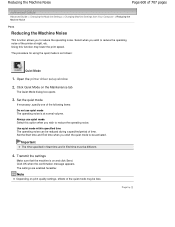
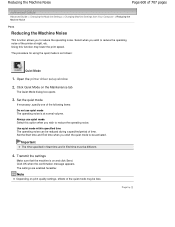
... wish to reduce the operating noise. Select when you to reduce the operating noise of time. Use quiet mode within specified time The operating noise can be reduced during a specified period of the printer at normal volume. Click OK when the confirmation message appears. Page top
Transmit the settings
Make sure that...
On-Screen Manual - Page 606


...to continue printing without this printer. The ink may not be... FINE Cartridge. Routine Maintenance
(LED display) Please be advised that Canon shall not be installed properly.
Open the Scanning Unit (Cover) ... FINE Cartridge properly.
If you want to continue printing.
is almost full. Contact the service center.
(LED display) E, 1, 3
(LED display) E, 1, 4
The remaining ...
On-Screen Manual - Page 611
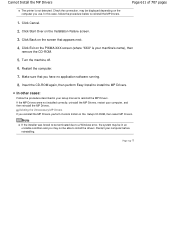
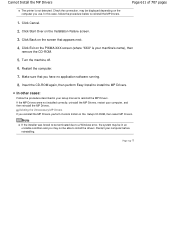
...Click Start Over on the Setup CD-ROM, then select MP Drivers. Click Exit on the PIXMA XXX screen (where "XXX" is not detected. If the MP Drivers were not installed correctly,... terminated due to reinstall the MP Drivers. Cannot Install the MP Drivers
Page 611 of 707 pages
The printer is your computer, and then reinstall the MP Drivers. Click Back on the computer you have no application...
On-Screen Manual - Page 641
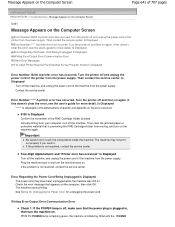
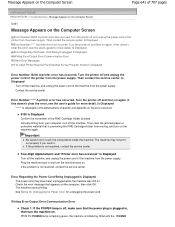
... the error message that the power plug is displayed in , then turn the machine back on.
Turn the printer off , make sure that appears on the computer, then click OK. Contact the service center.
Message Appears on the Computer Screen
Page 641 of the machine from moving, and turn off and then...
On-Screen Manual - Page 670
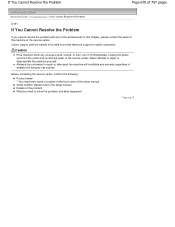
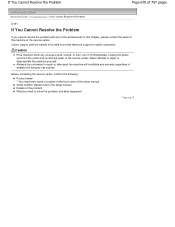
Caution
If the machine emits any warranty regardless of the setup manual. Before contacting the service center, confirm the following: Product name: * Your machine's name is located on the front cover of whether the warranty has expired. Canon support staff are trained to be able to provide technical support to repair or disassemble...
On-Screen Manual - Page 674
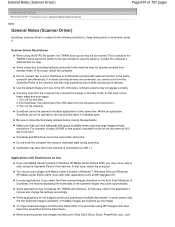
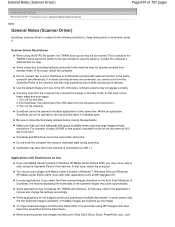
...following restrictions. Calibration may not resume correctly from standby mode.
In that case, restart the computer. Some applications...Do not connect two or more machines or multifunction printers with Media Center included in mind when using the...software screens may not display the TWAIN user interface.
Do not enter the computer into Microsoft Office 2003 (Word, Excel, PowerPoint, etc...
Similar Questions
Enter Service Mode
hi, i am.trying to enter service mode on my canon mg6320 and mg7120 to reset waste/ink counters but ...
hi, i am.trying to enter service mode on my canon mg6320 and mg7120 to reset waste/ink counters but ...
(Posted by themagista88 10 months ago)
How To Fix Ink Absorber Full In Pixma Mp280 Printer
(Posted by arlofabbulacan 9 years ago)
B&w Printing With Canon Pixma Mp280
How can I print grayscale pictures using only the black ink in the printer?
How can I print grayscale pictures using only the black ink in the printer?
(Posted by eragallo 11 years ago)

