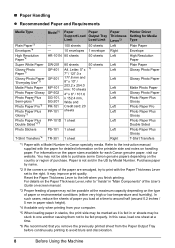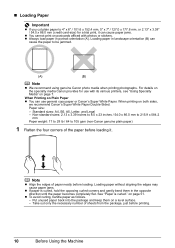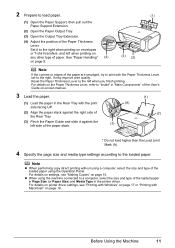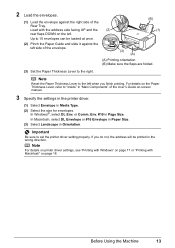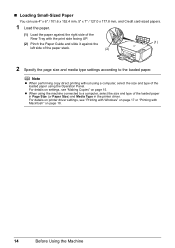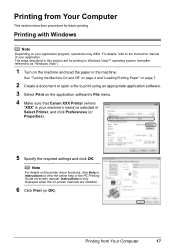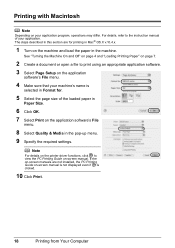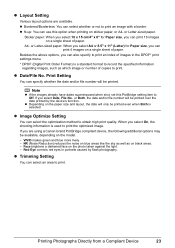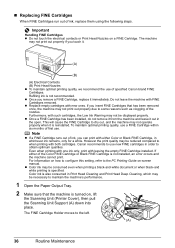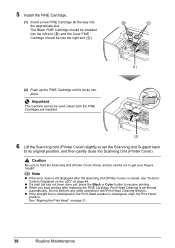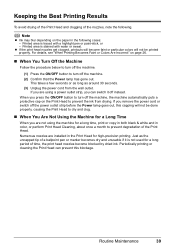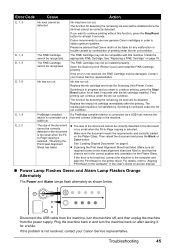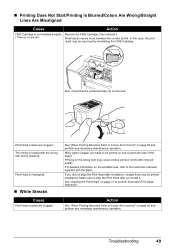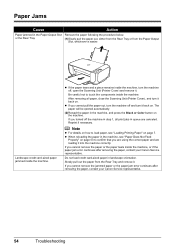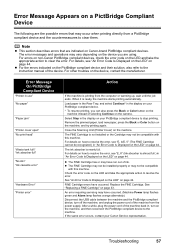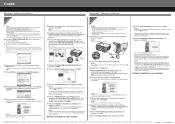Canon PIXMA MP210 Support Question
Find answers below for this question about Canon PIXMA MP210.Need a Canon PIXMA MP210 manual? We have 2 online manuals for this item!
Question posted by tvtsitrin on February 8th, 2017
My Printer Doesn't Pull Paper From The Tray.
After starting printing or pushing copy button printer make a sound as moving mechanism, but paper is not pulled into the printer. After that alarm is flashing and 'E' followed '3' are shown in the display. How to fix this problem?
Current Answers
Answer #1: Posted by TommyKervz on February 9th, 2017 2:34 AM
See the troubleshooting guide given on page 57 of the owners manual https://www.manualslib.com/manual/24394/Canon-Pixma-Mp210-Series.html?page=57
Related Canon PIXMA MP210 Manual Pages
Similar Questions
Printer Does Not Pull Paper From A Tray
Printer doesn't pull paper from the tray. After starting printing or pushing copy button printer mak...
Printer doesn't pull paper from the tray. After starting printing or pushing copy button printer mak...
(Posted by tvtsitrin 7 years ago)
Pmy Printer Mp210 I Cannot Printer Right Only Print The Upper Half What Adjustme
my printer mp210 cannot print wright print only upper half
my printer mp210 cannot print wright print only upper half
(Posted by abadaglenda 8 years ago)
My Canon Mp210 Printer Flashes E Followed By 6 Continually And The Orangelight I
flashing continually on button c what do I do to correct it please
flashing continually on button c what do I do to correct it please
(Posted by barbwilkson 10 years ago)
Printer Error Has Ocurred 6000. How Do I Fix Problem?
error 6000 has occurred. How do I correct?
error 6000 has occurred. How do I correct?
(Posted by MYAMAZINGSMILE 11 years ago)
My Canon Pixma Mx350 Printer Alarm Light Is On. How Can I Fix This?
i followed the instructions of checking the document in ADF and pressing OK but afterwhich the same ...
i followed the instructions of checking the document in ADF and pressing OK but afterwhich the same ...
(Posted by joraye7684 11 years ago)