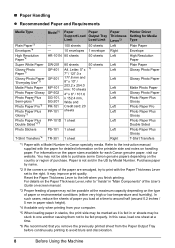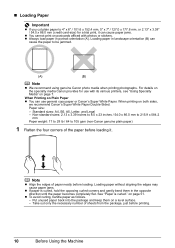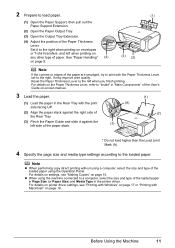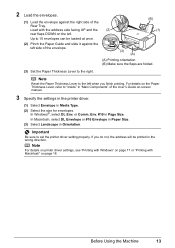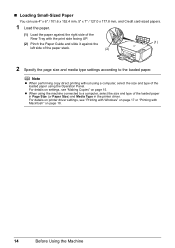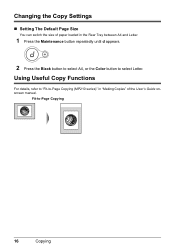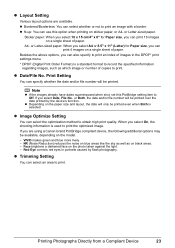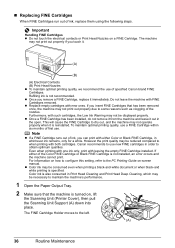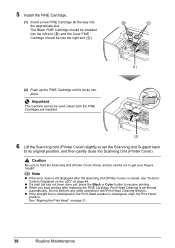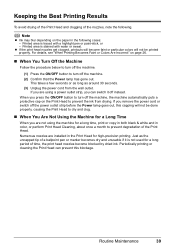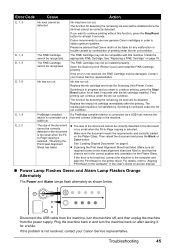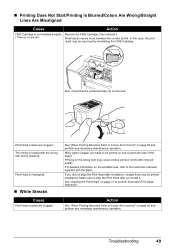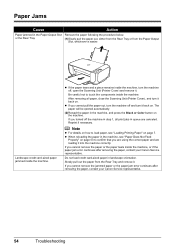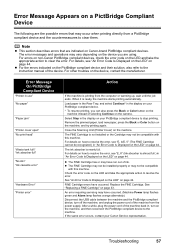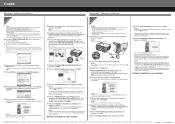Canon PIXMA MP210 Support Question
Find answers below for this question about Canon PIXMA MP210.Need a Canon PIXMA MP210 manual? We have 2 online manuals for this item!
Question posted by tvtsitrin on February 11th, 2017
Printer Does Not Pull Paper From A Tray
Printer doesn't pull paper from the tray. After starting printing or pushing copy button printer make a sound as moving mechanism, but paper is not pulled into the printer. After that alarm is flashing and 'E' followed '3' are shown in the display. There is no jam paper in machine. How to fix this problem?
Current Answers
Answer #1: Posted by Odin on February 11th, 2017 6:49 PM
Paper jams are often elusive. See the tips at http://www.computerhope.com/issues/ch000980.htm.
Hope this is useful. Please don't forget to click the Accept This Answer button if you do accept it. My aim is to provide reliable helpful answers, not just a lot of them. See https://www.helpowl.com/profile/Odin.
Related Canon PIXMA MP210 Manual Pages
Similar Questions
My Printer Doesn't Pull Paper From The Tray.
After starting printing or pushing copy button printer make a sound as moving mechanism, but paper i...
After starting printing or pushing copy button printer make a sound as moving mechanism, but paper i...
(Posted by tvtsitrin 7 years ago)
I Have A Canon Pixma Mg 5622 How Do I Get It To Print Mirror Image
(Posted by storeman6578AA 8 years ago)
Resetting Printer
I've cleaned the ink absorber pads but the printer won't reset. It's flashing E,2,7
I've cleaned the ink absorber pads but the printer won't reset. It's flashing E,2,7
(Posted by susanvdk 8 years ago)
Canon Pixma Mg2922 Alarm Flashing
Opened up, put in ink, turned on and now alarm is flashing and can't get it to stop. Unable to conti...
Opened up, put in ink, turned on and now alarm is flashing and can't get it to stop. Unable to conti...
(Posted by evyboone92 9 years ago)
My Canon Mp210 Printer Flashes E Followed By 6 Continually And The Orangelight I
flashing continually on button c what do I do to correct it please
flashing continually on button c what do I do to correct it please
(Posted by barbwilkson 10 years ago)