Canon PIXMA MP140 Support Question
Find answers below for this question about Canon PIXMA MP140.Need a Canon PIXMA MP140 manual? We have 2 online manuals for this item!
Question posted by primechap on October 8th, 2012
My Ink Absorber Is Full. What Do I Do?
The person who posted this question about this Canon product did not include a detailed explanation. Please use the "Request More Information" button to the right if more details would help you to answer this question.
Current Answers
There are currently no answers that have been posted for this question.
Be the first to post an answer! Remember that you can earn up to 1,100 points for every answer you submit. The better the quality of your answer, the better chance it has to be accepted.
Be the first to post an answer! Remember that you can earn up to 1,100 points for every answer you submit. The better the quality of your answer, the better chance it has to be accepted.
Related Canon PIXMA MP140 Manual Pages
MP140 series Quick Start Guide - Page 4
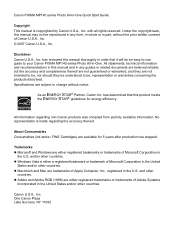
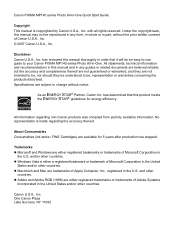
...the ENERGY STAR® guidelines for 5 years after production has stopped.
About Consumables Consumables (ink tanks / FINE Cartridges) are not intended to be, nor should they be understood to be...STAR® Partner, Canon Inc. Trademarks z Microsoft and Windows are subject to your Canon PIXMA MP140 series Photo All-in -One Quick Start Guide. No representation is made regarding non-Canon...
MP140 series Quick Start Guide - Page 6
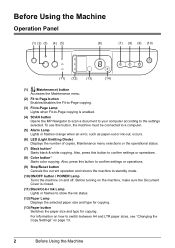
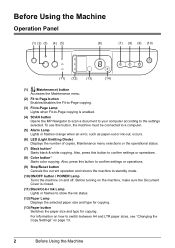
... to a computer.
(5) Alarm Lamp Lights or flashes orange when an error, such as paper-out or ink-out, occurs.
(6) LED (Light Emitting Diode) Displays the number of copies, Maintenance menu selections or the...or operations.
(9) Stop/Reset button Cancels the current operation and returns the machine to show the ink status.
(12) Paper Lamp Displays the selected paper size and type for copying.
(13) ...
MP140 series Quick Start Guide - Page 9
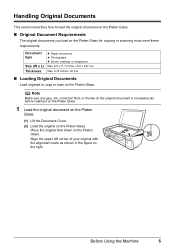
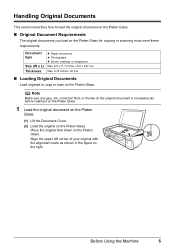
... the alignment mark as shown in the figure on the Platen Glass. Place the original face down on the right. Note
Make sure any glue, ink, correction fluid, or the like on the original document is completely dry before loading it on the Platen Glass.
1 Load the original document on the...
MP140 series Quick Start Guide - Page 13
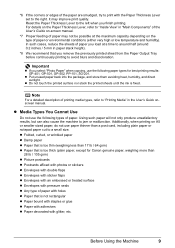
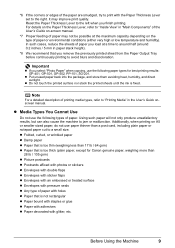
... printing on the type of printing media types, refer to the right.
z Do not touch the printed surface nor stack the printed sheets until the ink is too thin (weighing less than 17 lb / 64 gsm) z Paper that you load at the maximum capacity depending on A5 or smaller sized paper...
MP140 series Quick Start Guide - Page 23
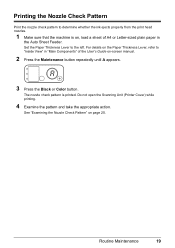
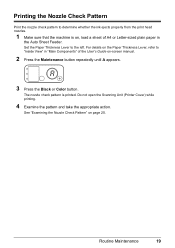
... Feeder.
Printing the Nozzle Check Pattern
Print the nozzle check pattern to determine whether the ink ejects properly from the print head nozzles.
1 Make sure that the machine is printed. Do not open the Scanning Unit (Printer Cover) while printing.
4 Examine the pattern and take the appropriate action. Routine Maintenance
19
For...
MP140 series Quick Start Guide - Page 25
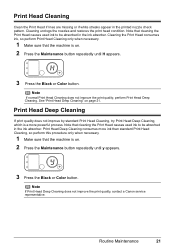
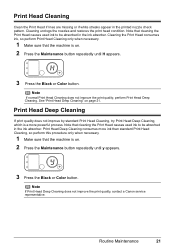
... standard Print Head Cleaning, so perform this procedure only when necessary.
1 Make sure that cleaning the Print Head causes used ink to be absorbed in the ink absorber. Print Head Cleaning
Clean the Print Head if lines are missing or if white streaks appear in the printed nozzle check pattern. Print Head Deep ...
MP140 series Quick Start Guide - Page 28
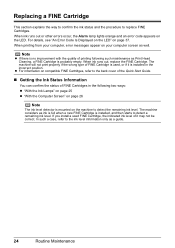
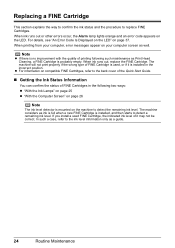
.... When printing from your computer, error messages appear on page 37. Replacing a FINE Cartridge
This section explains the way to confirm the ink status and the procedure to the ink level information only as a guide.
24
Routine Maintenance The machine considers as Print Head Cleaning, a FINE Cartridge is installed, and then starts...
MP140 series Quick Start Guide - Page 29
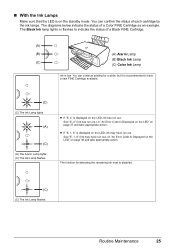
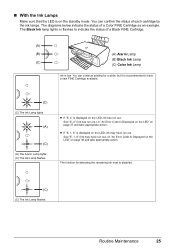
... a Color FINE Cartridge as an example. The diagrams below indicate the status of a Black FINE Cartridge.
(A)
(B)
(A) Alarm Lamp
(B) Black Ink Lamp (C)
(C) Color Ink Lamp
Ink is low.
z If "E, 4" is displayed on the LED, ink has run out.) in "An Error Code Is Displayed on the LED" on page 38 and take appropriate action.
z If...
MP140 series Quick Start Guide - Page 30
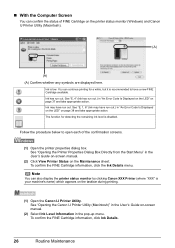
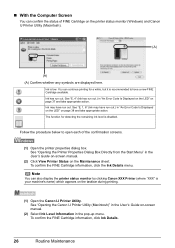
... "XXX" is recommended to open each of FINE Cartridge on the taskbar during printing.
(1) Open the Canon IJ Printer Utility.
See "E, 1, 6" (Ink may have a new FINE Cartridge available. See "Opening the Printer Properties Dialog Box Directly from the Start Menu" in the User's Guide on page 37 and take appropriate action. See "Opening...
MP140 series Quick Start Guide - Page 31
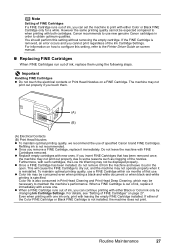
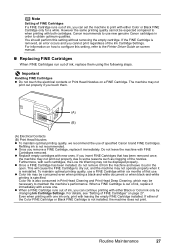
...
This will cause the FINE Cartridge to the Printer Driver Guide on page 27. Color ink is not recommended. When a FINE Cartridge is out of ink, replace it is removed, an error occurs and...may not print out properly due to print with either Black or Color ink only by changing Ink Cartridge Settings. Refilling ink is also consumed in Print Head Cleaning and Print Head Deep Cleaning, ...
MP140 series Quick Start Guide - Page 32
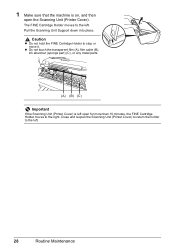
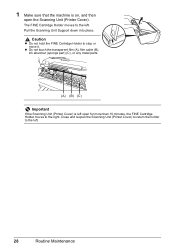
... ink absorber (sponge part) (C), or any metal parts.
(A) (B) (C)
Important
If the Scanning Unit (Printer Cover) is on, and then
open for more than 10 minutes, the FINE Cartridge Holder moves to the left open the Scanning Unit (Printer ...
28
Routine Maintenance Close and reopen the Scanning Unit (Printer Cover) to return the holder to stop or move it. 1 Make sure that the machine is left...
MP140 series Quick Start Guide - Page 33
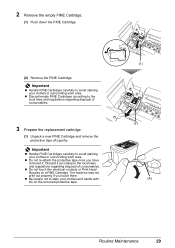
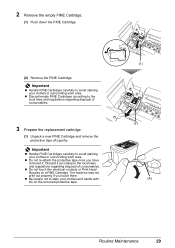
... empty FINE Cartridge.
(1) Push down the FINE Cartridge.
(2) Remove the FINE Cartridge. z Discard empty FINE Cartridges according to avoid staining your clothes and hands with ink on a FINE Cartridge.
MP140 series Quick Start Guide - Page 39
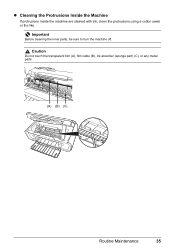
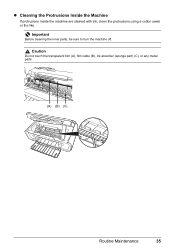
Caution
Do not touch the transparent film (A), film cable (B), ink absorber (sponge part) (C), or any metal parts.
(A) (B) (C)
Routine Maintenance
35
Important
Before cleaning the inner parts, be sure to turn the machine off. z Cleaning the Protrusions Inside the Machine
If protrusions inside the machine are stained with ink, clean the protrusions using a cotton swab or the like.
MP140 series Quick Start Guide - Page 41
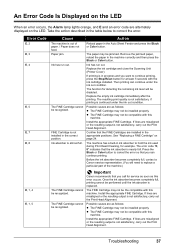
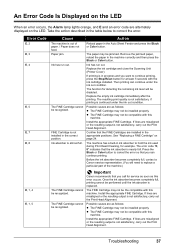
... paper in the Auto Sheet Feeder and press the Black or Color button. Ink has run out. Replace the ink cartridge and close the Scanning Unit (Printer Cover). Then printing can continue printing.
The machine has a built-in the correct position.
Once the ink absorber becomes completely full, printing cannot be the compatible with the...
MP140 series Quick Start Guide - Page 42
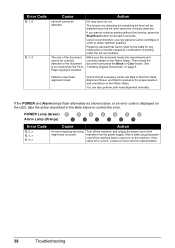
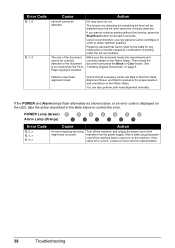
... liable for at least 5 seconds.
Error Code
E, 1, 6
E, 1, 9
Cause
Action
Ink level cannot be correctly detected. Please be advised that it is selected. See "Handling Original .../Reset button for any malfunction or trouble caused by continuation of the machine from the power supply. Ink may have occurred. Failed to obtain optimum qualities. If you want to correct the error. POWER ...
MP140 series Quick Start Guide - Page 47
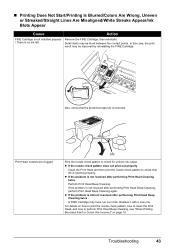
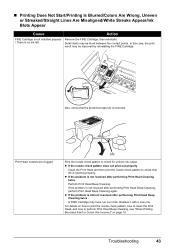
...check pattern, how to clean the Print Head, and how to check for uneven ink output. „ Printing Does Not Start/Printing Is Blurred/Colors Are Wrong, Uneven or Streaked/Straight... Lines Are Misaligned/White Streaks Appear/Ink Blots Appear
Cause
Action
FINE Cartridge is not installed properly Remove the FINE Cartridge, then reinstall...
MP140 series Quick Start Guide - Page 50
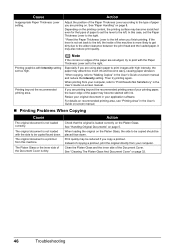
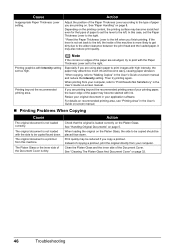
... wavy, causing paper abrasion.
The Platen Glass or the inner side of the paper may absorb too much ink and become stained with the side to the left , the inside of the Document Cover....See "Handling Original Documents" on page 32.
46
Troubleshooting
The original document is not loaded with ink. Clean the Platen Glass and the inner side of the machine is not set the Paper Thickness...
MP140 series Quick Start Guide - Page 56
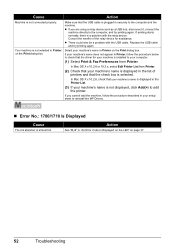
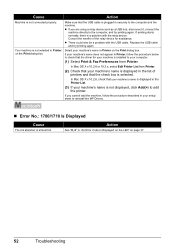
... hub, disconnect it, connect the machine directly to reinstall the MP Drivers.
„ Error No.: 1700/1710 Is Displayed
Cause
The ink absorber is almost full.
Consult the reseller of printers and that the driver for assistance.
Replace the USB cable and try printing again. In Mac OS X v.10.2.8, check that the USB...
MP140 series Easy Setup Instructions - Page 1
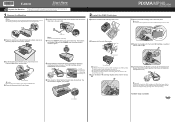
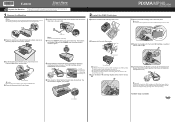
... operating noises, before proceeding. The machine will flash green.
Electrical Contacts
f Lift the Scanning Unit (Printer Cover) and pull the Scanning Unit Support down the Serial Number located inside the machine. Install the FINE... A USB cable is necessary to connect the machine with ink on the
removed Protective Tape. Protective Tape
e Repeat the procedure for about one to turn on the...
MP140 series Easy Setup Instructions - Page 2
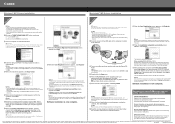
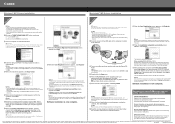
... refer to align the Print Head. c Insert the Setup CD-ROM.
You will keep the model number and date of purchase of your new Canon PIXMA printer on file to help you refer to this , either a registered trademark or trademark of an insurance claim such as an Administrator before continuing.
(1) Press the...
Similar Questions
How Do I Fix Printer Error Code E8
Error Code 8 - Waste ink absorber full / platen ink absorber full.
Error Code 8 - Waste ink absorber full / platen ink absorber full.
(Posted by gj9720 7 years ago)
Printer Canon Mp140 Doesnt Scan When Connected To Mac Via Usb
(Posted by tini4Kalib 9 years ago)
How To Fix Waste Ink Absorber Error Pixma Ip6600d
(Posted by rtrelee 10 years ago)
Canon Pixma Mp140
i have error e8 and e3 appearing on my printer desktop. what should i do. martin bimbe
i have error e8 and e3 appearing on my printer desktop. what should i do. martin bimbe
(Posted by martinkb4 12 years ago)

