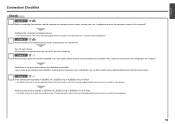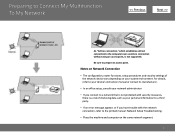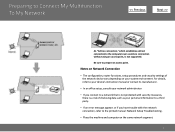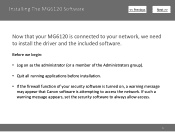Canon PIXMA MG6120 Support Question
Find answers below for this question about Canon PIXMA MG6120.Need a Canon PIXMA MG6120 manual? We have 4 online manuals for this item!
Question posted by necce on May 7th, 2016
Cause Of Error Message Turning On Printer W/flashing Caution Light.
Current Answers
Answer #1: Posted by waelsaidani1 on May 8th, 2016 12:04 AM
1. Power off and unplug the printer. With a flashlight or other bright light, please check the paper feed areas of the printer and verify that there are no paper jams or obstructions in the printer that may be causing the error.
2. Look inside of the printer where the inks are located and ensure that there are no obstructions or paper jams.
If you still experience the same error after performing the steps above, the printer may require servicing to resolve the issue. Please visit us at "Contact Us" for further assistance.
Related Canon PIXMA MG6120 Manual Pages
Similar Questions
After turning back on loud clicking noises are heard and then error message comes up again. Can I so...
What do I need to do when I get the error message 2.1.0, cannot communicate with scanner when using ...