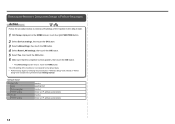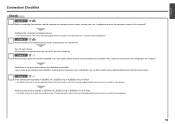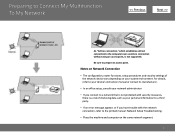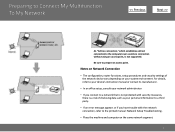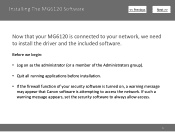Canon PIXMA MG6120 Support Question
Find answers below for this question about Canon PIXMA MG6120.Need a Canon PIXMA MG6120 manual? We have 4 online manuals for this item!
Question posted by vwit2007 on October 24th, 2014
Keep Getting Error Message 5100. Tells Me To Turn Off Printer And Try Again.
Current Answers
Answer #1: Posted by Odin on October 24th, 2014 10:38 AM
A service error has occurred.
Resolution:
- Turn off the printer.
- Disconnect the power cable.
- Open the printer cover.
- Check for any orange protective tape or white polystyrene and remove if necessary.
- Check that there are no foreign objects in the printer (such as a paper clip) and remove if necessary.
- Close the cover.
- Reconnect and turn on.
If the above solution has not resolved your error, please contact your nearest Canon authorised service facility....
You can of course use any repair service you like. For one authorized by Canon, you can phone 800-828-4040.
Hope this is useful. Please don't forget to click the Accept This Answer button if you do accept it. My aim is to provide reliable helpful answers, not just a lot of them. See https://www.helpowl.com/profile/Odin.
Related Canon PIXMA MG6120 Manual Pages
Similar Questions
getting error code 5100 on my cannon mx700 printer
Cleared jammed paper but still getting error message. Seems like everyone has this issue when search...
I have a Mac OS 10 and was trying to print an Adobe InDesign document. All of the connections are in...