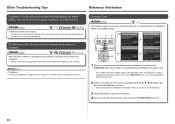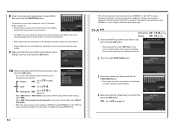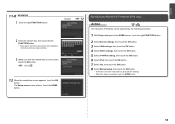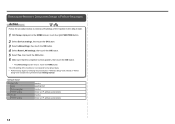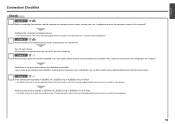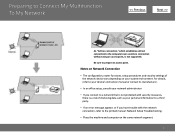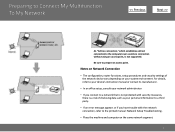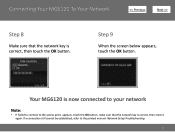Canon PIXMA MG6120 Support Question
Find answers below for this question about Canon PIXMA MG6120.Need a Canon PIXMA MG6120 manual? We have 4 online manuals for this item!
Question posted by kemblew on July 17th, 2015
I Am Getting Error Messagecooo- Printerverror Has Occurred Refer To Manual. I Ha
Current Answers
Answer #1: Posted by BusterDoogen on July 17th, 2015 12:06 PM
I hope this is helpful to you!
Please respond to my effort to provide you with the best possible solution by using the "Acceptable Solution" and/or the "Helpful" buttons when the answer has proven to be helpful. Please feel free to submit further info for your question, if a solution was not provided. I appreciate the opportunity to serve you!
Answer #2: Posted by Odin on July 17th, 2015 1:10 PM
- Turn off the printer.
- Disconnect the power cable.
- Open the printer cover.
- Check for any orange protective tape or white polystyrene and remove if necessary.
- Check that there are no foreign objects in the printer (such as a paper clip) and remove if necessary.
- Close the cover.
- Reconnect and turn on.
.
Hope this is useful. Please don't forget to click the Accept This Answer button if you do accept it. My aim is to provide reliable helpful answers, not just a lot of them. See https://www.helpowl.com/profile/Odin.
Related Canon PIXMA MG6120 Manual Pages
Similar Questions
getting error code 5100 on my cannon mx700 printer
I have the canon MG 3220 and installed new print cartridges . getting errors of P and 2.
Even with paper loaded - message says I am out of paper - and printer won't work - help/
After turning back on loud clicking noises are heard and then error message comes up again. Can I so...
I keep getting error code 6A81, how do I fix it? Canon Pixma printer MG6120.