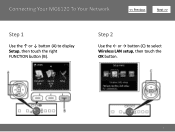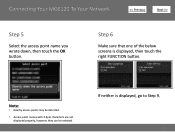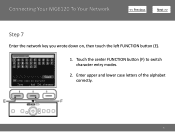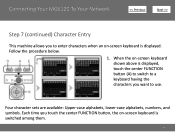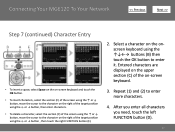Canon PIXMA MG6120 Support Question
Find answers below for this question about Canon PIXMA MG6120.Need a Canon PIXMA MG6120 manual? We have 4 online manuals for this item!
Question posted by giggles3406 on September 15th, 2013
Error Code 6a81
Current Answers
Answer #1: Posted by RathishC on September 15th, 2013 9:27 PM
You may refer to the links given below and follow the instructions which may help you to resolve the issue:
Glad to assist.
Thanks & RegardsRathish C
#iworkfordell
Answer #2: Posted by SoCalWoman on September 15th, 2013 4:28 PM
The following link provides the steps for correcting this error:
Error 6A81
Hope this helps
Much appreciation to those who acknowledge our members for their contribution toward finding a solution.
~It always seems impossible until it is done~
Nelson Mandela
Related Canon PIXMA MG6120 Manual Pages
Similar Questions
Even with paper loaded - message says I am out of paper - and printer won't work - help/