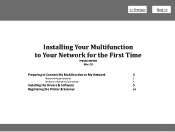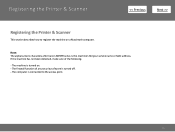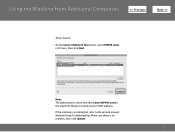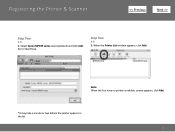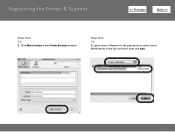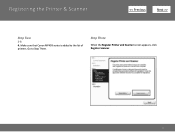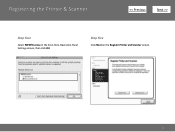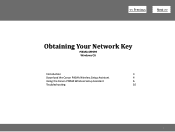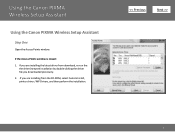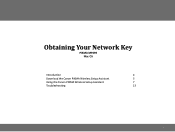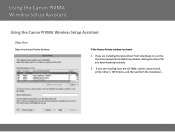Canon PIXMA MP499 Support Question
Find answers below for this question about Canon PIXMA MP499.Need a Canon PIXMA MP499 manual? We have 8 online manuals for this item!
Question posted by Anonymous-146917 on December 4th, 2014
What Does The Orange Light B Indicate?
The person who posted this question about this Canon product did not include a detailed explanation. Please use the "Request More Information" button to the right if more details would help you to answer this question.
Current Answers
Answer #1: Posted by Odin on December 4th, 2014 11:19 AM
Sorry, but I don't know what you mean by "Orange Light B." In general the meaning of the orange light is determined by the blink pattern. See this Canon page for the blink pattern you're seeing.
Hope this is useful. Please don't forget to click the Accept This Answer button if you do accept it. My aim is to provide reliable helpful answers, not just a lot of them. See https://www.helpowl.com/profile/Odin.
Related Canon PIXMA MP499 Manual Pages
Similar Questions
What Does The Orange Light Mean On My Pixma Mg3122 Mean
(Posted by rabMa 9 years ago)
Lost Disk For Canon Printer Pixma Mp499 How Do You Set It Up Without It
(Posted by albKared 9 years ago)
How To Setup Wifi Printer Canon Mp499 Installation Cd
(Posted by bullevin 10 years ago)
What Does The Orange Light On A Canon Pixma Mx410 Mean
(Posted by Oesmautkud 10 years ago)