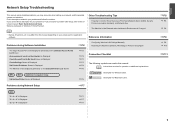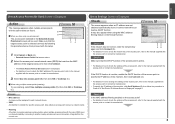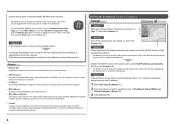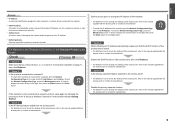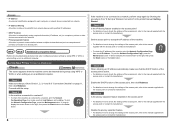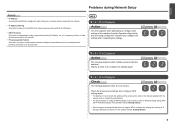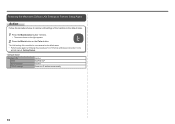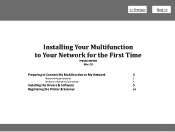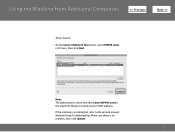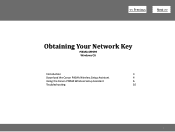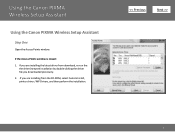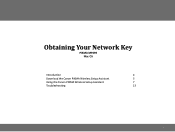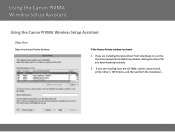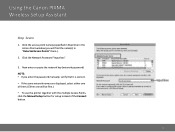Canon PIXMA MP499 Support Question
Find answers below for this question about Canon PIXMA MP499.Need a Canon PIXMA MP499 manual? We have 8 online manuals for this item!
Question posted by ingfatri on July 8th, 2014
Pixma Mp499 Manual How To Black Ink Light
The person who posted this question about this Canon product did not include a detailed explanation. Please use the "Request More Information" button to the right if more details would help you to answer this question.
Current Answers
Related Canon PIXMA MP499 Manual Pages
Similar Questions
I Have A Full Black Ink Tank But My Printer Only Uses Color. What Can I Do?
(Posted by Anonymous-145045 9 years ago)
Black Ink Light
I replaced the ink cartridges on my pixma 3122 and now I cant pribt and the black ink light is blink...
I replaced the ink cartridges on my pixma 3122 and now I cant pribt and the black ink light is blink...
(Posted by joellenschroeder 10 years ago)
How Do You Get The Ink Out On A Canon Pixma Mp499
(Posted by BigjLINDA 10 years ago)
I Replaced My Black Ink Cartridge But The Black Ink Light Is Still On?
(Posted by ahodgki 11 years ago)
Canon Pixma Mp499 Prints Only First Part Of A4 Page Although Print Preview Is Ok
I'm trying to print from a Windows Vista laptop to a Canon Pixma MP499. The printer cartridges are n...
I'm trying to print from a Windows Vista laptop to a Canon Pixma MP499. The printer cartridges are n...
(Posted by howardaiken 11 years ago)