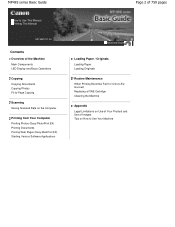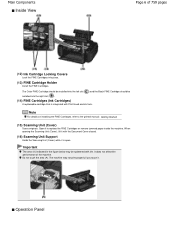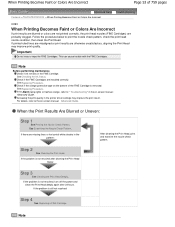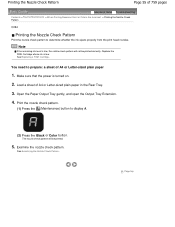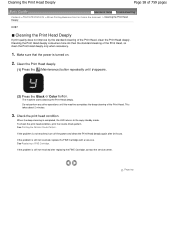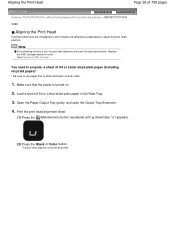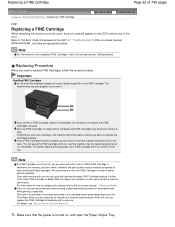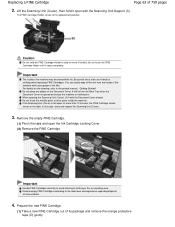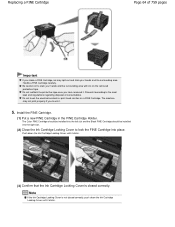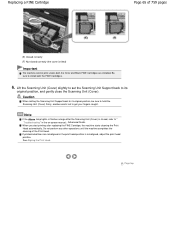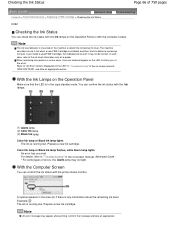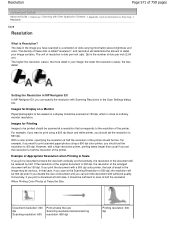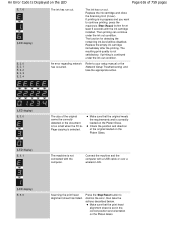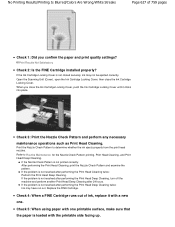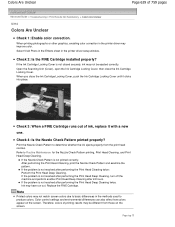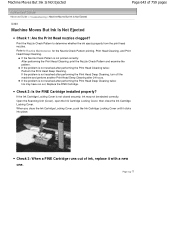Canon PIXMA MP495 Support Question
Find answers below for this question about Canon PIXMA MP495.Need a Canon PIXMA MP495 manual? We have 3 online manuals for this item!
Question posted by ahodgki on April 22nd, 2013
I Replaced My Black Ink Cartridge But The Black Ink Light Is Still On?
Current Answers
Answer #1: Posted by tintinb on April 22nd, 2013 11:23 AM
If you have more questions, please don't hesitate to ask here at HelpOwl. Experts here are always willing to answer your questions to the best of our knowledge and expertise.
Regards,
Tintin