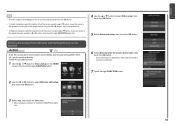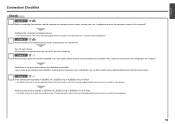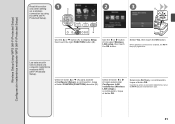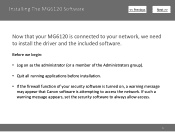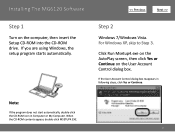Canon PIXMA MG6120 Support Question
Find answers below for this question about Canon PIXMA MG6120.Need a Canon PIXMA MG6120 manual? We have 4 online manuals for this item!
Question posted by Lacyriplee1997 on June 23rd, 2015
Won't Turn On. Blue Flashing Light.
hey. I'm trying to turn on my printer and it won't. The home screen is on and a blue light won't stop flashing. What's going on ?
Current Answers
Answer #1: Posted by TechSupport101 on June 24th, 2015 6:35 AM
Blue light is for Wifi I understand and also assume it is a wirelessly networked printer. Well, there is a Network Setup Troubleshooting doc here https://www.helpowl.com/manuals/Canon/PIXMAMG6120/68061 that should be of great help.
Related Canon PIXMA MG6120 Manual Pages
Similar Questions
Cause Of Error Message Turning On Printer W/flashing Caution Light.
As I turn the printer on, I receive an error message suggesting that I turn off the printer. The cau...
As I turn the printer on, I receive an error message suggesting that I turn off the printer. The cau...
(Posted by necce 7 years ago)
Keep Getting Error Message 5100. Tells Me To Turn Off Printer And Try Again.
After turning back on loud clicking noises are heard and then error message comes up again. Can I so...
After turning back on loud clicking noises are heard and then error message comes up again. Can I so...
(Posted by vwit2007 9 years ago)
Canon Pixma Mx472 When I Try To Send A Fax It Says Close Feeder Door
(Posted by Alexburton134 9 years ago)
How To Replace Printer Ink Cartridges Canon Pixma Mg6120
(Posted by twini 10 years ago)
I Have A Canon Pixma Mx892 When I Try To Install The Drivers I Get The
following error message. printer driver is currently in use if you are not using the printer driver ...
following error message. printer driver is currently in use if you are not using the printer driver ...
(Posted by Shel123poo 10 years ago)