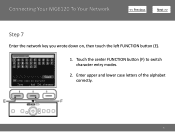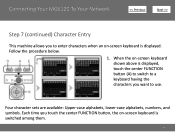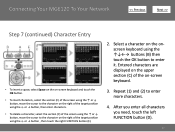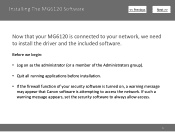Canon PIXMA MG6120 Support Question
Find answers below for this question about Canon PIXMA MG6120.Need a Canon PIXMA MG6120 manual? We have 4 online manuals for this item!
Question posted by jhemf2 on April 18th, 2014
Canon Mg6120 Won't Load From The Front Feeder
The person who posted this question about this Canon product did not include a detailed explanation. Please use the "Request More Information" button to the right if more details would help you to answer this question.
Current Answers
Related Canon PIXMA MG6120 Manual Pages
Similar Questions
Loading The Printer
Do I load the printer with the paper side that I want to print on facing up, orfacing down?
Do I load the printer with the paper side that I want to print on facing up, orfacing down?
(Posted by gukageorge 7 years ago)
Error Cooo Printer Error Has Occurred. Cant Find Solution In Manuals I Haveqt530
(Posted by kemblew 8 years ago)
How Change Inks Cartridge In Cannon Printer Pixma Mg 6120
(Posted by bisarusar 10 years ago)
How Do I Find The Ip Address Of My Canon Printer Pixma Mg6120
(Posted by robermeama 10 years ago)
Canon Printer Pixma 2120 Series - Told Cd Not Necessary For Install?
purchased canon printer pixma 2120 last night at walmarts. i toldkid working there my laptop didn't ...
purchased canon printer pixma 2120 last night at walmarts. i toldkid working there my laptop didn't ...
(Posted by safrn5 11 years ago)