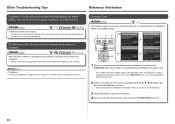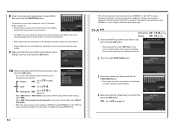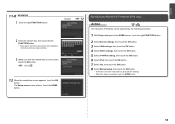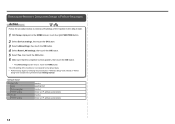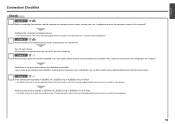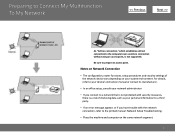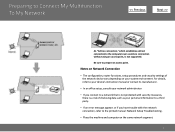Canon PIXMA MG6120 Support Question
Find answers below for this question about Canon PIXMA MG6120.Need a Canon PIXMA MG6120 manual? We have 4 online manuals for this item!
Question posted by kemblew on July 17th, 2015
Error Cooo Printer Error Has Occurred. Cant Find Solution In Manuals I Haveqt530
Current Answers
Answer #1: Posted by Odin on July 17th, 2015 1:03 PM
- Turn off the printer.
- Disconnect the power cable.
- Open the printer cover.
- Check for any orange protective tape or white polystyrene and remove if necessary.
- Check that there are no foreign objects in the printer (such as a paper clip) and remove if necessary.
- Close the cover.
- Reconnect and turn on.
2. Canon has separate instructions for removing paper jams, which may be more helpful than BusterDoogen's answer. See http://kbsupport.cusa.canon.com/system/selfservice.controller?CONFIGURATION=1011&PARTITION_ID=1&secureFlag=false&TIMEZONE_OFFSET=&CMD=VIEW_ARTICLE&ARTICLE_ID=36179.
Hope this is useful. Please don't forget to click the Accept This Answer button if you do accept it. My aim is to provide reliable helpful answers, not just a lot of them. See https://www.helpowl.com/profile/Odin.
Answer #2: Posted by BusterDoogen on July 17th, 2015 12:05 PM
I hope this is helpful to you!
Please respond to my effort to provide you with the best possible solution by using the "Acceptable Solution" and/or the "Helpful" buttons when the answer has proven to be helpful. Please feel free to submit further info for your question, if a solution was not provided. I appreciate the opportunity to serve you!
Related Canon PIXMA MG6120 Manual Pages
Similar Questions
I get an error message "Printer Error Occurred" Paper kept Jamming around roller. I removed jammed p...
Uploaded Canon ImageClass MF4450 printer drivers for a MAC OS v10.6. Unzipped and installed. Printer...