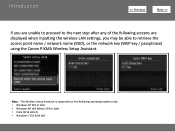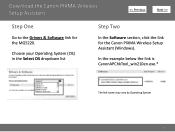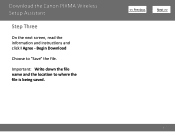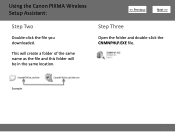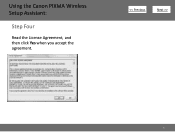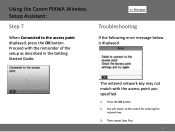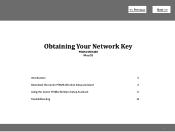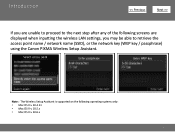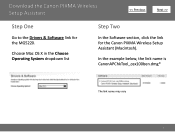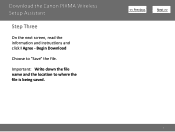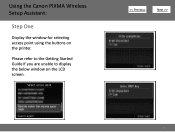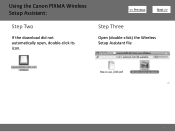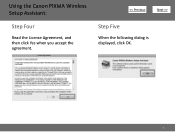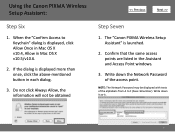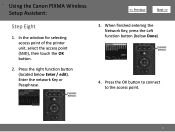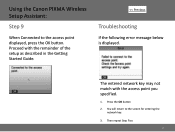Canon PIXMA MG5220 Support Question
Find answers below for this question about Canon PIXMA MG5220.Need a Canon PIXMA MG5220 manual? We have 8 online manuals for this item!
Question posted by danielliex8 on January 6th, 2013
How To Change Toner For Canon Pixma Mg5220
Current Answers
Answer #1: Posted by tintinb on February 4th, 2013 12:51 AM
1. Visit
http://www.helpowl.com/manuals/Canon/PIXMAMG5220/68062
2. Click your preferred use's manual to download
3. Enter the captcha code
4. Click the Submit Form button
5. Download the manual by selecting the second option
If you have more questions, please don't hesitate to ask here at HelpOwl. Experts here are always willing to answer your questions to the best of our knowledge and expertise.
Regards,
Tintin