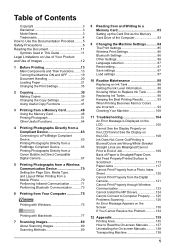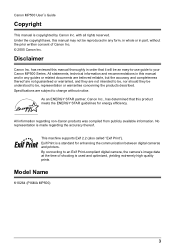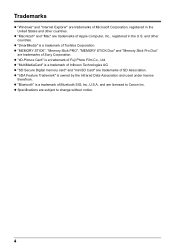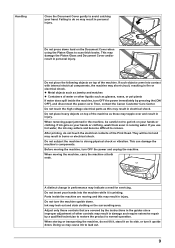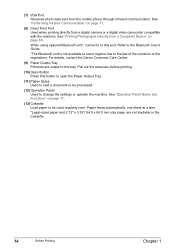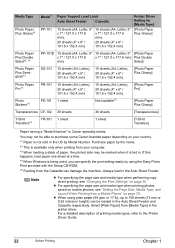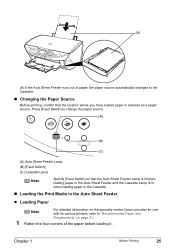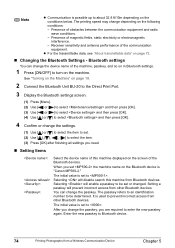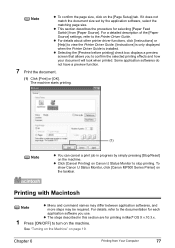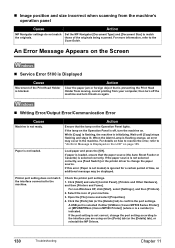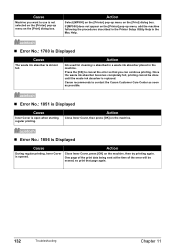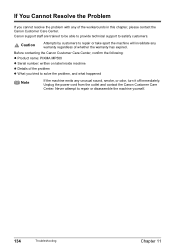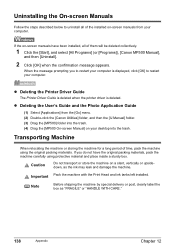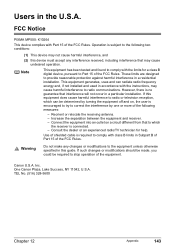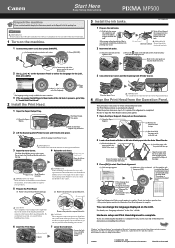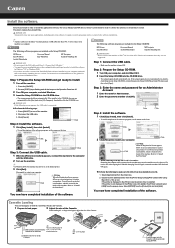Canon PIXMA MP500 Support Question
Find answers below for this question about Canon PIXMA MP500.Need a Canon PIXMA MP500 manual? We have 2 online manuals for this item!
Question posted by ploxxedjanh on March 19th, 2014
How To Change Canon Pixma Mp500 Printhead
Current Answers
Answer #1: Posted by waelsaidani1 on March 19th, 2014 9:04 AM
With the printer turned on, open your printer cover and remove the ink cartridges. Place the cartridges in a zip lock bag for storage (this is just to keep them from drying out or leaking).
Step 2
With the ink removed, release the gray lever to the left of the ink container in your printer, then gently pull the printhead out. The print head is the container where you install your ink cartridges. Be careful not to touch gold electrical contacts in back.
Step 3
Fill a small bowl of water, then stand the print head inside the water, covering the bottom of the print head completely. Let it soak for 30-60 minutes (the water will turn very black). When this is done, empty the water and refill with clean water, then let it soak for another hour. If water is still black, repeat process and try moving the print head around in the water (sort of wade it back and forth) to help remove the rest of the ink.
Note: Some people prefer to use isopropyl alcohol for cleaning the print head, but it’s really unnecessary. Water alone will do the trick.
Step 4
Remove print head from water, then dab lightly with a napkin or cotton swab.
Step 5
Turn print head upside down, and let it drip dry overnight on top of a napkin or hand towel.
Step 6
Once completely dry, replace the print head in your printer.