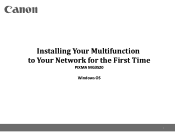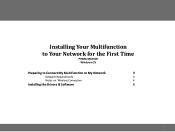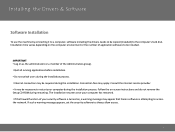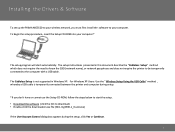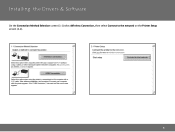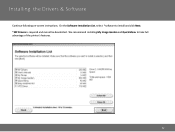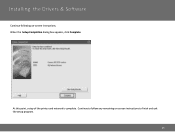Canon PIXMA MG3520 Support Question
Find answers below for this question about Canon PIXMA MG3520.Need a Canon PIXMA MG3520 manual? We have 2 online manuals for this item!
Question posted by moore1955 on January 30th, 2015
Power Button And Cl Blinking At Same Time. How Do You Correct?
The person who posted this question about this Canon product did not include a detailed explanation. Please use the "Request More Information" button to the right if more details would help you to answer this question.
Current Answers
Answer #1: Posted by Autodiy on January 30th, 2015 10:03 AM
The Meaning of Canon Printer Warning Light Flashes, visit the link below.
Www.autodiy.co.za
Related Canon PIXMA MG3520 Manual Pages
Similar Questions
Printer Icon Flashing
next to the power button the is an icon looks like a triangle with a lightning bolt in the middle. K...
next to the power button the is an icon looks like a triangle with a lightning bolt in the middle. K...
(Posted by bldwm1999 7 years ago)
How Do I Connect My Pixma Mg3520 Printer To My Chromebook?
(Posted by zorrilla281 8 years ago)
Error Code 6910, Then Will Not Turn Off After Power Button Is Pressed
For my MX 892, error message 6910 is on the screen. It says to turn off and back on, but when I pres...
For my MX 892, error message 6910 is on the screen. It says to turn off and back on, but when I pres...
(Posted by gobybee 10 years ago)
Power Failure, How Do I Correct Time &
Date? Not Listed In Manual.
We had a power failure. The date & time on the fax is now posting 06/10/10 @ 00:10. I can not fi...
We had a power failure. The date & time on the fax is now posting 06/10/10 @ 00:10. I can not fi...
(Posted by mrturrentine 12 years ago)