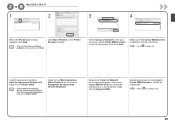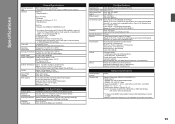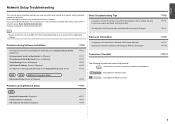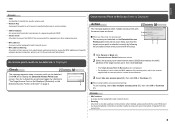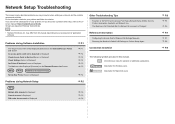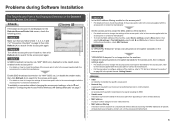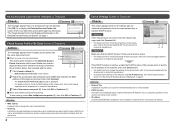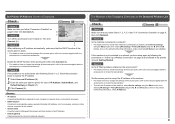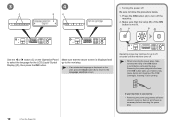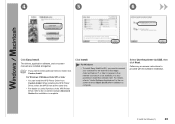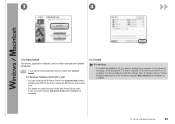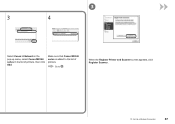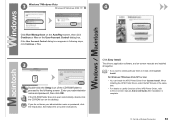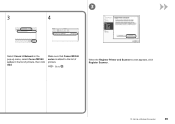Canon PIXMA MX340 Support Question
Find answers below for this question about Canon PIXMA MX340.Need a Canon PIXMA MX340 manual? We have 4 online manuals for this item!
Question posted by mrturrentine on July 24th, 2011
Power Failure, How Do I Correct Time & Date? Not Listed In Manual.
We had a power failure. The date & time on the fax is now posting 06/10/10 @ 00:10. I can not find how to correct the time
and date in the Canon pixma mx340 manuel.
Current Answers
Answer #1: Posted by Anonymous-50095 on January 31st, 2012 1:26 PM
1. Display the Date/time setting screen.
(1) Press the Menu button repeatedly to display Device settings.
The Device settings menu will appear.
(2) Use the (-) or (+) button to select Device user settings, and press the OK
button.
The Device user settings menu will appear.
(3) Use the (-) or (+) button to select Date/time setting, and press the OK
button.
2. Enter the date and time.
(1) Use the Numeric buttons to enter the date and time (in 24-hour format).
Enter only the last two digits of the year.
(1) Press the Menu button repeatedly to display Device settings.
The Device settings menu will appear.
(2) Use the (-) or (+) button to select Device user settings, and press the OK
button.
The Device user settings menu will appear.
(3) Use the (-) or (+) button to select Date/time setting, and press the OK
button.
2. Enter the date and time.
(1) Use the Numeric buttons to enter the date and time (in 24-hour format).
Enter only the last two digits of the year.
Related Canon PIXMA MX340 Manual Pages
Similar Questions
How Can I Change The Date/time On Canon Printer Pixma Mx512?
(Posted by julioseiz 8 years ago)
How To Reset My Canon Printer Pixma Mx340 To Use The Scanner
(Posted by sagreMortBl 10 years ago)
Canon Printer Pixma 2120 Series - Told Cd Not Necessary For Install?
purchased canon printer pixma 2120 last night at walmarts. i toldkid working there my laptop didn't ...
purchased canon printer pixma 2120 last night at walmarts. i toldkid working there my laptop didn't ...
(Posted by safrn5 11 years ago)