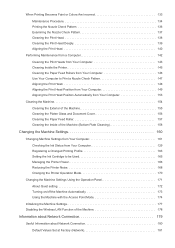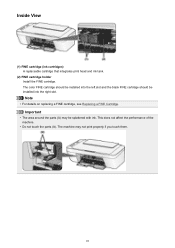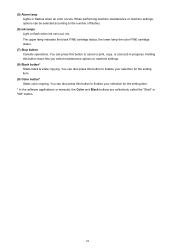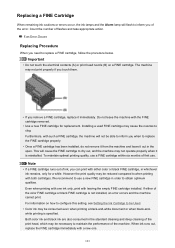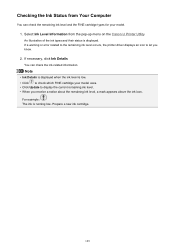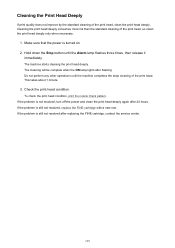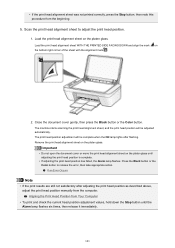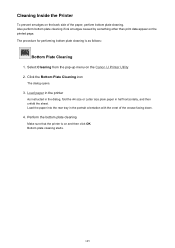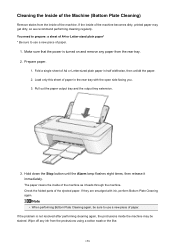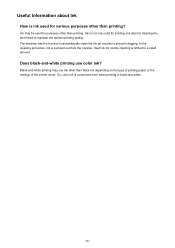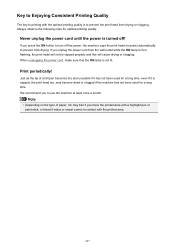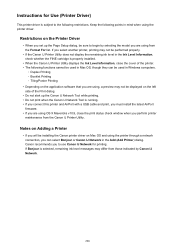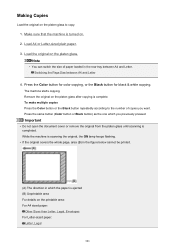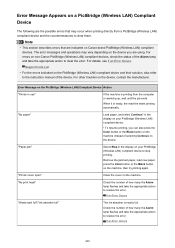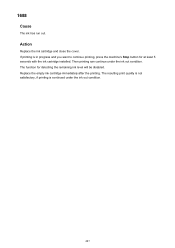Canon PIXMA MG2920 Support Question
Find answers below for this question about Canon PIXMA MG2920.Need a Canon PIXMA MG2920 manual? We have 2 online manuals for this item!
Question posted by Melhiggins2008 on January 25th, 2017
We Put New Ink In And The Triangle Above Black Keeps Flashing And Won't Print
The person who posted this question about this Canon product did not include a detailed explanation. Please use the "Request More Information" button to the right if more details would help you to answer this question.
Current Answers
Answer #1: Posted by Odin on January 25th, 2017 7:37 PM
That's a signal that there's a problem either with your new cartridge or with your insertion Review the manual instructions and if necessary use a different [genuine Canon] cartridge.
Hope this is useful. Please don't forget to click the Accept This Answer button if you do accept it. My aim is to provide reliable helpful answers, not just a lot of them. See https://www.helpowl.com/profile/Odin.
Related Canon PIXMA MG2920 Manual Pages
Similar Questions
How Do I Align My Printer Head After Inserting New Ink
(Posted by rriendeau 3 years ago)
Blinking Led Light On New Cartridges.
I put new cartridges in and the light is blinking on color led light. What do I Do?
I put new cartridges in and the light is blinking on color led light. What do I Do?
(Posted by soniaarellano34 7 years ago)
My Mg2920 Do Not Work.
When open it, it make a big noise and the yellow light flash 3 times.
When open it, it make a big noise and the yellow light flash 3 times.
(Posted by 361886629 8 years ago)
I Just Installed New Ink Cartridges, And Now It Won't Print.
(Posted by whoopiemike 10 years ago)
Low Level Of Ink Message
Although I Just Put New Ink
I just put new ink (both black and color), but it stil has a meesage saying that the level of ink is...
I just put new ink (both black and color), but it stil has a meesage saying that the level of ink is...
(Posted by info68899 12 years ago)