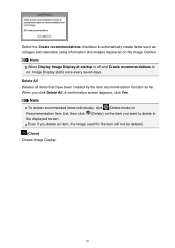Canon PIXMA MG2520 Support Question
Find answers below for this question about Canon PIXMA MG2520.Need a Canon PIXMA MG2520 manual? We have 2 online manuals for this item!
Question posted by v0reason on November 10th, 2013
How Do I Scan A Photo To My Computer Using My Canon Pixma 2520 All-in-one?
Current Answers
Answer #1: Posted by SoCalWoman on November 10th, 2013 11:46 PM
Your printer/scanner is used with the "My Image Garden" software to scan images on your device. You would need to check if you have this software installed, if not you will need to install it manually.
For more information on the "My Image Garden" software please click here
If you would like to install the software you can go to the Canon website and dowload it. The link is provided below:
Pixma MG2520 Drivers and Software
Once at the link choose your operating system, then click on software to locate the "My Image Garden" software to download and install.
Once you have this software you can open it up and scan your images.
Hope this helps
Much appreciation to those who acknowledge our members for their contribution toward finding a solution.
~It always seems impossible until it is done~
Nelson Mandela
Related Canon PIXMA MG2520 Manual Pages
Similar Questions
I have just connected this printer to my Mac Book Pro computer and used the installation set up on d...
Which ink cartridges will work with this printer - the MG2520? Also, can I purchase a black-and-whit...
When I Open My Canon Mp620b Printer, Message Like This Appeared - : Printer Error Has Occurred. See ...