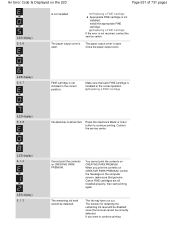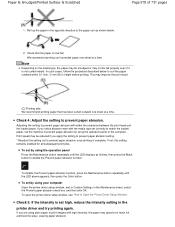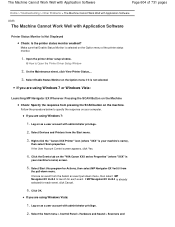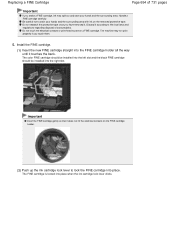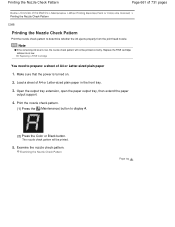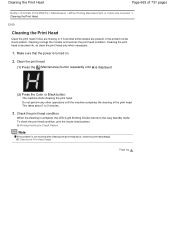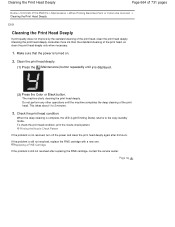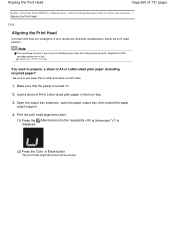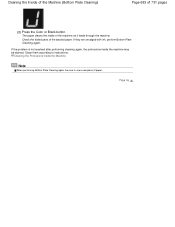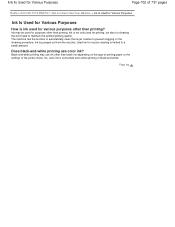Canon PIXMA MG2120 Support Question
Find answers below for this question about Canon PIXMA MG2120.Need a Canon PIXMA MG2120 manual? We have 3 online manuals for this item!
Question posted by iluvmystrn on March 1st, 2013
Won't Recognize Black Ink
Current Answers
Answer #1: Posted by tintinb on March 1st, 2013 7:22 PM
http://www.helpowl.com/manuals/Canon/PIXMAMG2120/122435
If you have more questions, please don't hesitate to ask here at HelpOwl. Experts here are always willing to answer your questions to the best of our knowledge and expertise.
Regards,
Tintin
Related Canon PIXMA MG2120 Manual Pages
Similar Questions
My printer keeps telling me to load paper, i have loaded paper, yet it still continues to give me th...
purchased canon printer pixma 2120 last night at walmarts. i toldkid working there my laptop didn't ...
When I try to print it comes up that the USB device is not working so have bought a new one but it h...