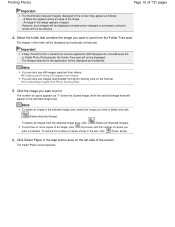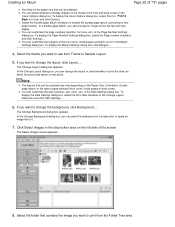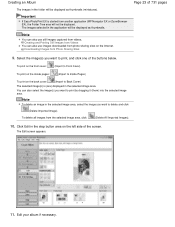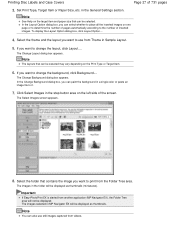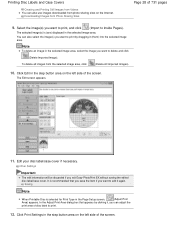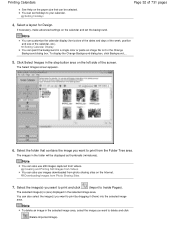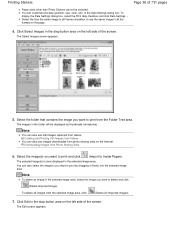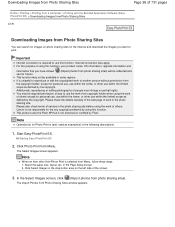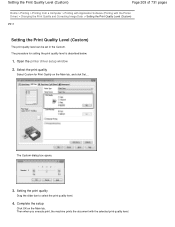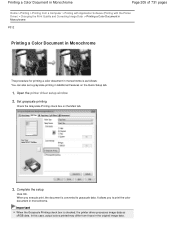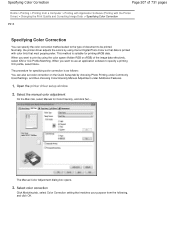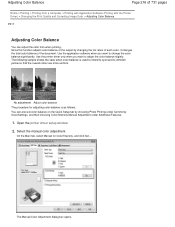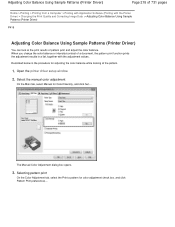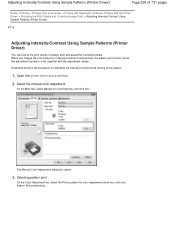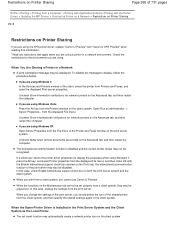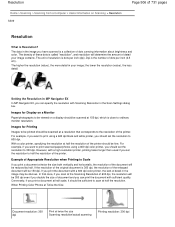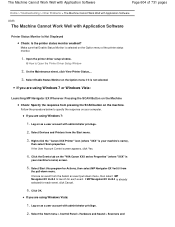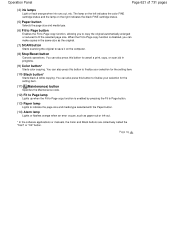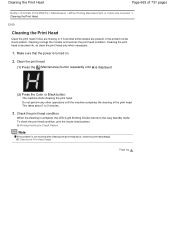Canon PIXMA MG2120 Support Question
Find answers below for this question about Canon PIXMA MG2120.Need a Canon PIXMA MG2120 manual? We have 3 online manuals for this item!
Question posted by godschild132 on January 20th, 2013
Why Wont The Black Ink Button Work When Pushed , Cartriges Are In Correct Slots
I want to be able to print in only black ink but when I push the black ink button it wont switch the little light over to black ink option, the ink cartriges are in the correct slots
Current Answers
Related Canon PIXMA MG2120 Manual Pages
Similar Questions
Canon Mg2120 Will It Print Black And White Without Color Ink
(Posted by khoskrw 10 years ago)
Canon Printer Pixma Ip6000d Will Not Print Black Or Yellow
(Posted by actoni 10 years ago)
I'm Out Of Color Ink But I Only Want To Print Black--how Do I Override The Funct
I want to print--and I have plenty of black ink. But because the color ink is out it won't print!
I want to print--and I have plenty of black ink. But because the color ink is out it won't print!
(Posted by albigensian 11 years ago)