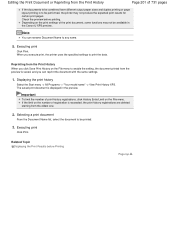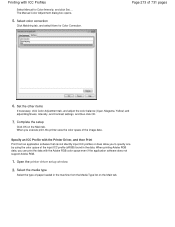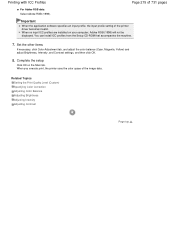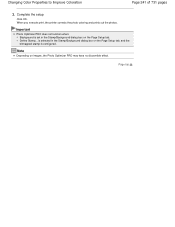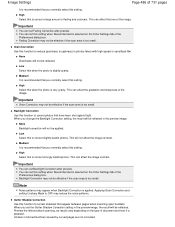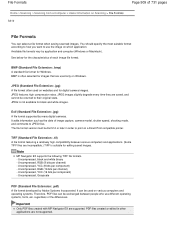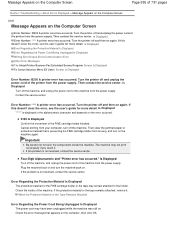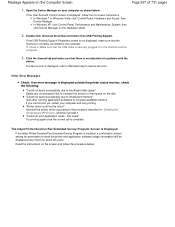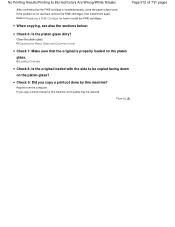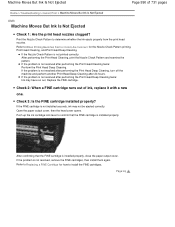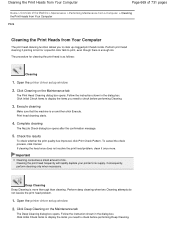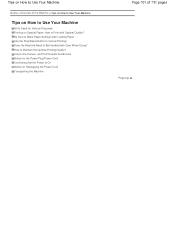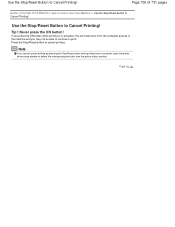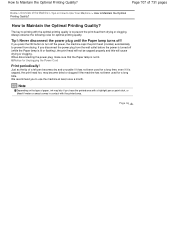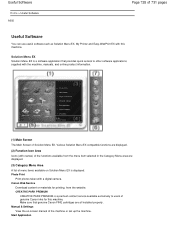Canon PIXMA MG2120 Support Question
Find answers below for this question about Canon PIXMA MG2120.Need a Canon PIXMA MG2120 manual? We have 3 online manuals for this item!
Question posted by rchrdmst on June 15th, 2014
How To Resolve Blurred Printing Lines?
Current Answers
Answer #1: Posted by BusterDoogen on June 15th, 2014 1:26 PM
I hope this is helpful to you!
Please respond to my effort to provide you with the best possible solution by using the "Acceptable Solution" and/or the "Helpful" buttons when the answer has proven to be helpful. Please feel free to submit further info for your question, if a solution was not provided. I appreciate the opportunity to serve you!
Related Canon PIXMA MG2120 Manual Pages
Similar Questions
I can't get my printer (Canon MG2120) to work. It is blinking a P and then the number 7. No matter w...
pixma mx330 paper output slot error saying to clear paper jam will not clear even thogh theres's no ...