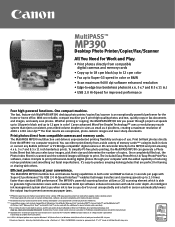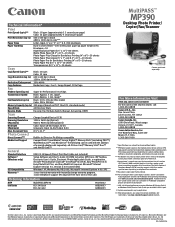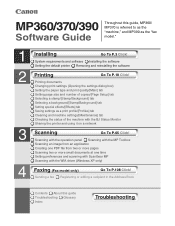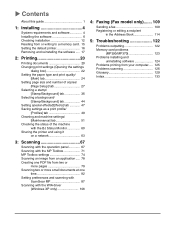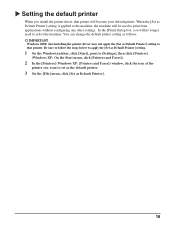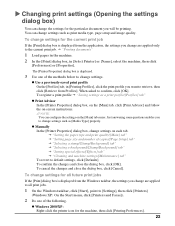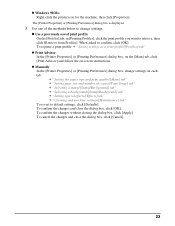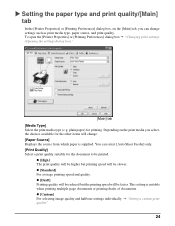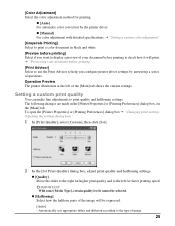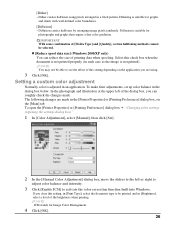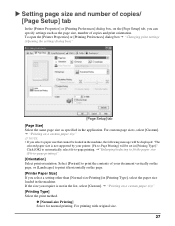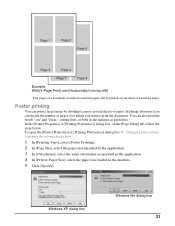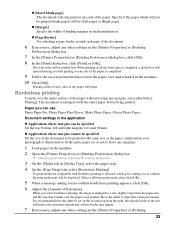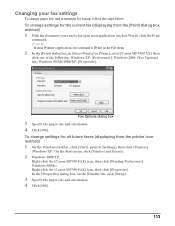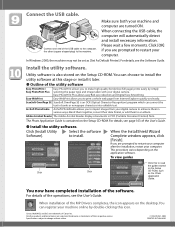Canon MultiPASS MP390 Support Question
Find answers below for this question about Canon MultiPASS MP390.Need a Canon MultiPASS MP390 manual? We have 3 online manuals for this item!
Question posted by taylord7 on October 15th, 2012
My Cartridges Are Stuck Inside The Printer. How Do I Get Them Out To Change The
The person who posted this question about this Canon product did not include a detailed explanation. Please use the "Request More Information" button to the right if more details would help you to answer this question.
Current Answers
Related Canon MultiPASS MP390 Manual Pages
Similar Questions
Canon Multipass Mp390 Power Cord
What is the specification or kind of ac power cord used in canon multipass mp390
What is the specification or kind of ac power cord used in canon multipass mp390
(Posted by homeigor 9 years ago)
Canon Multipass Mp390 Scanner Won't Scanning ?
(Posted by ritadroman 10 years ago)
I Have Mg2170. I Just Change The Ink Cartridge. But The Printer Still Say No Ink
I have just change the cartridge. But the printer still says my ink is low and have E13 indicate on ...
I have just change the cartridge. But the printer still says my ink is low and have E13 indicate on ...
(Posted by mj1984ho 10 years ago)
4x6 Photo Paper Stuck Inside Printer In The Front Feeder How Do I Get It Out?
(Posted by sarahdan 12 years ago)
What Do I Do With Alarm Message 'put In Cartridge'?
(Posted by ivyheng 12 years ago)