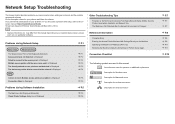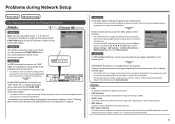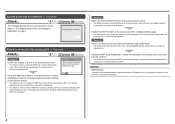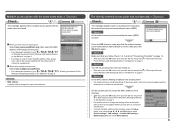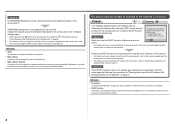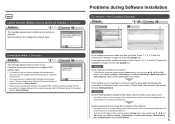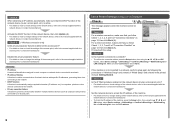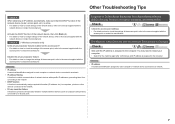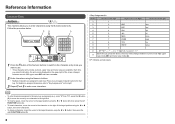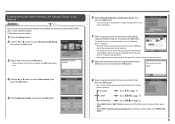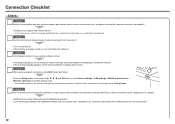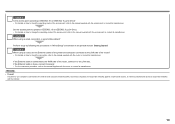Canon MX870 Support Question
Find answers below for this question about Canon MX870.Need a Canon MX870 manual? We have 1 online manual for this item!
Question posted by pskrieger1 on April 19th, 2015
Canon Mx870 Won't Recognize Paper In Cassette
I copied several documents successfully, then all of a sudden I kept getting an error message that there was no paper in the cassette - reload and press OK. However, there was lots of paper in the cassette and every time I pressed OK I kept getting the same message.
Current Answers
Answer #1: Posted by Odin on April 19th, 2015 5:00 PM
Hope this is useful. Please don't forget to click the Accept This Answer button if you do accept it. My aim is to provide reliable helpful answers, not just a lot of them. See https://www.helpowl.com/profile/Odin.
Related Canon MX870 Manual Pages
Similar Questions
How Do I Reset A 5b00 Error On My Canon Mx870
I cleaned the ink absorber, problem still persists.
I cleaned the ink absorber, problem still persists.
(Posted by VikeshJackison 9 years ago)
Where Can I Obtain A Windows (cd-1) Cd-rom For A Canon Mx700 Multifunction Devic
(Posted by jdebanne 11 years ago)
We Have An Error Message That Says 'load Cassette 1' And It Has Paper In It.
(Posted by pams 12 years ago)