Canon MX700 Support Question
Find answers below for this question about Canon MX700 - PIXMA Color Inkjet.Need a Canon MX700 manual? We have 3 online manuals for this item!
Question posted by davide94885 on December 9th, 2011
Ink Change
Where do I open the printer to refill its ink pls.
Current Answers
There are currently no answers that have been posted for this question.
Be the first to post an answer! Remember that you can earn up to 1,100 points for every answer you submit. The better the quality of your answer, the better chance it has to be accepted.
Be the first to post an answer! Remember that you can earn up to 1,100 points for every answer you submit. The better the quality of your answer, the better chance it has to be accepted.
Related Canon MX700 Manual Pages
MX700 series Quick Start Guide - Page 2
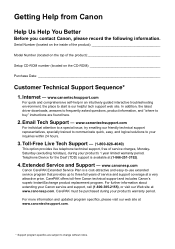
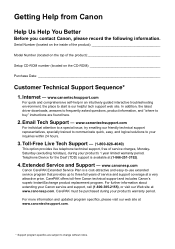
... CarePAK must be purchased during your inquiries within 24 hours.
3. Internet - Telephone Device for the Deaf (TDD) support is our helpful tech support web site.
www.canonesp... technical support representatives, specially trained to communicate quick, easy, and logical solutions to change without notice. In addition, the latest driver downloads, answers to frequently asked questions,...
MX700 series Quick Start Guide - Page 4
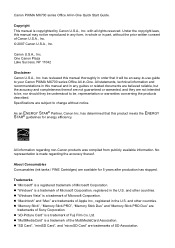
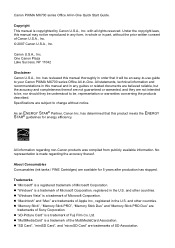
...ink tanks / FINE Cartridges) are not intended to be, nor should they are available for energy efficiency. z "Windows Vista" is a trademark of the MultiMediaCard Association. z "Memory Stick", "Memory Stick PRO", "Memory Stick Duo" and "Memory Stick PRO Duo" are subject to your Canon PIXMA MX700... to be an easy-to-use guide to change without the prior written consent of SD Association....
MX700 series Quick Start Guide - Page 5


...and Lists 77
Routine Maintenance 80 Replacing an Ink Tank 80 Keeping the Best Printing Results 85 When Printing Becomes Faint or Colors Are Incorrect 86 Printing the Nozzle Check Pattern... Specified in the Printer Driver ........ 113 Paper Jams 114 Document Jams 116 Error Message Appears on the Computer Screen 118 Error Message Appears on a PictBridge Compliant Device 120 Cannot Remove ...
MX700 series Quick Start Guide - Page 7
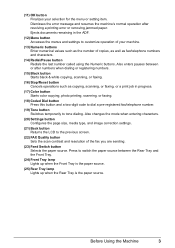
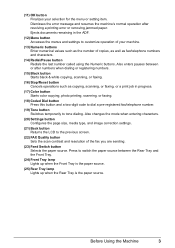
..., as well as copying, scanning, or faxing, or a print job in progress.
(17) Color button Starts color copying, photo printing, scanning, or faxing.
(18) Coded Dial button Press this button and a...characters.
(14) Redial/Pause button Redials the last number called using the Numeric buttons. Also changes the mode when entering characters.
(20) Settings button Configures the page size, media type, ...
MX700 series Quick Start Guide - Page 8
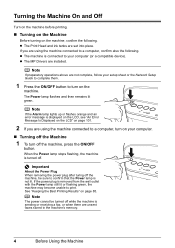
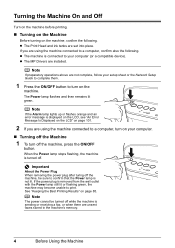
z The Print Head and ink tanks are installed. z The MP Drivers are set into place.
Note
The power cannot be sure to ... lamp still lit or flashing green, the machine may become unable to a computer, turn on your computer (or a compatible device).
Note
If preparatory operations above are unsent faxes stored in the machine's memory.
4
Before Using the Machine Turning the Machine ...
MX700 series Quick Start Guide - Page 41
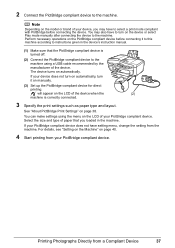
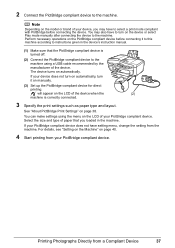
... you may also have to instructions given in the machine.
Select the size and type of your PictBridge compliant device.
The device turns on page 38. You may have setting menu, change the setting from the machine.
2 Connect the PictBridge compliant device to the machine. Note
Depending on the model or brand of the...
MX700 series Quick Start Guide - Page 45
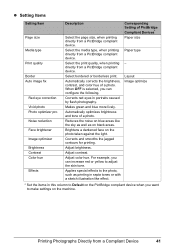
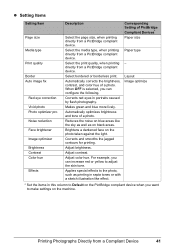
...
Red eye correction Vivid photo Photo optimizer pro Noise reduction Face brightener Image optimizer Brightness Contrast Color hue
Effects
Description
Select the page size, when printing directly from a PictBridge compliant device. Automatically corrects the brightness, contrast, and color hue of a photo. Corrects red eyes in sepia tones or with a sketch illustration like the...
MX700 series Quick Start Guide - Page 51
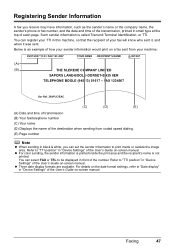
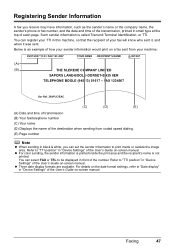
... of the number.
For details on the date format settings, refer to "Date display" in "Device Settings" of each page. FAX 1234567
Our Ref. 350/PJC/EAC
(C)
(D)
(E)
(A) Date and ... is an example of your sender information would print on -screen manual. z For color sending, the sender information is printed inside or outside the image area. Registering Sender Information...
MX700 series Quick Start Guide - Page 68
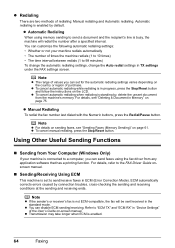
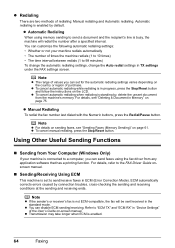
...faxes in TX settings under the FAX settings screen. Automatic redialing is connected to 99 minutes) To change the automatic redialing settings, change the Auto redial settings in ECM (Error Correction Mode).
z You can send faxes using memory ...or receiver's fax is busy, the machine will be sent/received in "Device Settings" of redialing: Manual redialing and Automatic redialing.
MX700 series Quick Start Guide - Page 69
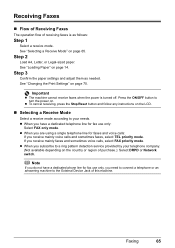
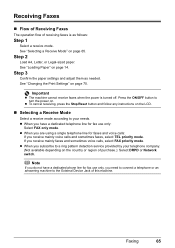
...Paper" on the LCD.
„ Selecting a Receive Mode
Select a receive mode according to the External Device Jack of this machine. Important
z The machine cannot receive faxes when the power is as needed.
... TEL priority mode.
Note
If you subscribe to turn the power on page 65.
See "Changing the Print Settings" on the country or region of purchase.): Select DRPD or Network switch....
MX700 series Quick Start Guide - Page 76
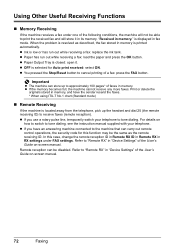
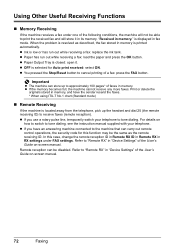
...in memory, and have an answering machine connected to "Remote RX" in memory is closed: open it in memory." Remote reception can carry out remote
control operations, the security code for ... the machine receives a fax under FAX settings. z Ink is selected for this case, change the remote reception ID in Remote RX ID in Remote RX in "Device Settings" of a fax: press the FAX button. ...
MX700 series Quick Start Guide - Page 106


... 6 and "Document Jams" on page 116. Wait for example.
If you still cannot send the fax, set Color TX to select a PictBridge compliant print mode on your device, you can continue printing. "The waste ink absorber is currently write-enabled. Remove the hub." "Auto redial"
"Hang up the phone."
Perform necessary operations before...
MX700 series Quick Start Guide - Page 107
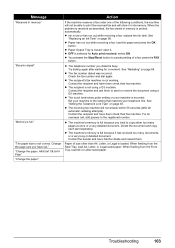
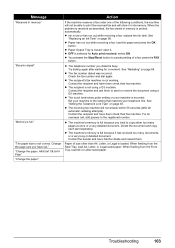
... all automatic redialing attempts).
z The recipient is closed: open it. z The receiving fax machine did not answer within... Legal-sized paper.
Change the page size you dialed is not working. "Change the paper. A4/8.5x11/8.5x14 Plain" "Change the paper." z ...number and dial again.
Troubleshooting
103
See
"Replacing an Ink Tank" on page 45. Contact the recipient and have ...
MX700 series Quick Start Guide - Page 111
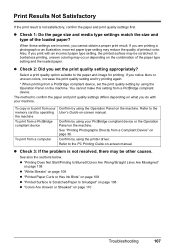
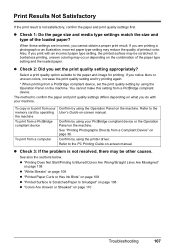
... Paper Curls or Has Ink Blots" on page 108 z "Printed Surface Is Scratched/Paper Is Smudged" on page 108 z "Colors Are Uneven or Streaked"... other causes. You cannot make this setting from a PictBridge compliant device, set the print quality setting appropriately? z Check 3: If the... you set the print quality setting by using the printer driver. If you cannot obtain a proper print result...
MX700 series Quick Start Guide - Page 114
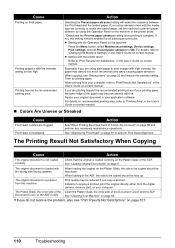
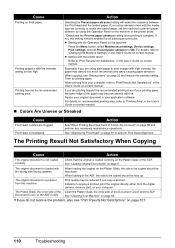
... loading the original on the machine or the printer driver.
* Deactivate the Prevent paper abrasion setting...the machine
Press the Menu button, select Maintenance/settings, Device settings, Print settings, and set Prevent paper abrasion to...ink. When copying, see "Print Results Not Satisfactory" on page 91 to "Changing the Machine Settings" in the User's Guide on -screen manual.
„ Colors...
MX700 series Quick Start Guide - Page 117
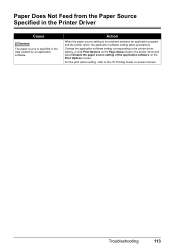
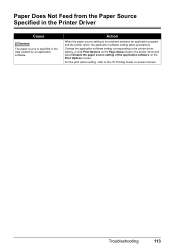
... application software setting takes precedence. Troubleshooting
113
For the print option setting, refer to the printer driver setting, or click Print Options on the Page Setup sheet in the data created by an application software. Change the application software setting corresponding to the PC Printing Guide on the Print Options screen. Action...
MX700 series Quick Start Guide - Page 124
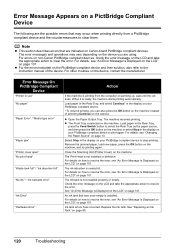
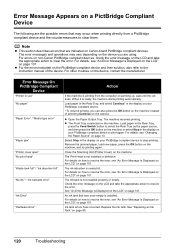
For details, see "Changing the Paper Source" on page 13.
The Print Head is not installed properly or empty. The ink tank is not installed or defective.
Error Message On PictBridge Compliant
Device
"Printer in the display on your PictBridge compliant device. * To resume printing, you are indicated on Canon-brand PictBridge compliant devices. For details, see...
MX700 series Quick Start Guide - Page 140
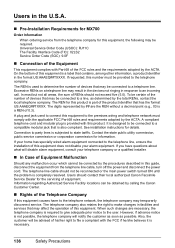
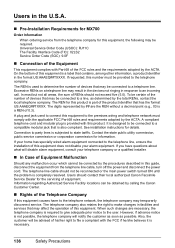
... corporation commission for the servicing of devices that has the format US:AAAEQ##TXXXX. The telephone line cable should not exceed five (5.0). When such changes are the REN without a decimal ... company also retains the right to make changes in response to a telephone line. Users in the U.S.A.
„ Pre-Installation Requirements for MX700
Order Information
When ordering service from the ...
MX700 series Quick Start Guide - Page 147
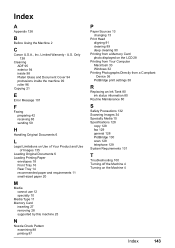
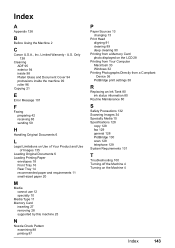
...by this machine 25
N
Nozzle Check Pattern examining 88 printing 87
P
Paper Sources 13 changing 13
Print Head aligning 91 cleaning 89 deep cleaning 90
Printing from a Memory Card ...Computer Macintosh 33 Windows 32
Printing Photographs Directly from a Compliant Device 36
PictBridge print settings 38
R
Replacing an Ink Tank 80 ink status information 80
Routine Maintenance 80
S
Safety Precautions 132 ...
MX700 series Easy Setup Instructions - Page 1


... connector cap
Connect external devices as follows:
External Device Jack Telephone Line Jack
...Printer Cover) with the print side facing UP.
d Plug the power cord in the case colors... on how to confirm and change the settings, refer to the...remove the film completely.
Then open for faxes and voice calls:... Unit (Printer Cover) slightly to set the ink tank."
c Insert the ink tank into...
Similar Questions
Cannot Connect My Canon Mx700 Network Printer To My Ipad2
(Posted by dsupBobb 10 years ago)
How To Change The Wireless Network Mac For A Mx860 Printer
(Posted by jorgmmunza 10 years ago)
How To Change Ink Absorber On Canon Mx700 Printer
(Posted by kemChi 10 years ago)
I Have A Pixma Mp990 Inkjet And It Will Not Print From The Computer.
It will print test pages but just puts out blank sheets when trying to print from a computer. Does i...
It will print test pages but just puts out blank sheets when trying to print from a computer. Does i...
(Posted by jssmith15 10 years ago)
Where Can I Obtain A Windows (cd-1) Cd-rom For A Canon Mx700 Multifunction Devic
(Posted by jdebanne 11 years ago)

