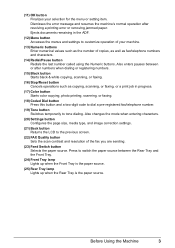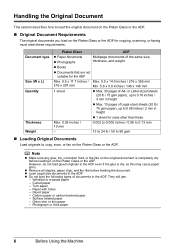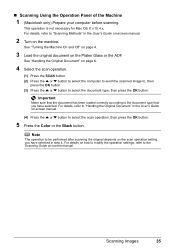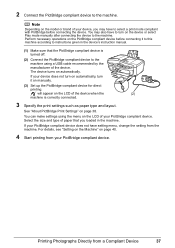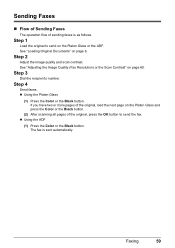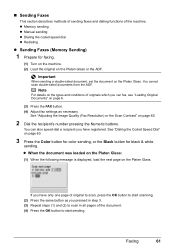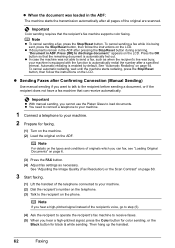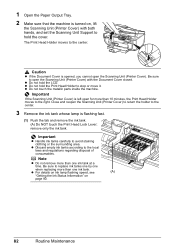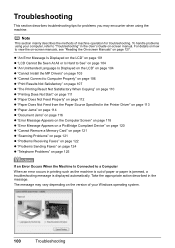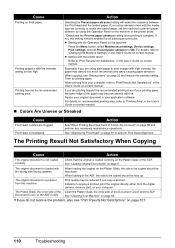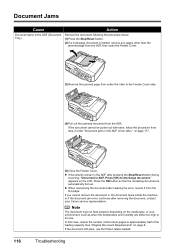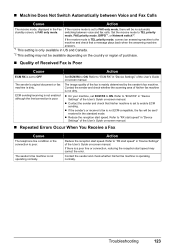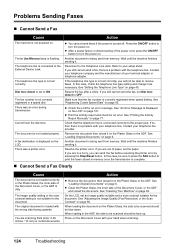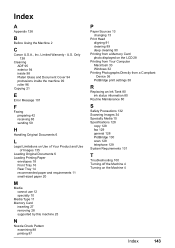Canon MX700 Support Question
Find answers below for this question about Canon MX700 - PIXMA Color Inkjet.Need a Canon MX700 manual? We have 3 online manuals for this item!
Question posted by christinalenk on March 28th, 2012
Scanning More Than One Page, Saving To Same Document?
im trying to set up the scanner to scan more than one page and save as same document. its a canon canoscan lide 25. the option to save as seperate pages is not checked off and it wont let me. am i doing something wrong??
Current Answers
Related Canon MX700 Manual Pages
Similar Questions
How To Scan Both Sides Of A Document With Canon Mx700
(Posted by vaAmera 10 years ago)
I Have A Pixma Mp990 Inkjet And It Will Not Print From The Computer.
It will print test pages but just puts out blank sheets when trying to print from a computer. Does i...
It will print test pages but just puts out blank sheets when trying to print from a computer. Does i...
(Posted by jssmith15 10 years ago)
Where Can I Obtain A Windows (cd-1) Cd-rom For A Canon Mx700 Multifunction Devic
(Posted by jdebanne 11 years ago)
How Do You Scan Several Documents On One Contigous Scan?
How do you scan several documents on one contigous scan?
How do you scan several documents on one contigous scan?
(Posted by bobsroberts 11 years ago)