Canon MX700 Support Question
Find answers below for this question about Canon MX700 - PIXMA Color Inkjet.Need a Canon MX700 manual? We have 3 online manuals for this item!
Question posted by abvic on January 20th, 2014
How To Load Glossy Paper In Mx700 Printer'
The person who posted this question about this Canon product did not include a detailed explanation. Please use the "Request More Information" button to the right if more details would help you to answer this question.
Current Answers
There are currently no answers that have been posted for this question.
Be the first to post an answer! Remember that you can earn up to 1,100 points for every answer you submit. The better the quality of your answer, the better chance it has to be accepted.
Be the first to post an answer! Remember that you can earn up to 1,100 points for every answer you submit. The better the quality of your answer, the better chance it has to be accepted.
Related Canon MX700 Manual Pages
MX700 series Quick Start Guide - Page 5


...4 Handling the Original Document 6 Loading Printing Paper 10
Copying 21 Making Copies 21... 85 When Printing Becomes Faint or Colors Are Incorrect 86 Printing the Nozzle ...Paper Does Not Feed from the Paper Source Specified in the Printer Driver ........ 113 Paper Jams 114 Document Jams 116 Error Message Appears on the Computer Screen 118 Error Message Appears on a PictBridge Compliant Device...
MX700 series Quick Start Guide - Page 14
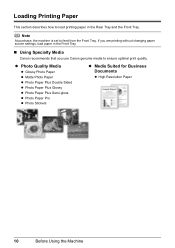
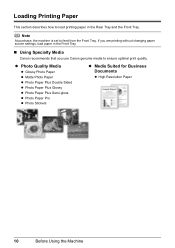
... Paper z Matte Photo Paper z Photo Paper Plus Double Sided z Photo Paper Plus Glossy z Photo Paper Plus Semi-gloss z Photo Paper Pro z Photo Stickers
z Media Suited for Business Documents
z High Resolution Paper
10
Before Using the Machine Loading Printing Paper
This section describes how to ensure optimal print quality. If you are printing without changing paper source settings, load paper...
MX700 series Quick Start Guide - Page 17
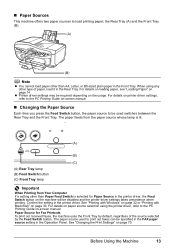
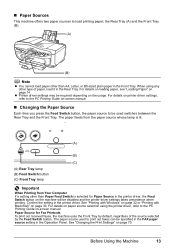
... when printing. the Rear Tray (A) and the Front Tray (B).
(A)
(B)
Note
z You cannot load paper other type of the source selected by the Feed Switch button. For details on printer driver settings, refer to load printing paper; „ Paper Sources
This machine offers two paper sources to the PC Printing Guide on the machine will be specified in...
MX700 series Quick Start Guide - Page 19
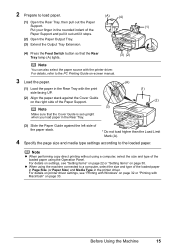
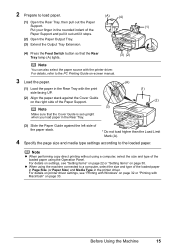
... and type of the loaded paper
in Page Size (or Paper Size) and Media Type in the Rear Tray with the print side facing UP.
(2) Align the paper stack against the left side of the loaded paper using the machine connected to the PC Printing Guide on-screen manual.
3 Load the paper.
(A)
(1) Load the paper in the printer driver. Before Using...
MX700 series Quick Start Guide - Page 20
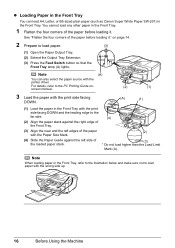
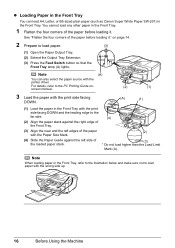
... left edges of the paper
(2)
with the Paper Size Mark.
(4) Slide the Paper Guide against the left side of the paper before loading it ."
screen manual.
(2)
(1)
3 Load the paper with the print side facing
DOWN.
(A)
(1)
(1) Load the paper in the Front Tray with the print
side facing DOWN and the leading edge to load paper with the
printer driver. z Loading Paper in the Front...
MX700 series Quick Start Guide - Page 24
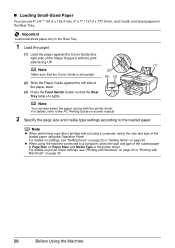
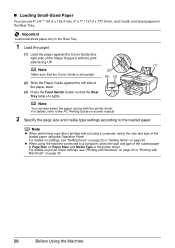
... 32 or "Printing with Macintosh" on page 30.
z When using a computer, select the size and type of the loaded paper
in Page Size (or Paper Size) and Media Type in the printer driver.
For details on printer driver settings, see "Setting Items" on page 22 or "Setting Items" on page 33.
20
Before Using the...
MX700 series Quick Start Guide - Page 25
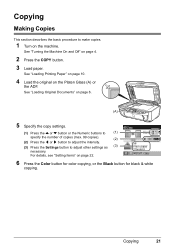
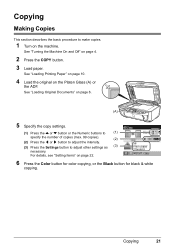
See "Loading Original Documents" on page 22.
6 Press the Color button for color copying, or the Black button for black & white
copying.
For details, see...the Settings button to make copies.
1 Turn on the machine.
See "Loading Printing Paper" on page 10.
4 Load the original on page 4.
2 Press the COPY button. 3 Load paper. Copying
21 See "Turning the Machine On and Off" on the ...
MX700 series Quick Start Guide - Page 32
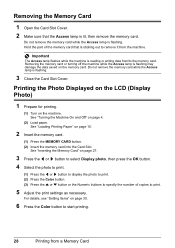
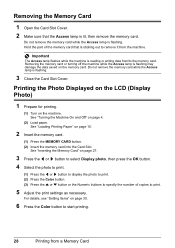
... the Photo Displayed on the LCD (Display Photo)
1 Prepare for printing.
(1) Turn on page 4.
(2) Load paper.
Do not remove the memory card while the Access lamp is flashing.
Removing the Memory Card
1 Open the...that the Access lamp is flashing may damage the data saved on page 30.
6 Press the Color button to start printing.
28
Printing from /to the memory card. For details, see "Setting...
MX700 series Quick Start Guide - Page 36
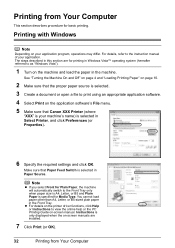
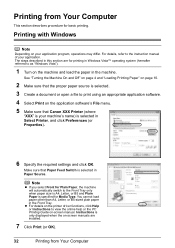
... the machine and load the paper in the machine. The steps described in this section are installed.
7 Click Print (or OK).
32
Printing from Your Computer
This section describes procedure for Media Type. Note
z If you select Front for printing in the Front Tray.
Make sure that Canon XXX Printer (where
"XXX" is...
MX700 series Quick Start Guide - Page 37
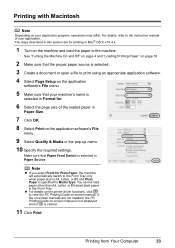
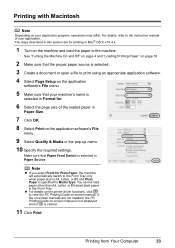
...Loading Printing Paper" on page 10.
2 Make sure that the proper paper source is clicked.
11 Click Print. If the on the application software's File
menu.
9 Select Quality & Media in the machine.
z For details on the printer....
3 Create a document or open a file to the instruction manual of the loaded paper in
Paper Size.
7 Click OK.
8 Select Print on -screen manuals are for Media ...
MX700 series Quick Start Guide - Page 40
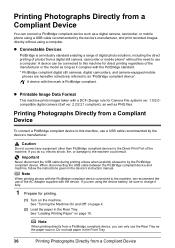
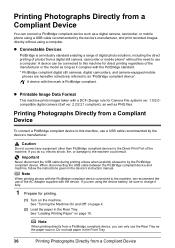
... compliant.
Important
Never disconnect the USB cable during printing unless when explicitly allowed to by the device's manufacturer, and print recorded images directly without the need to use a computer. Do not load paper in the Rear Tray. A device can be connected to this machine for direct printing regardless of the manufacturer or the model...
MX700 series Quick Start Guide - Page 76
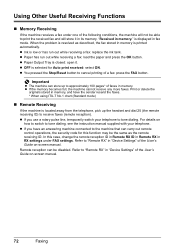
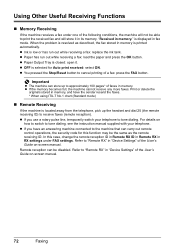
...25 (the remote receiving ID) to receive faxes (remote reception). Refer to "Remote RX" in "Device Settings" of the User's Guide on
how to switch to tone dialing, see the instruction manual supplied... mode)
„ Remote Receiving
If the machine is low or has run out while receiving a fax: load the paper and press the OK button. is closed: open it in fax mode. z You pressed the Stop/Reset...
MX700 series Quick Start Guide - Page 102
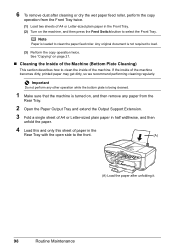
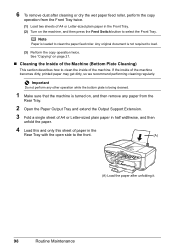
... the
Rear Tray with the open side to clean the paper feed roller. Important
Do not perform any paper from the Front Tray twice.
(1) Load two sheets of the machine. Any original document is loaded to the front.
(A)
(A) Load the paper after cleaning or dry the wet paper feed roller, perform the copy
operation from the
Rear...
MX700 series Quick Start Guide - Page 107
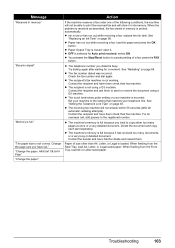
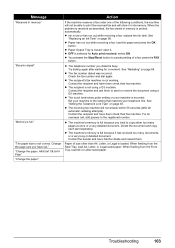
.... For an overseas call, add pauses to the setting that matches your machine to the registered number. When feeding from the Rear Tray, load A4, Letter, or Legal-sized paper. Contact the recipient and ask them check their fax machine.
Action
If the machine receives a fax under one of a fax: press the...
MX700 series Quick Start Guide - Page 113
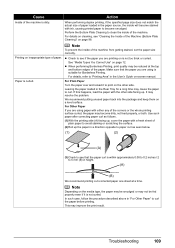
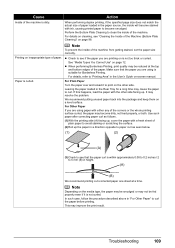
... stained with either any of the corners or the whole printing surface curled, the paper may improve the print result.
Leaving the paper loaded in "For Other Paper" to clean the inside of the machine from getting stained, set the paper size correctly. In such case, follow the procedure described above in the Rear Tray...
MX700 series Quick Start Guide - Page 116


... edge of the printing orientation.
When using any other than A4, Letter, or B5-sized plain paper in the rear of paper, load it . For details on loading paper, see "Loading Paper" on page 18, and prepare the envelopes before loading. If the envelopes are dirty. If the Rear Cover is not reattached properly after it has been...
MX700 series Quick Start Guide - Page 118
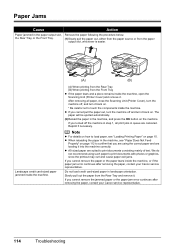
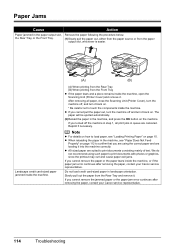
... inside the machine, open the Scanning Unit (Printer Cover) and remove it back on page 10. Reprint if necessary.
Do not load credit card-sized paper in the paper output slot, Remove the paper following the procedure below.
Slowly pull out the paper from the Front Tray z If the paper tears and a piece remains inside the machine...
MX700 series Quick Start Guide - Page 124
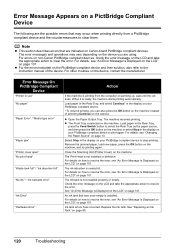
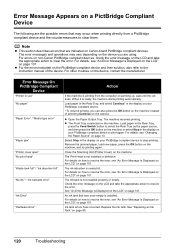
...-brand PictBridge compliant devices. When it is ready, the machine starts printing automatically. Note
z This section describes errors that was once empty is selected on the machine.
For other troubles on the camera. Load paper in the Rear Tray, and select Continue* in use" "No paper"
"Paper Error" / "Media type error"
"Paper jam" "Printer cover open" "No...
MX700 series Quick Start Guide - Page 147
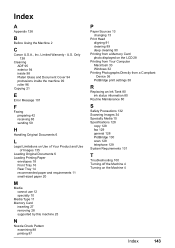
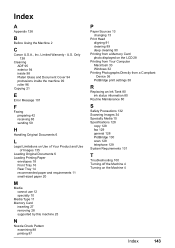
... 135
Loading Original Documents 6 Loading Printing Paper
envelopes 18 Front Tray 16 Rear Tray 14 recommended paper and requirements 11 small-sized paper 20
...Paper Sources 13 changing 13
Print Head aligning 91 cleaning 89 deep cleaning 90
Printing from a Memory Card photo displayed on the LCD 28
Printing from Your Computer Macintosh 33 Windows 32
Printing Photographs Directly from a Compliant Device...
MX700 series Easy Setup Instructions - Page 1


...b Remove the Print Head from its original position, and then gently close the Scanning Unit (Printer Cover). d Insert the Print Head. You will initialize.
Print side facing UP. Important Be ... device (telephone or answering machine) if necessary. You can load A4, Letter, or B5-sized plain paper
in front of the machine. e Push the Print Head to hold it in the case colors or...
Similar Questions
Full Load Paper But Printer Says No Paper
I have full loading paper for drawer 1, but the printer keeps saying that "NONE OF FOLLOWING PAPER: ...
I have full loading paper for drawer 1, but the printer keeps saying that "NONE OF FOLLOWING PAPER: ...
(Posted by spatechcorp2015 7 years ago)
Can I Use T Shirt Transfer Paper In A Canon Mx700 Printer
(Posted by mabsison 9 years ago)
How Do You Load Photo Paper Pixma Mp470
(Posted by maLwb 9 years ago)
How To Take Pixma Mx700 Printer Off Pause
(Posted by edshKL 10 years ago)
Where Can I Obtain A Windows (cd-1) Cd-rom For A Canon Mx700 Multifunction Devic
(Posted by jdebanne 10 years ago)

