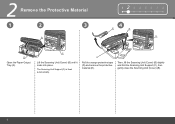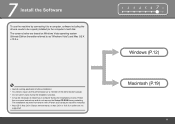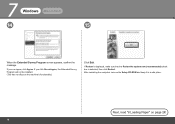Canon MX330 Support Question
Find answers below for this question about Canon MX330 - PIXMA Color Inkjet.Need a Canon MX330 manual? We have 2 online manuals for this item!
Question posted by abdulmoha63 on May 5th, 2014
If I Switched On My Printer Canon Mx330,its Shows Error Paper Output Slot,the Pa
The person who posted this question about this Canon product did not include a detailed explanation. Please use the "Request More Information" button to the right if more details would help you to answer this question.
Current Answers
Answer #1: Posted by Odin on May 6th, 2014 7:17 AM
Your question was truncated on account of your attempting to squeeze the entire question into the title--so I don't know what your question is. However, the search box on this Canon page will likely get you an answer--or you can phone Canon at 800-828-4040.
Hope this is useful. Please don't forget to click the Accept This Answer button if you do accept it. My aim is to provide reliable helpful answers, not just a lot of them. See https://www.helpowl.com/profile/Odin.
Related Canon MX330 Manual Pages
Similar Questions
Canon Mx330 Printer Paper Output Slot With Paper Jam, How To Correct It, Diy
how to correct the paper jam, diy
how to correct the paper jam, diy
(Posted by vayyagarimd 2 years ago)
Printer Won't Take Paper.
The printer won't take the paper. Performed the required pre-programed maintance for this issue. No ...
The printer won't take the paper. Performed the required pre-programed maintance for this issue. No ...
(Posted by rlcolle 7 years ago)
Canon Mx330 Error 5200 Won't Grab Paper
(Posted by buddgDog 10 years ago)
How To Make Canon Mx330 A Wireless Printer
(Posted by Rlca 10 years ago)
Why Do I Get Paper Output Slot Message When There Is No Paper Jammed
(Posted by rosehart 11 years ago)